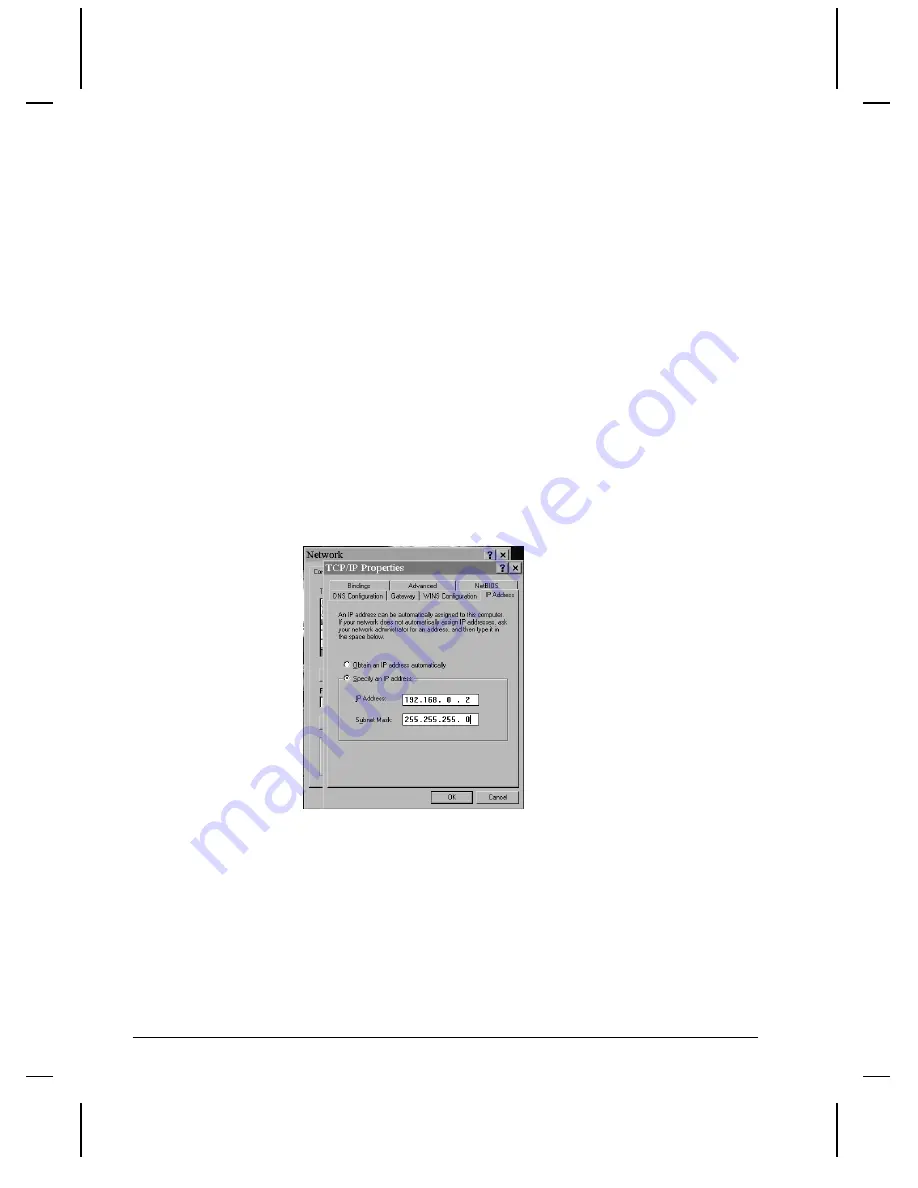
58
Networking Your DVM4
Connecting to the DVM4 directly from a PC
If you are not connecting to the DVM4 from your Local Area Network (LAN),
the Internet, or an Ethernet hub, you should follow these instructions:
1. Plug one end of the red “Null-Ethernet” cable that came with your DVM4
into the Ethernet port on the rear of the DVM4.
2. Plug the other end of the red “Null-Ethernet” cable into the Ethernet port on
your computer.
3. Using Windows 95, Windows 98, Windows NT, Windows 2000, or
Windows XP right-click on the Network Neighborhood icon and select
Properties
. If you are not using Windows or you do not have TCP/IP
Networking installed on your computer, please consult your computer’s
documentation for further instructions on Network Configuration.
4. Double-click on the TCP/IP option. The “TCP/IP Properties” window
should be displayed. Select the “IP Address” tab.
5. Write down your current IP address and Subnet Mask settings and keep
them in a safe location.
6. Change
your
IP Address
to the value shown above (192.168.0.2). Change
your
Subnet Mask
to the value shown above (255.255.255.0).
7. Click
the
OK
button twice to exit and save the changes to the Network
setup.
Summary of Contents for Digital Video Machine 4
Page 1: ...Digital Video Machine User s Guide by Alcorn McBride Inc...
Page 2: ......
Page 3: ...Digital Video Machine 4 User s Guide Alcorn McBride Inc...
Page 8: ...Index 75...
Page 12: ...4 Welcome...
Page 16: ...8 Getting Started...
Page 18: ...10 Rear Panel RGB Mode Pinout Component YUV Mode Pinout Composite Mode Pinout...
Page 20: ...12 Rear Panel...
Page 32: ...24 Detailed Command Summary...
Page 36: ...28...
Page 40: ...32 Ethernet Control...
Page 42: ...34 Serial Control RS232...
Page 50: ...42 Playlists...
Page 62: ...54 Scheduler...
Page 64: ...56 Transferring Files to the DVM4...
Page 70: ...62 Networking Your DVM4...
Page 74: ...66 AUTORUN INI...
Page 80: ...72 Power Up Operation...






























