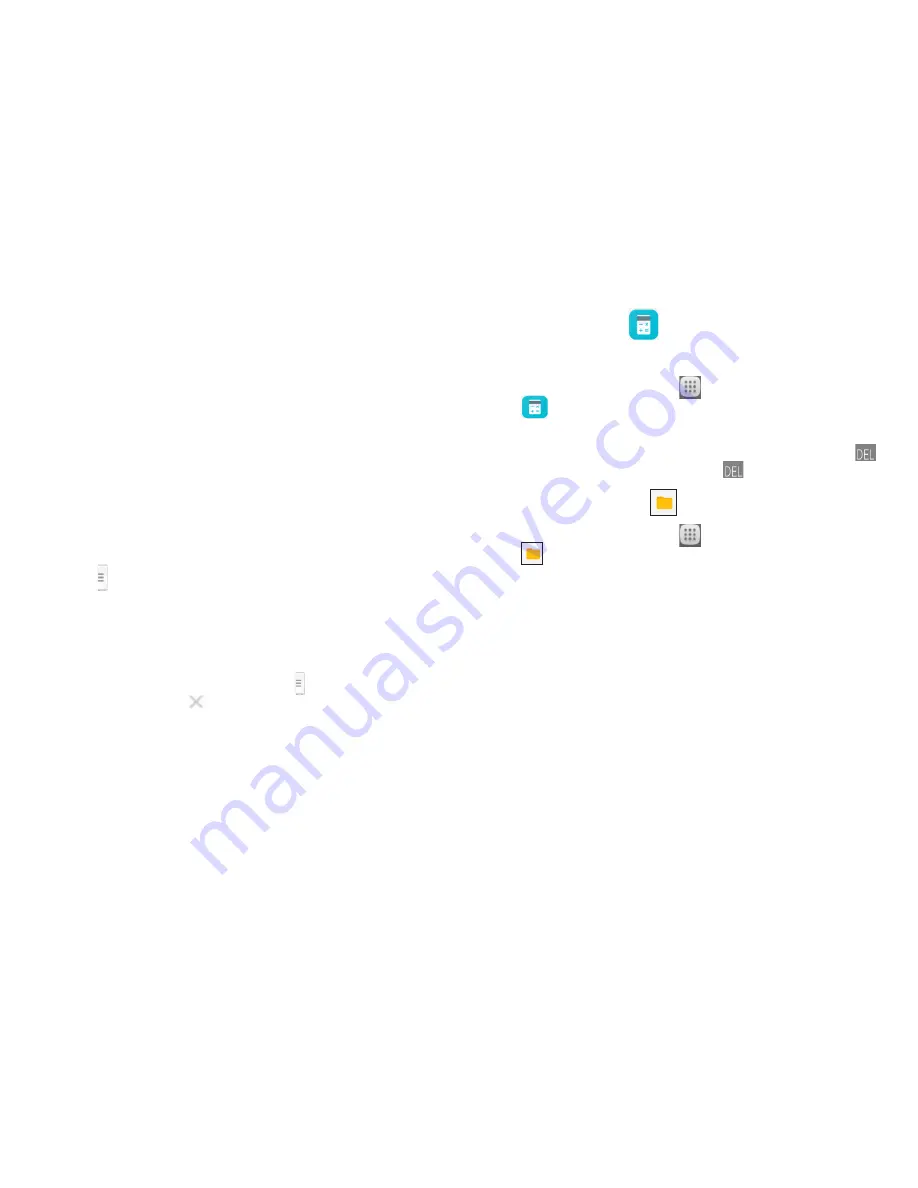
55
56
When selecting a more preferable or feasible route, distance and
time will be the two most important factors for your evaluation.
Distance and estimated time will be displayed at the top of the
directions screen.
9.4.3 Search for locations along your route
Please refer to "
9.2 Search for a location
" for detailed information.
9.5 Arrangement of Layers
Layers allow you to view locations and additional information overlaid
on the map. You can add multiple layers or remove only certain layers
so you control exactly what information you want visible on the map
at one time.
9.5.1 To view multiple layers
Touch icon from Maps screen. All available layers are listed (like
Traffic, Satellite, etc.), select one to view.
9.5.2 To clear the map
After you get directions or search on a map, you can clear the
markers/layers that have been drawn: touch and
Settings
, select
Maps history
, then touch
.
10 Others
10.1 Calculator
With Calculator, you can solve many mathematical problems.
To access this function, touch
from Home screen and then
touch
.
Enter a number and the arithmetic operation to be performed, enter
the second number, then touch "=" to display the result. Touch
to
delete digits one by one, touch and hold
to delete all at one time.
10.2 File Manager
To access this function, touch
from Home screen and then
touch
.
File Manager
works with both external SD card and internal
storage.
File Manager
displays all data stored on both SD card and internal
storage, including applications, media files; videos, pictures or audios
you have captured; other data transferred via Bluetooth, USB cable,
etc.
When you download an application from PC to SD card, you can
locate the application on File Manager, then touch it to install it in
your tablet.
File Manager allows you to perform and be really efficient with the
following common operations: create (sub) folder, open folder/file,
view, rename, move, copy, delete, play, share, etc.






























