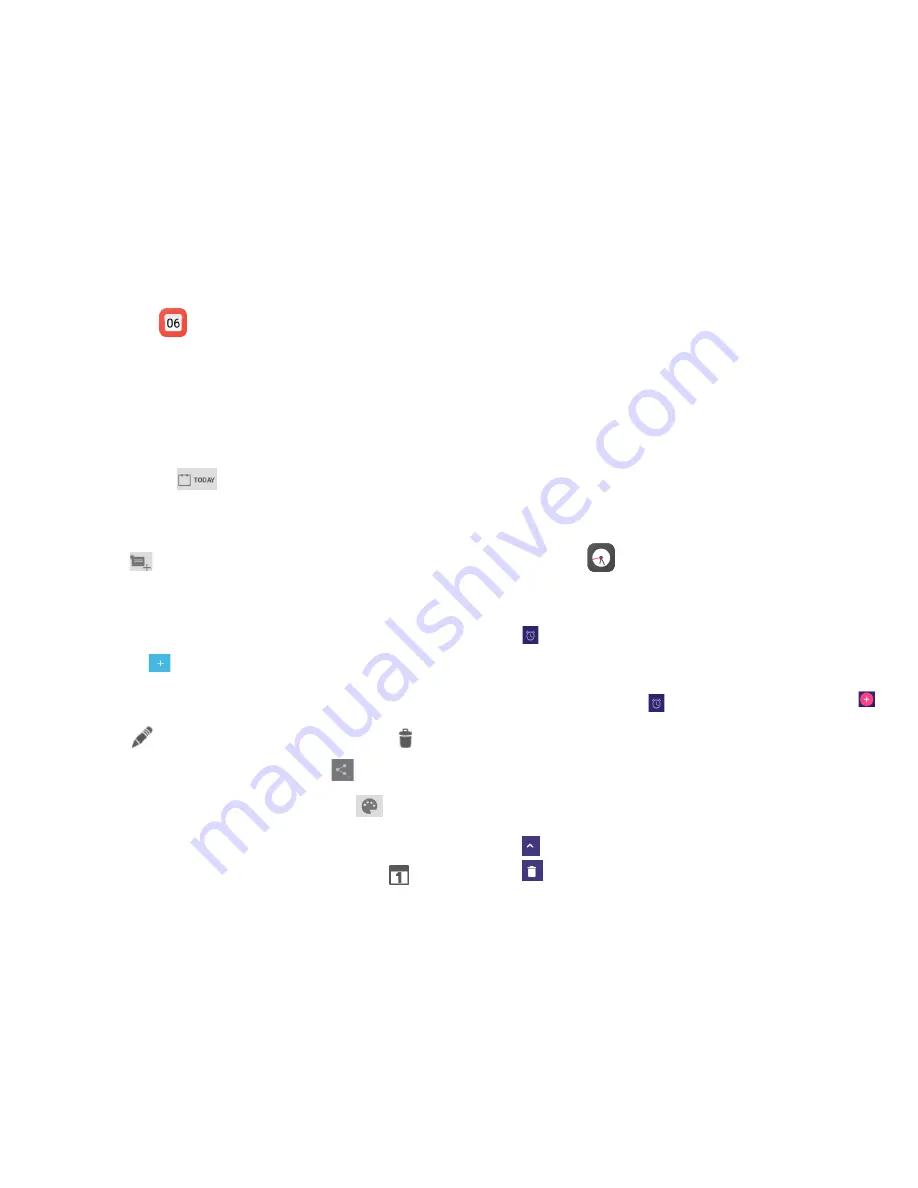
31
32
5 Calendar & Time
5.1 Calendar
Use Calendar to keep track of important meetings, appointments, etc.
5.1.1 Multimode view
You can display the Calendar in daily, monthly, weekly or agenda view.
•
Touch the Week label at the top left of the screen to change your
Calendar view, and a drop-down menu will display for you to
choose. Touch the icon
to return to Today's view.
5.1.2 To create new events
You can add new events from any Calendar view.
•
Touch the icon
to access new event edit screen.
•
Fill in all required information for this new event. If it is a whole-day
event, you can select
All day
.
•
When finished, touch
DONE
from the top of the screen.
To quickly create an event from Week view screen, touch the target
area and then touch
appeared icon to create the new event.
5.1.3 To delete or edit an event
•
To delete or edit an event, touch the event to enter details screen,
touch the icon
to edit the event, and touch the icon
to
delete.
•
If you want to share an event, touch the icon
to select an
application to perform this action.
•
You can change the event color by touching the icon
.
5.1.4 Event reminder
If a reminder is set for an event, the upcoming event icon
will
appear on Status bar as a notification when the reminder time arrives.
Touch and drag down the status bar to open the notification panel,
touch event name to view Calendar notification list.
Touch
Snooze
to turn off all event reminders for 5 minutes.
Touch
Back
key to keep the reminders pending on the status bar and
the notification panel.
Important options by touching the
Menu
key from Calendar main
screen:
•
Refresh
To refresh the calendar
•
Search
To search in the calendar
•
Hide/show controls
To show or hide controls panel
•
Settings
To make a series of Calendar settings
5.2 Clock
Clock
application includes four applications –
World clock
,
Alarm
,
Timer
and
Countdown
.
Touch
Alarm
to add or set an alarm.
5.2.1 To set an alarm
From
Clock
screen, touch to enter
Alarm
screen, touch to
add a new alarm. Set hour and minute on the clock, and touch
Ok
to
confirm. Following options will show:
•
Label
Touch to set a name for the alarm.
•
Repeat
Touch to select days you want alarm to work.
•
Ringtones
Touch to select a ringtone for the alarm.
Touch
to hide the options screen of
Label, Repeat, Ringtones.
Touch
to delete the selected alarm.






























