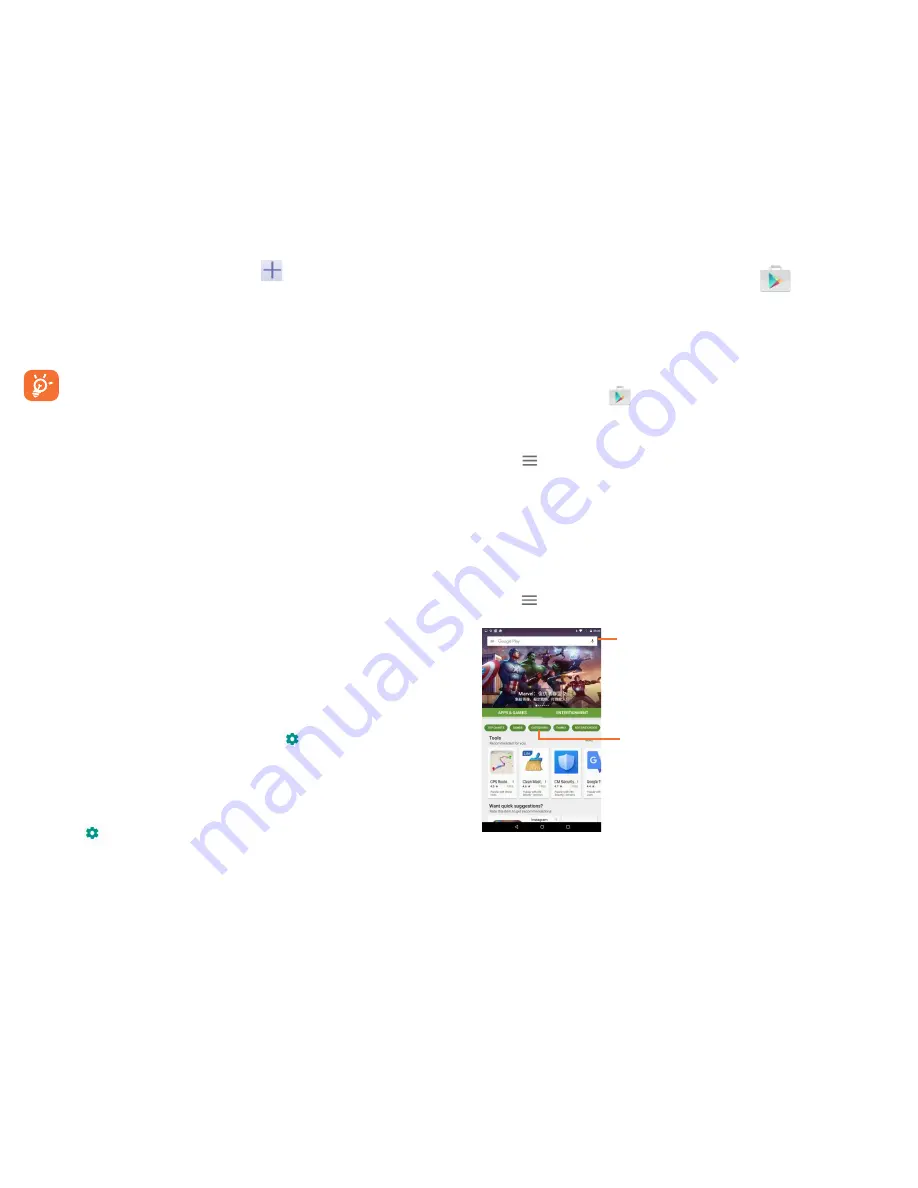
41
42
•
Touch
...More/VPN
and then touch
.
•
In the screen that opens, follow the instructions from your network
administrator to configure each component of the VPN settings.
•
Touch
SAVE
.
The VPN is added to the list on the VPN settings screen.
Before adding a VPN, you should set a lock screen pattern,
PIN code or password for your tablet.
To connect/disconnect to a VPN
To connect to a VPN:
•
Touch
Settings
on the Home screen.
•
Touch
...More/VPN
.
•
VPNs you have added are listed; touch the VPN you want to connect
with.
•
In the dialog that opens, enter any requested credentials and touch
Connect
.
To disconnect:
•
Open the Notification panel and touch the resulting notification for
the VPN disconnection.
To edit/delete a VPN
To edit a VPN:
•
Touch
Settings
on the Home screen.
•
Touch
...More/VPN
.
•
VPNs you have added are listed; touch
icon beside the VPN
you want to edit.
•
Edit the name or other information.
•
After finished, touch
Save
.
To delete:
•
Touch
icon beside the VPN you want to
delete in the dialog
that opens, touch
FORGET
.
7 Google Play
TM
store
Google Play store is an online software store, where you can
download and install applications and games to your Android
Powered Tablet.
To open Google Play store:
•
Touch
Play Store
from Home screen.
•
For the first time you access Google Play store, a screen with terms
of service pops up for your attention, touch
Accept
to continue.
Touch , then select
Help & Feedback
to enter Google Play store
help page for more information on this function.
7.1 Locate the item you want to download
and install
Google Play store home page provides several ways to find
applications. It show applications and games in categorized listings.
Touch and select
My apps
to see all your downloads.
Touch to search in
Google Play store.
Slide up and down to
see all categories.






























