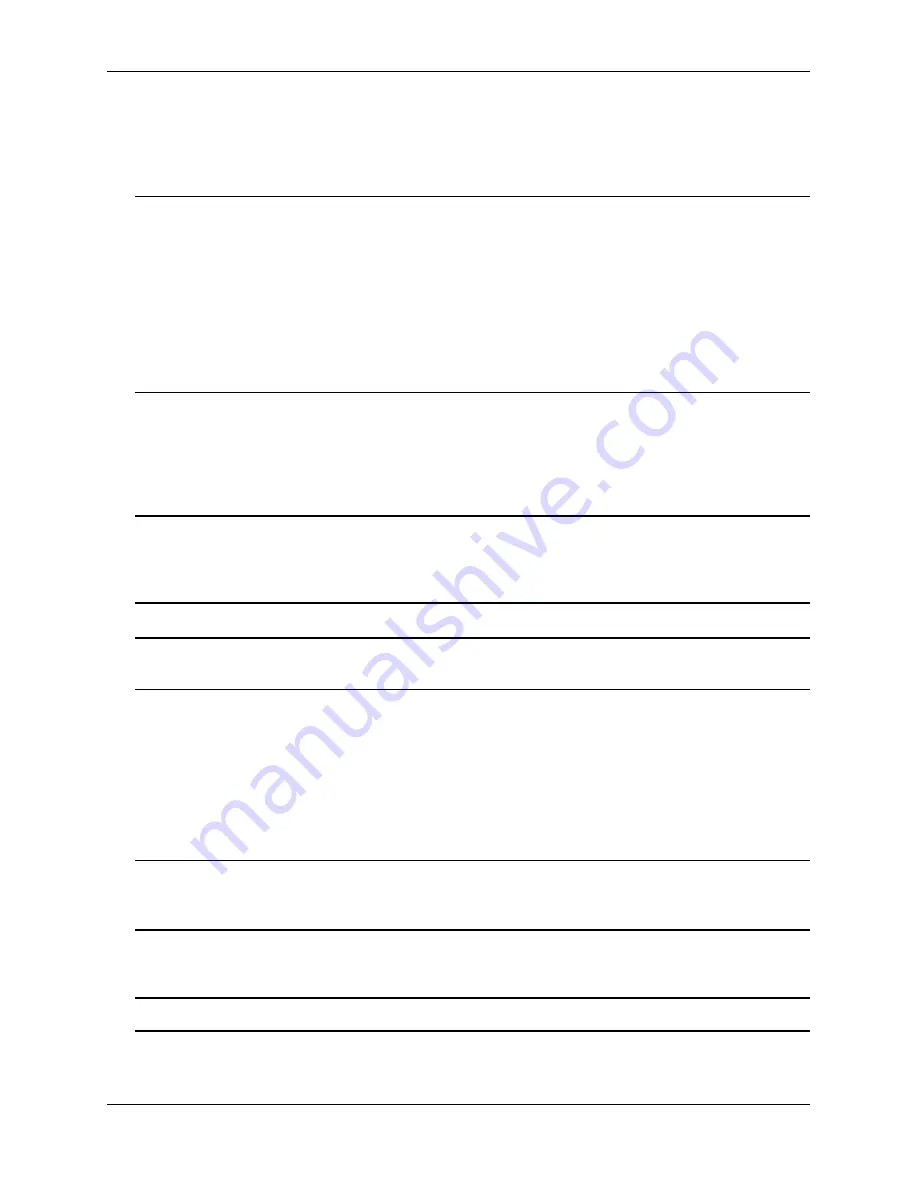
Chassis Fan Tray
Chassis and Power Supplies
page 2-32
OmniSwitch 7700/7800 Hardware Users Guide
April 2005
Monitoring Fan Tray Status
The CMM constantly monitors fan operation. If any of the switch’s three fans unexpectedly shuts down,
the CMM sends out a trap and the FAN LED on the CMM’s front panel displays amber.
Note.
To check the switch’s current fan tray status, use the
command. For example:
-> show fan
Fan Status
------+---------------
Fan-1 Running
Fan-2 Running
Fan-3 Running
For more information about these displays, see the “Chassis Management and Monitoring Commands”
chapter in the
CLI Reference Guide
.
Fan Redundancy
In the event that
one
fan quits unexpectedly, the two remaining fans will continue running; switch opera-
tions are not disrupted.
Note.
A minimum of two fans must be operating normally in order to maintain long-term switch func-
tions. Therefore, if
two or more
fans quit unexpectedly, you must replace the fan tray immediately before
the switch begins to overheat and begin the power-down cycle. For information on emergency replace-
ment of the fan tray, refer to
below.
Storing Backup Fan Trays.
It is a good idea to keep at least one backup fan tray in your data facility or
other hardware storage area.
Hot Swapping the Fan Tray
As stated previously, the fan tray is the main temperature control component of the switch. As a result,
the
fan tray should never be removed while the switch is operating unless it is absolutely necessary
.
However, if the fan tray requires immediate replacement or service, the fan tray can be hot swapped—i.e.,
it can be changed out without shutting off the switch.
Important.
Hot swapping the fan tray is a time-sensitive procedure.
If the fan tray is removed, it must be
replaced within approximately five minutes
(in most cases). Otherwise, overheating will occur, which can
lead to system failure.
For detailed instructions on properly removing and installing a fan tray, refer to pages
through
.
Note.
Fan trays are interchangeable between OS7700 and OS7800 chassis.
















































