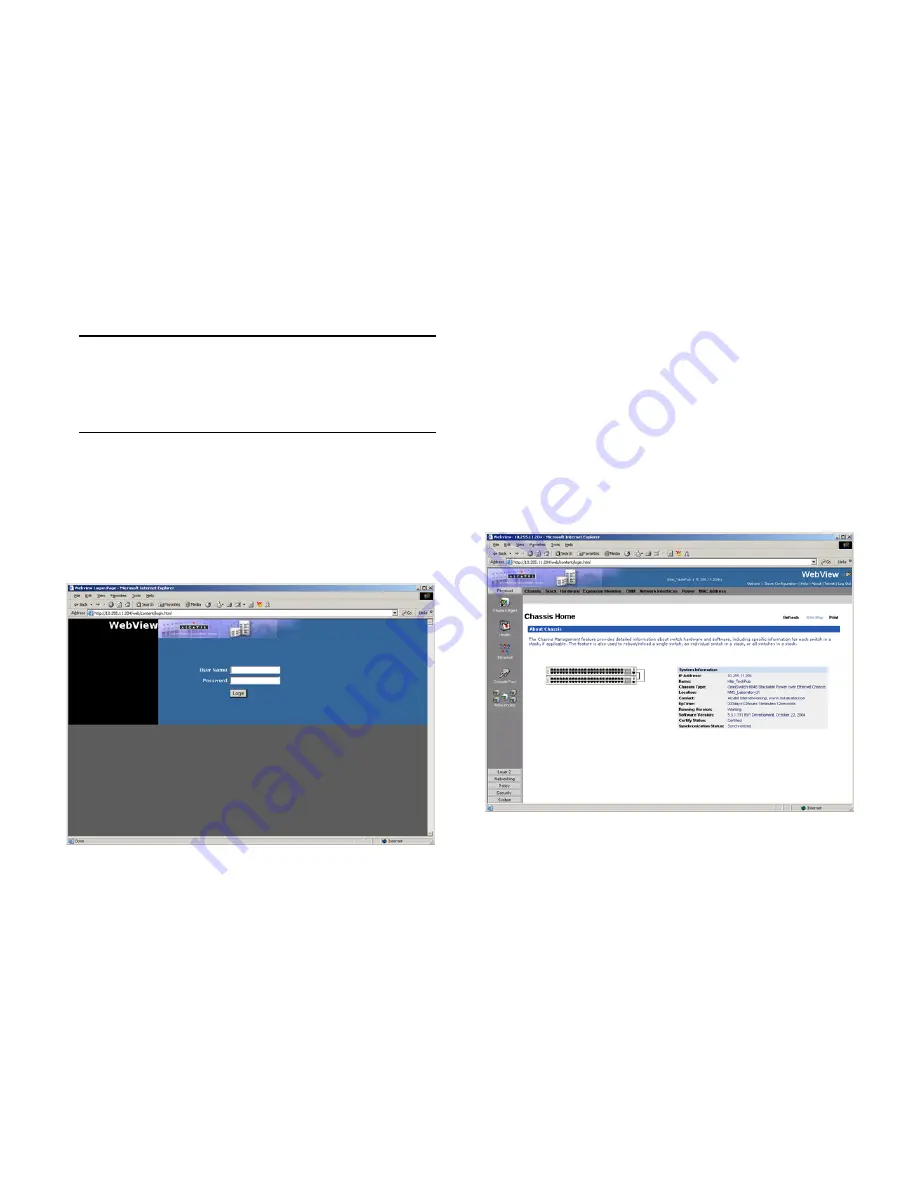
October 2006
Using WebView
49
Logging In to WebView
Note.
Before attempting to establish a WebView session,
be sure that you have first unlocked the HTTP session
type via the
aaa authentication
command. Otherwise, a
login error will occur. See
“Unlocking Session Types” on
page 25
for more information.
To access WebView and log in to a switch:
1
Open any Alcatel-tested Web browser (see
page 48
).
2
Enter the switch’s IP address in the browser’s
“Address” text field (“Location:” for Netscape users). The
login screen displays:
3
Enter the user name and password at the login prompt.
Remember, if you have already changed the user name and
password for your switch, be sure to use the new information.
If you have not changed your user name or password, the
factory defaults are
admin
and
switch
, respectively. Refer to
the “Managing Switch User Accounts” chapter of your
OmniSwitch 6800/6850/9000 Switch Management Guide
for
information on modifying the default user name and password.
Navigating WebView
After you have successfully logged in, the Chassis Manage-
ment home page displays:
The Chassis Management home page provides a physical
representation of the switch, as well as basic system informa-
tion. This is the main launching point for WebView.




























