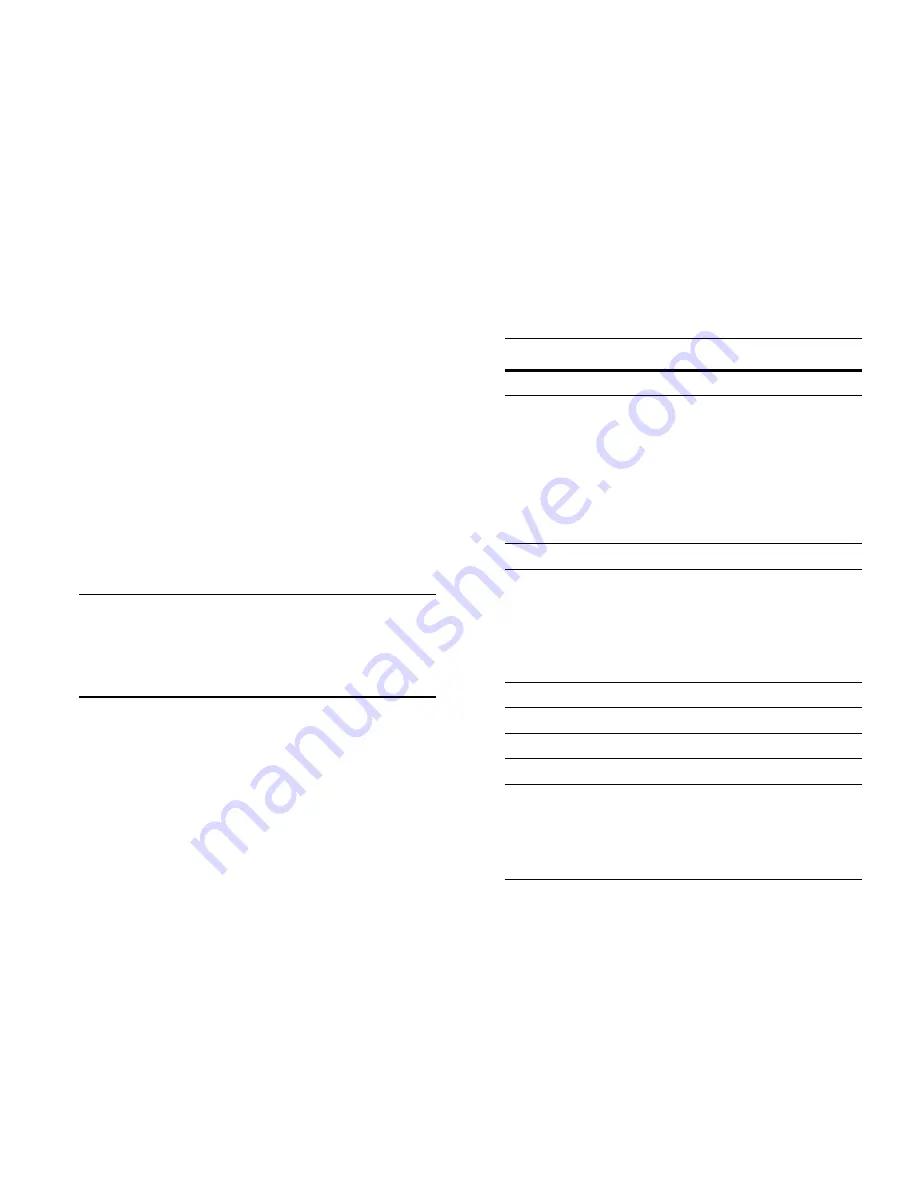
20
Booting OmniSwitch 6800 Series Switches
October 2006
Booting Stacked Configurations
Once the switches have been connected into a virtual chassis
and the network cables have been attached, the next step is to
manually power on the stack. The OmniSwitch 6800 Series
switch does not use an on/off switch. The power cord is the
switch’s only connect/disconnect device. The power connec-
tor socket is located on the switch’s rear panel. For more infor-
mation, refer to
“OmniSwitch 6800 Series Rear Panel” on
page 59
.
To boot the stack, plug the power cord (provided) into the
power connector socket at the rear panel of each switch in the
stack. Next, plug all power cords, in rapid succession, into
easily-accessible power sources, such as grounded AC outlets
or an Uninterruptible Power Supply (UPS).
Important.
Be sure to power on all switches in the stack
in
rapid succession
; otherwise, switches may be assigned
unintended stack management roles. Refer to the
OmniSwitch 6800 Series Hardware Users Guide
for
detailed information.
The stack immediately begins the boot process. Allow a few
moments for all elements in the stack to boot completely, then
verify the status of all LEDs on the switch’s front panel.
A successful boot for a stacked configuration displays the
following LED states.
LED States for a Stacked Configuration
OK
Solid green for all switches
PRI
Solid green for the primary manage-
ment module; solid amber for the sec-
ondary management module; off for
switches operating in idle roles.
Detailed information for primary, sec-
ondary, and idle roles is provided in
the
OmniSwitch 6800 Series Hard-
ware Users Guide.
PWR
Solid green for all switches
BPS
Solid amber for any switch
without
an
operational backup power supply
(BPS) attached; solid green for any
switch
with
an operational BPS
attached; See
page 58
for more infor-
mation.
FAN
Solid green for all switches
TMP
Solid green for all switches
XFP1
Off for all switches
XFP2
Off for all switches
Slot Indicator
1–8 (non-blinking), depending on the
slot number assignment for each cor-
responding switch. See the
OmniSwitch 6800 Series Hardware
Users Guide
for detailed information.






























