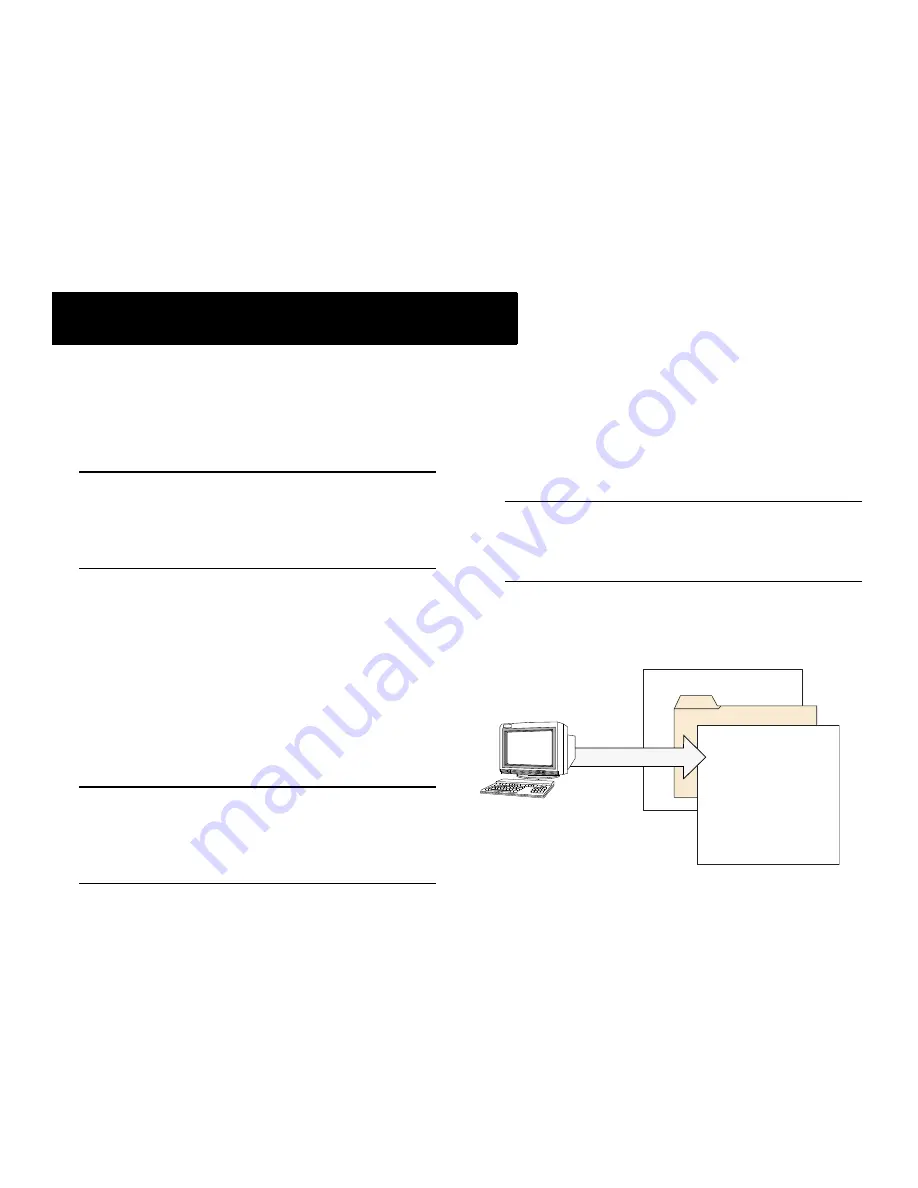
October 2006
Loading Software
45
The following section describes the procedure for loading new
release software to your switch. Note that the procedure varies
slightly for stand-alone and stacked OmniSwitch 6800 Series
configurations. Follow the steps that apply to your system.
Note.
For more detailed information on loading software
and working with directories in both stand-alone and
stacked configurations, refer to the “Managing CMM
Directory Content” chapter in the
OmniSwitch 6800/6850/
9000 Switch Management Guide
.
Stand-Alone Configurations
1
Verify that all required image files from the new soft-
ware release are located on your computer’s hard drive or
a
locally-accessible
server.
2
Establish an FTP session to the switch, then access the
/flash/working
directory.
Note.
Before attempting to establish an FTP session, be
sure that you have first unlocked the FTP session type via
the
aaa authentication
command. Otherwise, an FTP
login error will occur. See
“Unlocking Session Types” on
page 25
for more information.
3
Using your FTP client or the CLI’s
rm
command,
delete all
.img
files from the
/flash/working
directory.
You can use the asterisk (
*
) wildcard to delete all
.img
files at once. For example:
-> rm working/*.img
Important.
Do not delete the
boot.cfg
file. Otherwise,
any configuration changes you have saved will be lost.
Also, do not delete files from the
/flash/certified
direc-
tory.
4
Using your FTP client, upload all required
.img
files
from the new software release to the
/flash/working
direc-
tory.
Loading Software
Working Directory
boot.cfg
Kbase.img
Kos.img
Krelease.img
Keni.img
Additional
required files
Flash/
FTP






























