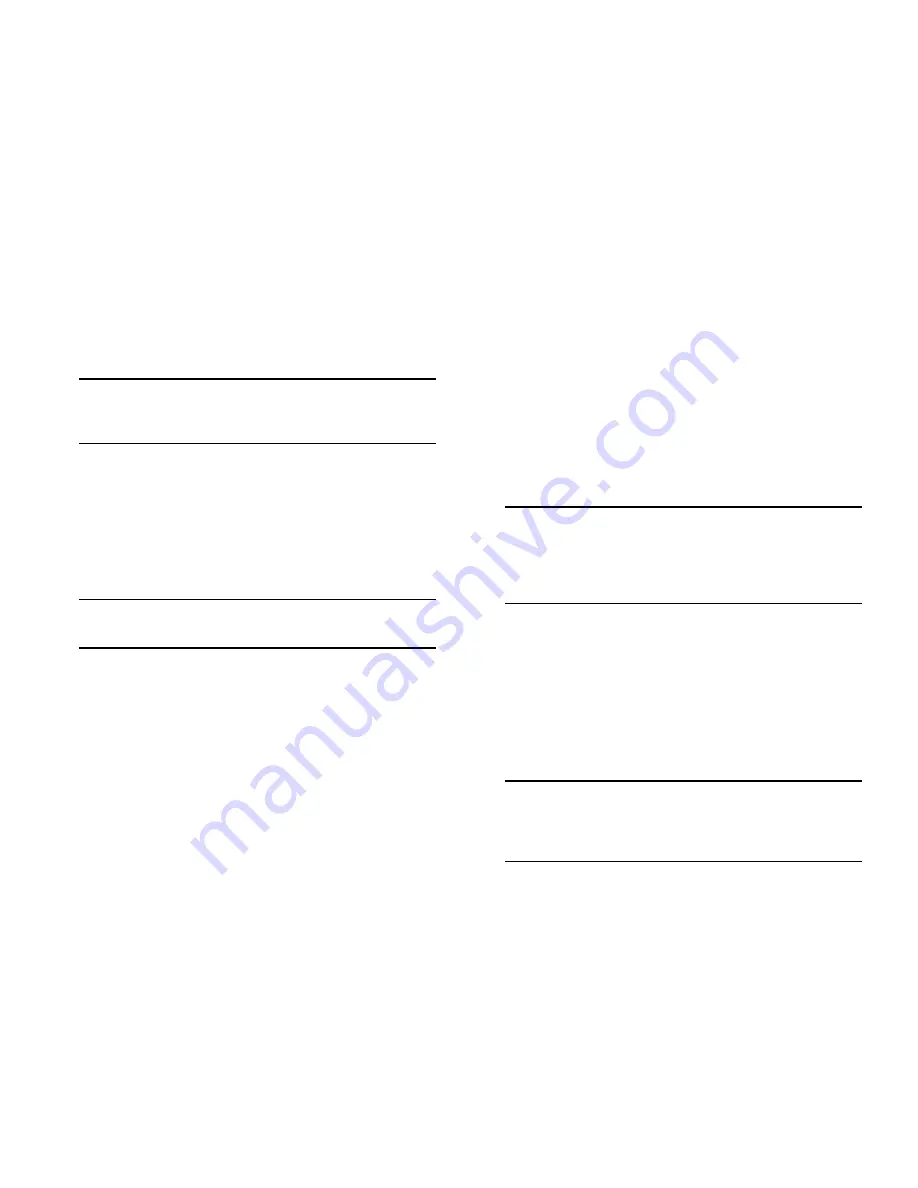
46
Loading Software
October 2006
5
Use the
install
command after the software files have
been transferred to the switch via FTP. For example:
-> install /flash/working/*.img
Note.
For more information on the
install
command, refer
to the
OmniSwitch 6800/6850/9000 Switch Management
Guide
or the
CLI Reference Guide
.
6
Reload the switch from the
/flash/working
directory.
To do this, enter
-> reload working no rollback-timeout
at the CLI prompt.
Note.
This reload process will take a few moments to
complete.
Following the reload, the switch will come up running from
the
/flash/working
directory (i.e., the new release software)
until the next system reboot. Meanwhile, the software in the
/flash/certified
directory remains unchanged and available as
a last known good version if an error should occur with the
new software.
Once the release software is considered valid and reliable with
your network configuration, the contents of the
/flash/working
directory can be copied to the
/flash/certified
directory via the
copy working certified
command.
Stacked Configurations
1
Verify that the OK LEDs for both the stack’s primary
and secondary management modules display solid green.
2
Next, verify that all required image files from the new
software release are located on your computer’s hard drive
or a
locally-accessible
server.
3
Establish an FTP session to the
primary
switch in the
stack, then access the
/flash/working
directory.
Note.
Before attempting to establish an FTP session, be
sure that you have first unlocked the FTP session type via
the
aaa authentication
command. Otherwise, an FTP
login error will occur. See
“Unlocking Session Types” on
page 25
for more information.
4
Using your FTP client or the CLI’s
rm
command,
delete all
.img
files from the
/flash/working
directory on
the stack’s primary switch. (To determine whether you are
logged into the primary switch, use the
show running-
directory
command.) You can use the asterisk (
*
) wild-
card to delete all
.img
files at once. For example:
-> rm working/*.img
Note.
Do not delete the
boot.cfg
file. Otherwise, any
configuration changes you have saved will be lost. Also,
do not delete the
boot.slot.cfg
file or files from the
/flash/certified
directory.






























