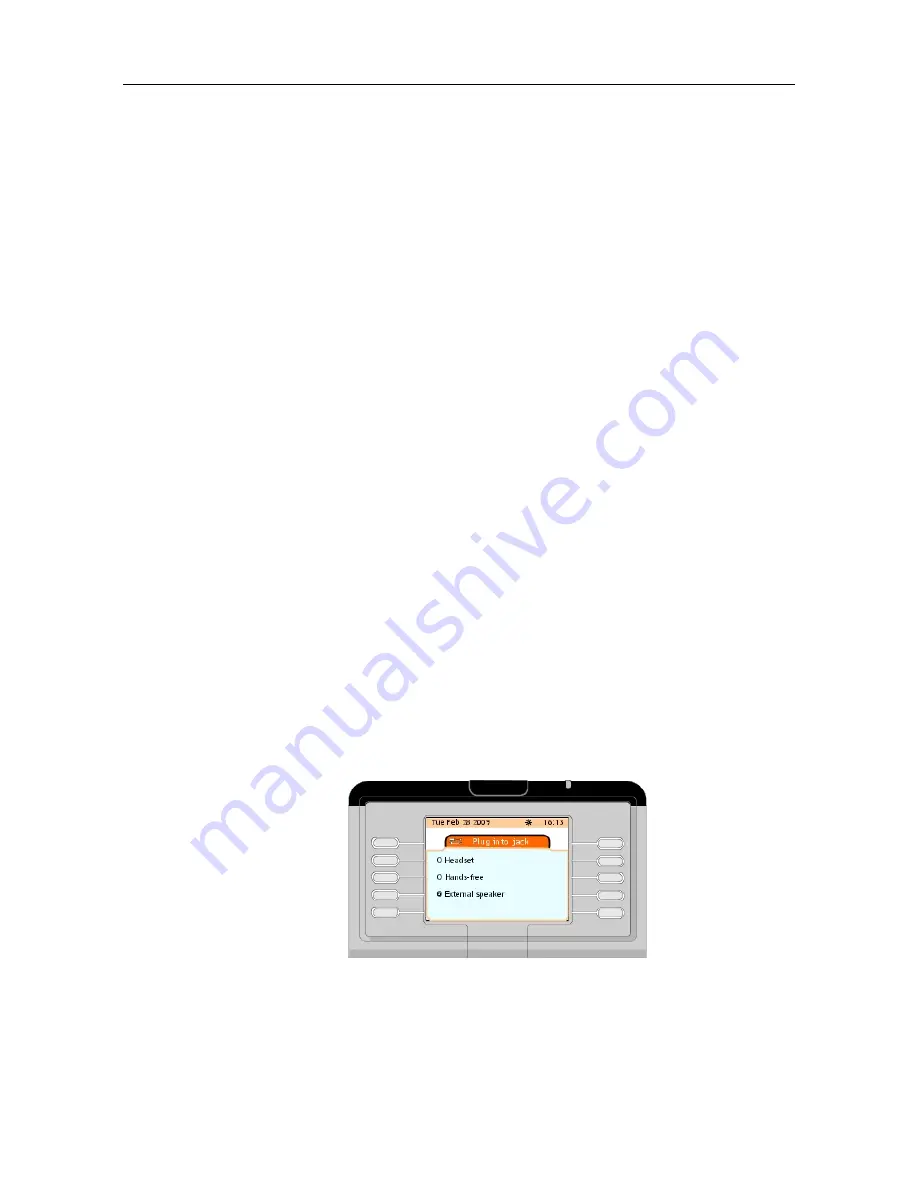
1. In the menu page, navigate to: Settings -> Phone -> Password
2. Enter the current password and press the Apply softkey.
The screen displays the Password (Enter your new password) page
3. Enter the new password and press the Apply softkey.
The screen displays the Password (Confirm your new password) page
4. Confirm the new password and press the Apply softkey.
The screen displays Programming accepted
4.3.6
Connecting Optional Equipment
An external device may be connected to the jack socket located on the left side of the
attendant set.
This device can be:
-
A corded headset
-
A hands-free device
-
An external speaker
Note:
Plugging a headset jack is detected by the attendant set and automatically indicated to the Call Server.
Plugging an external speaker or a hands-free device is not detected by the attendant set and is not
automatically indicated to the Call Server: the external device must be configured.
4.3.6.1
Declaring an External Equipment
1. In the Menu page, navigate to: Settings -> Phone -> Plug into jack
2. Enter the password and press the Apply softkey.
The screen displays the Plug into jack page which offers three options
3. Press the softkey (Headset, Hands-free or External speaker) corresponding to the
external device connected to the jack socket
4. Confirm by pressing the OK fixed key.
The screen displays Programming accepted
Figure 4.15: Declaring an External Equipment
& ' (!'
! "
4-11
Summary of Contents for IP Touch 4068
Page 18: ...Chapter 1 1 12 ...
Page 48: ...Chapter 2 2 30 ...
Page 60: ...Chapter 3 3 12 ...
Page 78: ...Figure 4 27 Information Page Example Chapter 4 4 18 ...






















