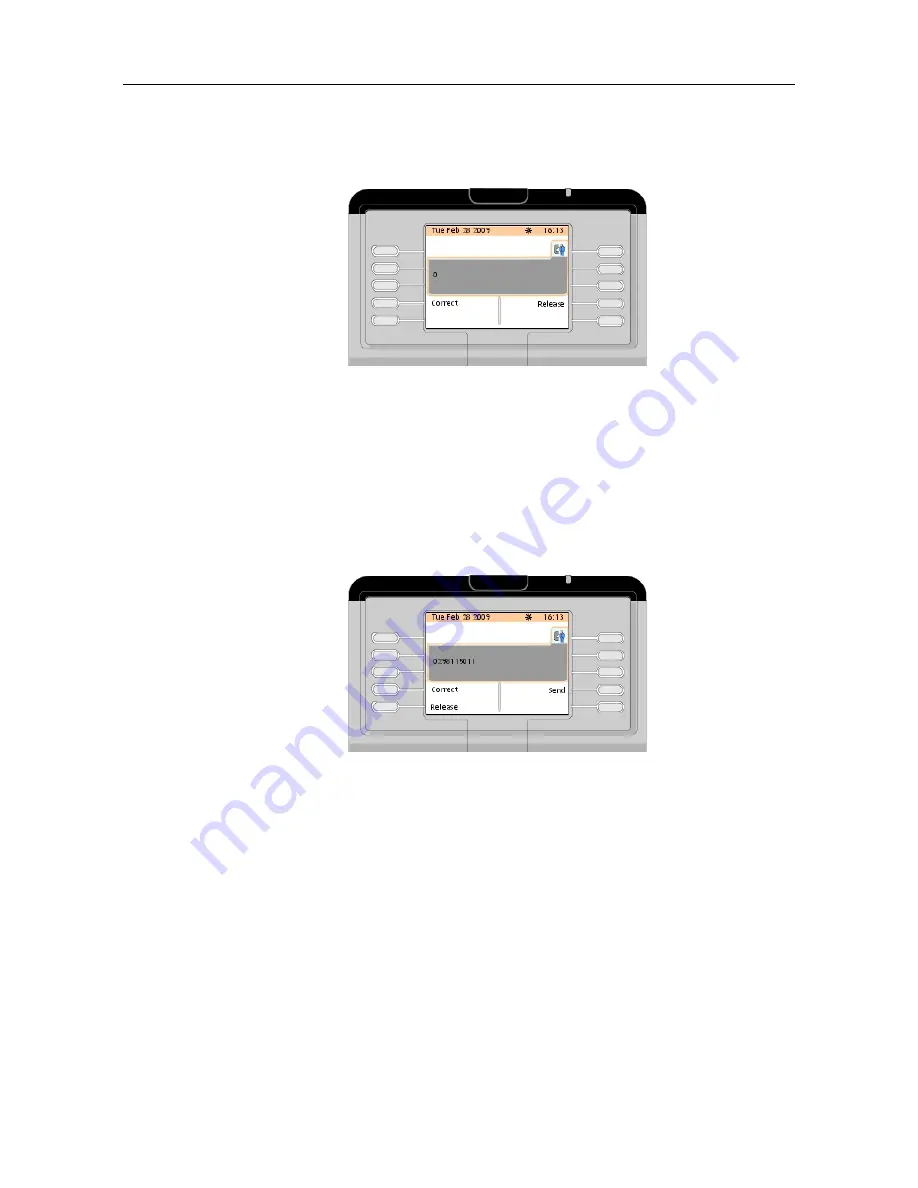
Figure 2.25: Telephone Area Example (First Digit after External Access Prefix or ARS Prefix
Dialed)
The first digit of the external number is displayed on the left of the telephone area and the
following softkeys are available:
Correct
To correct the last digits dialed in case of dialing mistake
Release
To release the current call
When all the digits of the external number have been dialed, the screen displays:
Figure 2.26: Telephone Area Example (All Digits of the External Number Dialed)
The following softkeys are available:
Correct
To correct the last digits dialed in case of dialing mistake
Send
To activate ringing on the called external set
Release
To release the current call
Note:
After a short timer, the external set is automatically rung without pressing the Send softkey.
2.5
Answering Calls
#$ % ! #
! "
2-15
Summary of Contents for IP Touch 4068
Page 18: ...Chapter 1 1 12 ...
Page 48: ...Chapter 2 2 30 ...
Page 60: ...Chapter 3 3 12 ...
Page 78: ...Figure 4 27 Information Page Example Chapter 4 4 18 ...






























