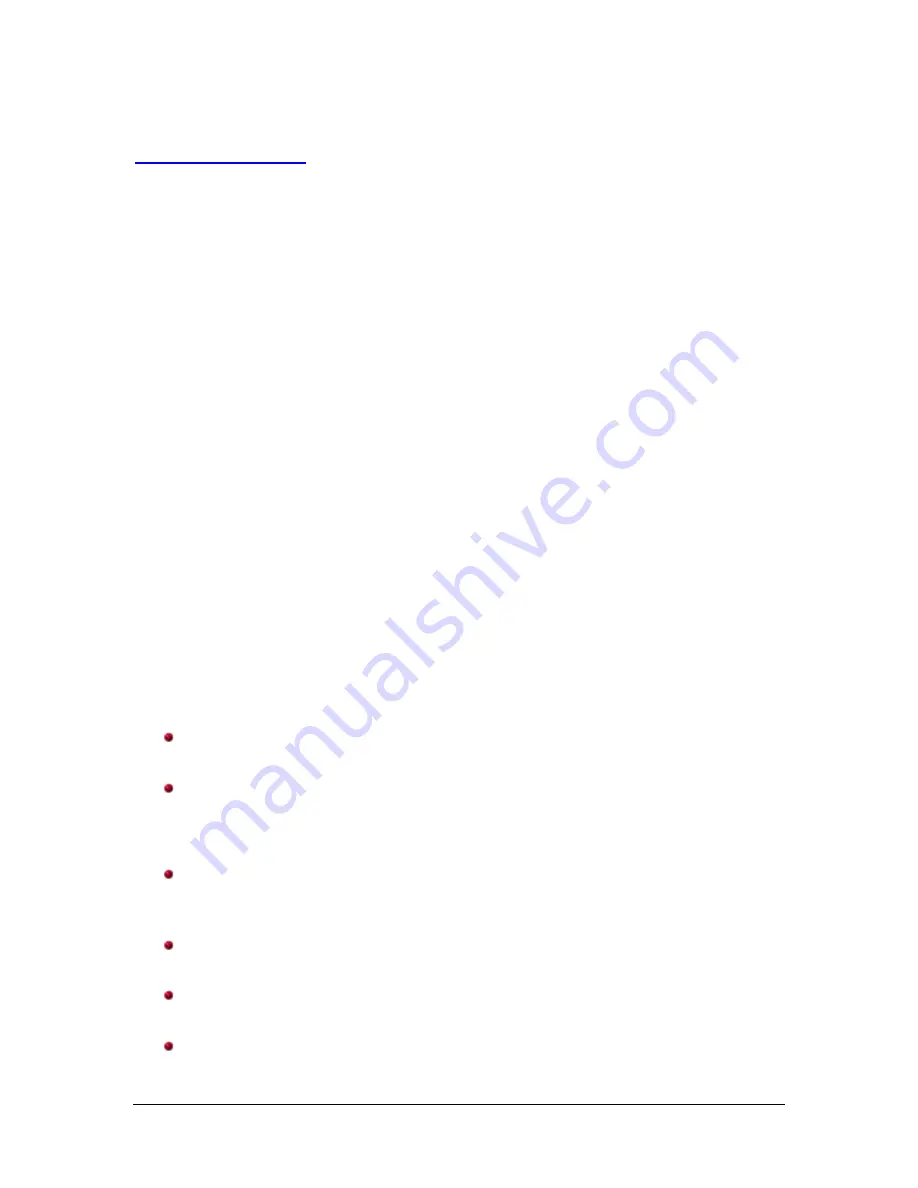
12
See also:
Scan Area dialog box
Scan Area dialog box
The Scan Area dialog box allows you to define the amount of image data which
is returned to the PC.
Select the Image Mode (either
Normal
or
Merged
) based on the cropping option
selected on the Main tab. If you select
Normal
, select the side(s) (i.e., F
ront
Image #1, Front Image #2, Back Image #1
and/or
Back Image #2
) to be
defined
.
If you select
Merged
, select the orientation of the merged images (i.e.,
Front on
Top, Front on Bottom, Front on Left
or
Front on Righ
t). The scan areas
defined for all camera selections are independent.
Select
Scan Area
on the Layout tab to access the Scan Area dialog box.
The Scan Area dialog box is only available when
Fixed to Transport
or
Relative
to Document
is selected on the Main tab.
Page Size
- the default paper size is set when a scanner is first selected. You
can choose a different paper size using the drop-down list.
Page Size also appears on the Layout tab. If you make a change on the Scan
Area dialog box, the same selection appears on the Layout tab and vice versa.
Page Layout
Portrait
: displays the image orientation in the shape of a conventional
portrait, where height is greater than width.
Landscape
: displays the image orientation in the shape of a conventional
landscape painting, where width is greater than height.
Area
Snap
: enable this option to control the dimensions of the preview area to
fixed 0.3175 cm (1/8-inch) increments. This option is not available in
Pixels mode.
X
: the distance from the left end of the scanner to the left-edge of the
scanning area.
Y
: the position from the top end of the document to the top end of the
scanning area.
Width
: the width of the scanning area.



























