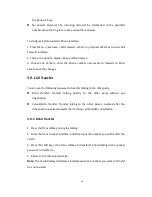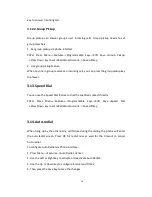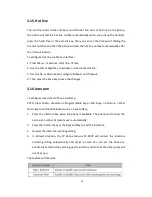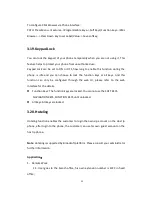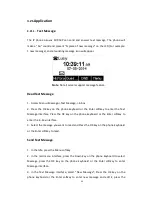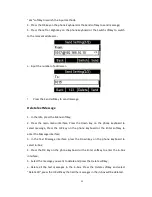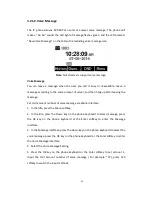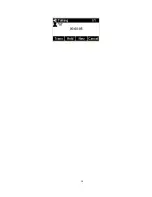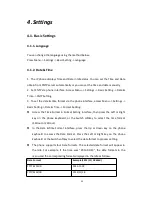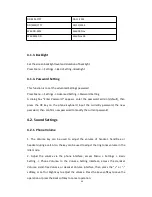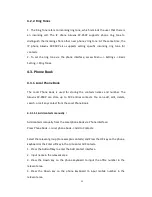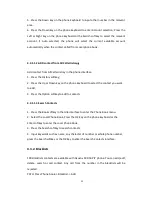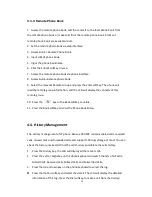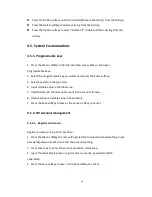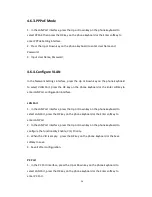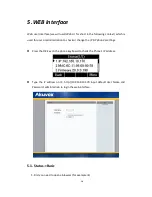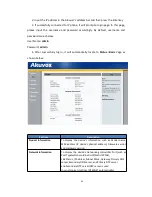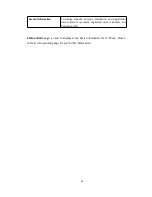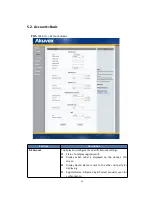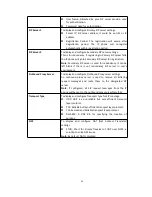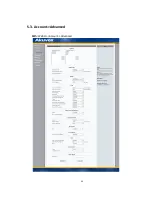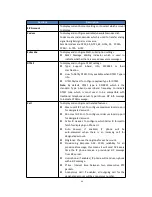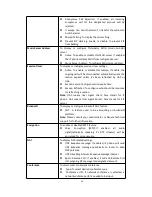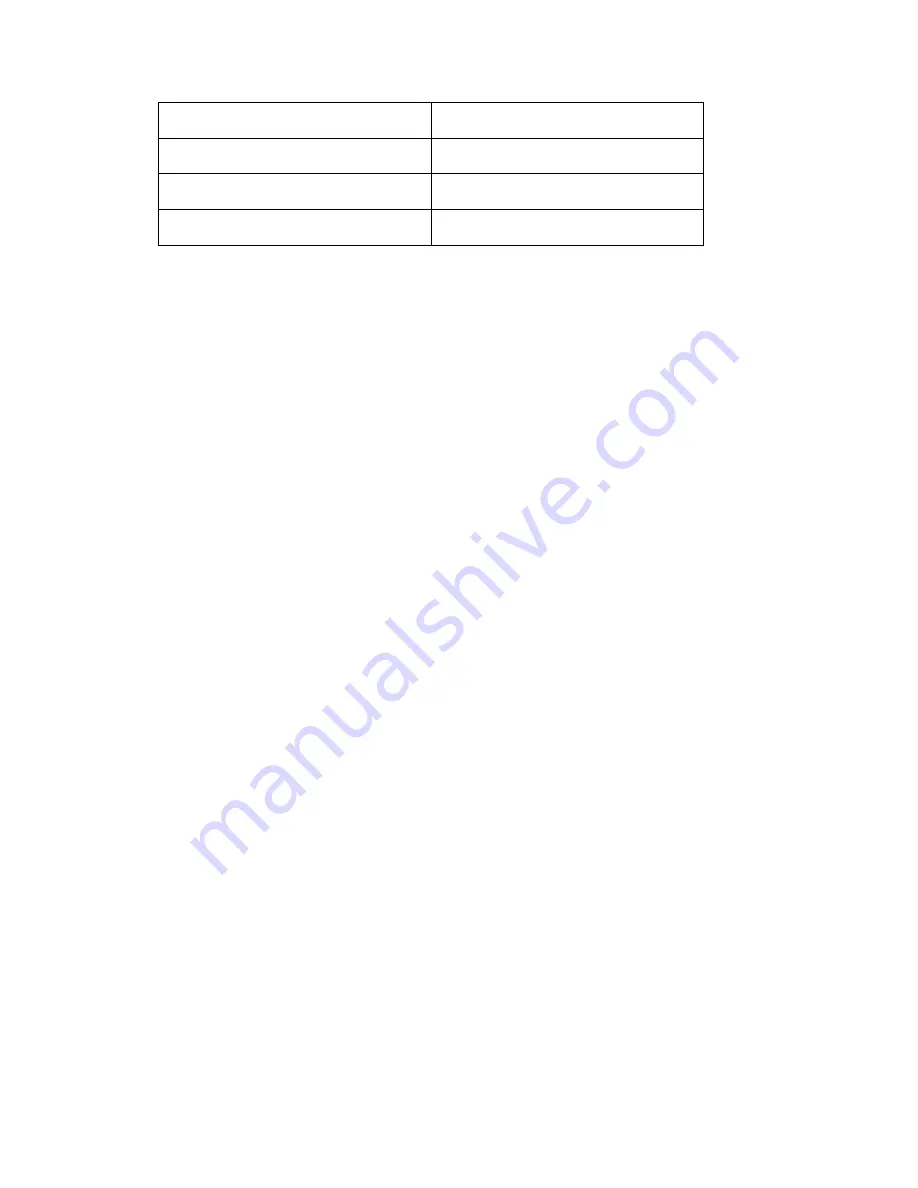
30
DD-MM-YYYY
18-11-2015
DD/MM/YYYY
18/11/2015
WW-DD-MM
Wed 18 Nov
WW-MM-DD
Wed Nov 18
4.1.3. Backlight
Set the screen backlight level and duration of backlight
Press Menu -> Settings -> Basic Setting ->Backlight
4.1.4. Password Setting
This function is to set the advanced Settings password
Press Menu -> Settings -> Advanced Setting ->Password Setting
A dialog box “Enter Password:” appears, enter the password: admin (default), then
press the OK key on the phone keyboard, input the currently password, the new
password, then confirm new password to modify the current password.
4.2. Sound Settings
4.2.1. Phone Volume
1. The Volume key can be used to adjust the volume of handset, hand-free or
headset during a call. Also, the key can be used to adjust the ring tones volume in the
Idle mode.
2. Adjust the volume via the phone interface; access Menu -> Settings -> Basic
Setting -> Phone Volume. In the Volume Setting interface, access the Handset
Volume, Hand-free Volume or Headset Volume interface, then press the “+” or “-”
softkey, or Left or Right key to adjust the volume. Press the Save softkey to save the
operation or press the Back softkey to cancel operation.
Summary of Contents for SP-R50P
Page 1: ...1 SP R50P IP Phone User Manual ...
Page 28: ...28 ...
Page 43: ...43 5 3 Account Advanced Path Web UI Account Advanced ...
Page 52: ...52 ...