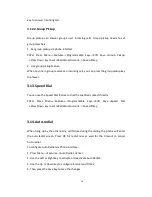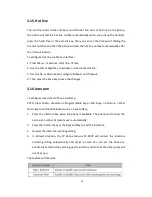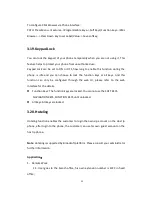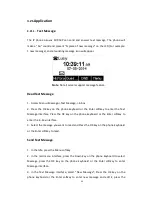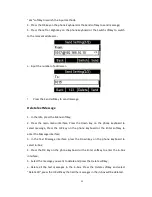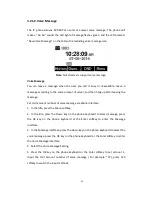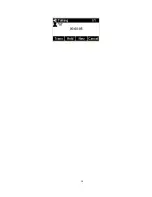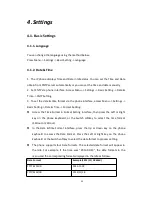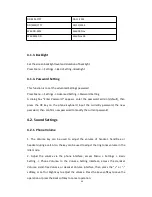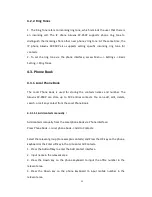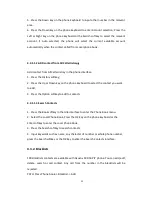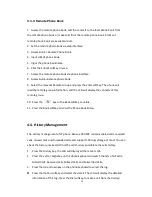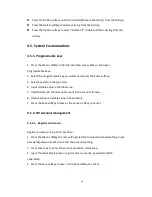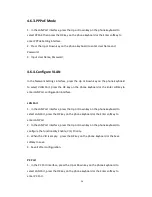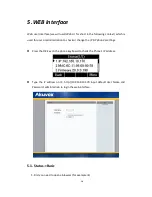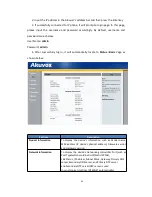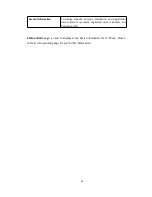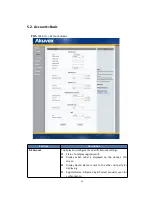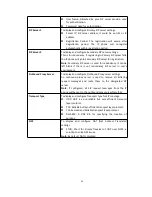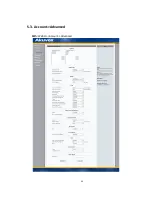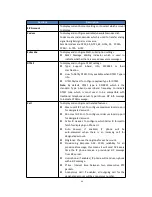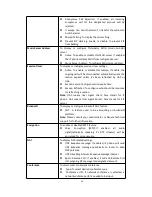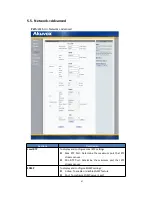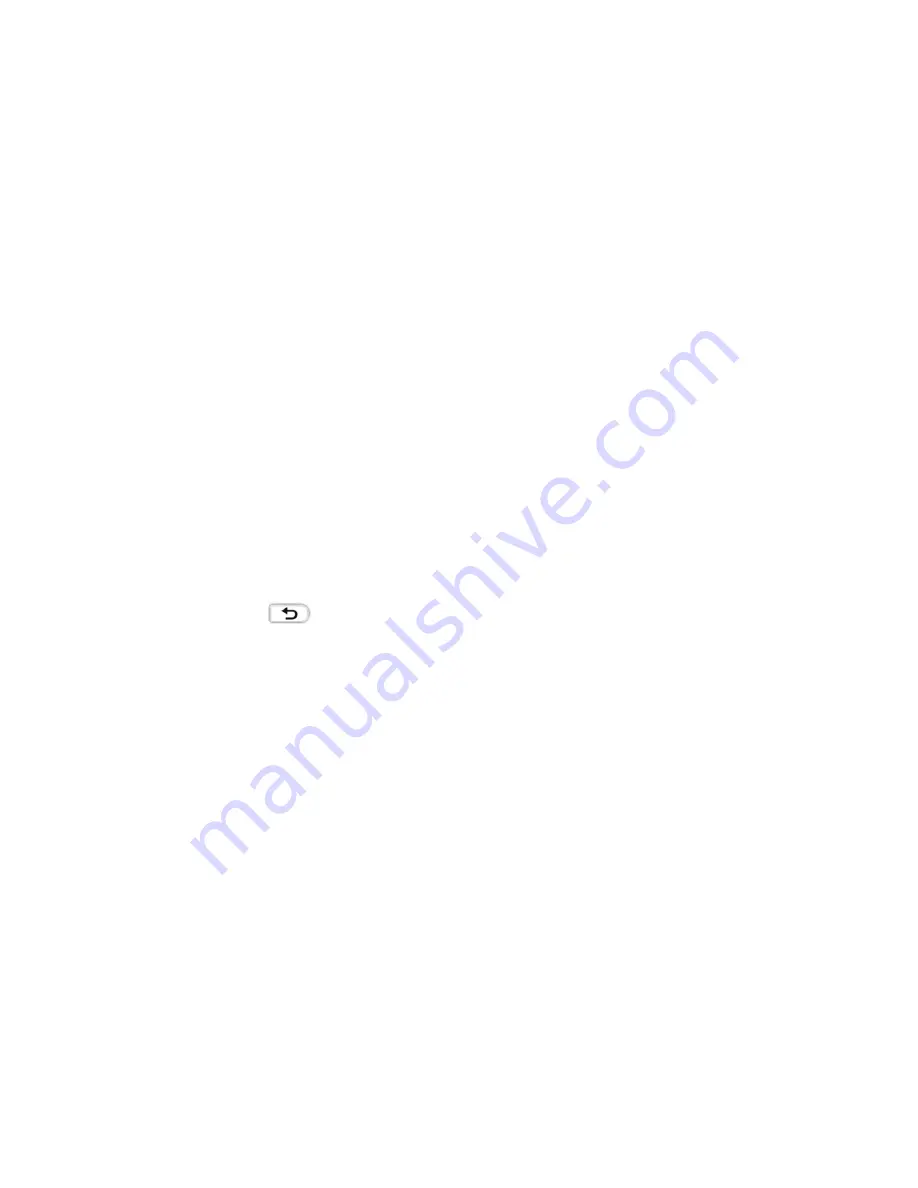
33
4.3.3. Remote Phone Book
1. Access the remote phone book, add the contacts to the local phone book from
the remote phone book or make calls from the remote phone book. 5 URLs of
remote phone book are available to set
。
2. Set the remote phone book via web interface.
3. Access Book-> Remote Phone Book.
4. Input URL of phone book.
5. Input the phone book name.
6. Click the Submit softkey to save.
7. Access the remote phone book via phone interface.
8. Access Book->Remote phone book.
9. Select the relevant Remote Group and press the Enter softkey. The phone will
load the remote group information, and the LCD will display the contacts of this
remote group.
10. Press the
key or the Back softkey to unlink.
11. Press the Book softkey to enter the Phone Book Menu.
4.4. History Management
The History management of IP phone Akuvox SP-R50P contains dialed calls, received
calls, missed calls and forwarded calls and support 100 logs storage at most. You can
check the history, make calls from the calls history and delete the calls history .
1.
Press the History key, the LCD will display all the recent calls
;
2.
Press the Left or Right key on the phone keyboard to switch the lists of All Calls,
Dialed Calls, Received Calls, Missed Calls and Forwarded Calls
;
3.
Press the Up or Down key on the phone keyboard to select the log
;
Press the Option softkey and select the detail. The LCD will display the detailed
information of this log; Press the Dial softkey, to make a call from the History;
Summary of Contents for SP-R50P
Page 1: ...1 SP R50P IP Phone User Manual ...
Page 28: ...28 ...
Page 43: ...43 5 3 Account Advanced Path Web UI Account Advanced ...
Page 52: ...52 ...