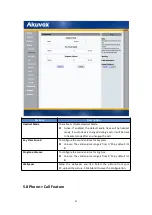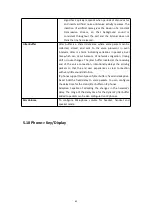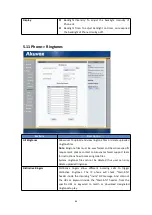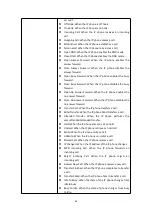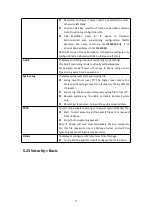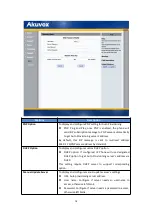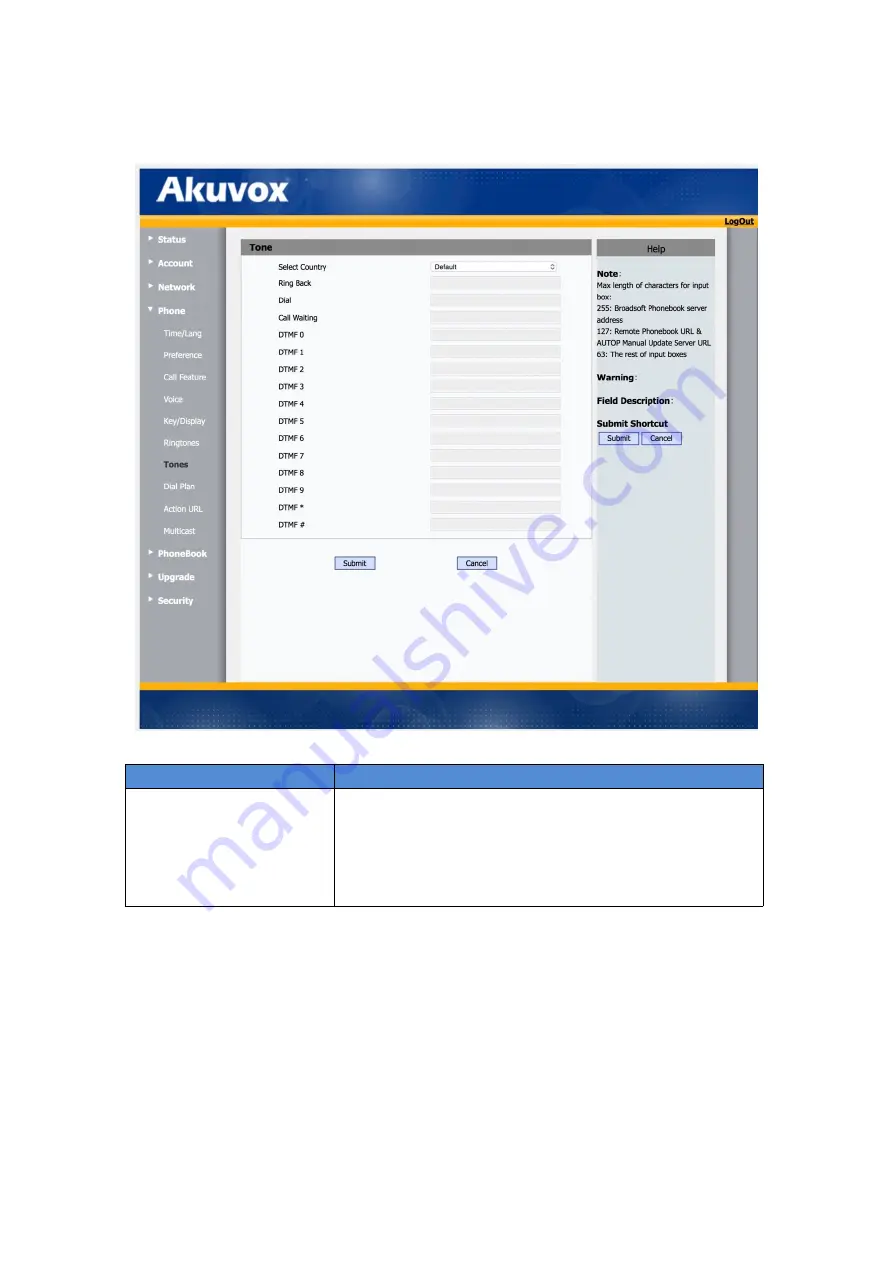
65
5.12 Phone-> Tones
5.13 Phone-> Dial Plan-> Replace rule
Sections
Description
Tone
Allows user to select a specialized tone sets (classified by
countries) or to customize own tones.
Note: Available country tones sets are:
China,Spain,Luxembourg,Sweden,Taiwan,Belgium,Denmark,Finl
and,Germany,Netherlands,Norway,Portugal.
Summary of Contents for R55P
Page 1: ...1 R55P IP Phone User Manual ...
Page 10: ...10 1 4 Icon introduction ...
Page 48: ...48 ...
Page 58: ...58 ...
Page 71: ...71 5 18 PhoneBook Remote Book ...