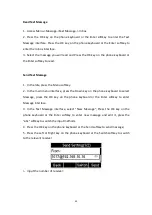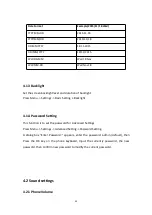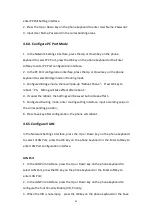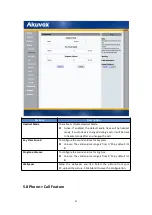43
softkey to save
.
4. Save it after configuration
.
PC Port
1. In the PC Port interface, press the Up or Down key on the phone keyboard to
select LAN Port, press the OK key on the phone keyboard or the Enter softkey to
enter PC Port;
2. In the PC Port interface, press the Up or Down key on the phone keyboard to
configure the functionality Enable, VID, Priority.
3. When the VID is not empty
,
press the OK key on the phone keyboard or the Save
softkey to save.
4. Save the configuration.
4.7 WebServer
In the Advanced Setting interface, press the Up or Down key on the phone keyboard
to select “WebServer,” press OK key on the phone keyboard or the Enter softkey to
access the disable/enable WebServer settings.
4.8 Reset to Factory
In the Advanced Setting interface, press the Up or Down key on the phone keyboard
to select “Reset to factory”, Press the OK key on the phone keyboard or the Enter
softkey to access the reset to factory interface.
4.9 Reboot
This is a function to set the phone reboot.
Summary of Contents for R55P
Page 1: ...1 R55P IP Phone User Manual ...
Page 10: ...10 1 4 Icon introduction ...
Page 48: ...48 ...
Page 58: ...58 ...
Page 71: ...71 5 18 PhoneBook Remote Book ...