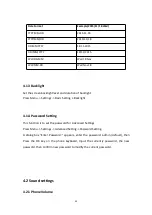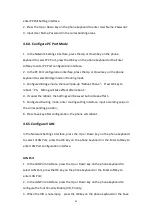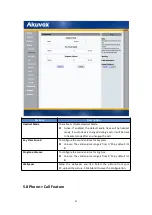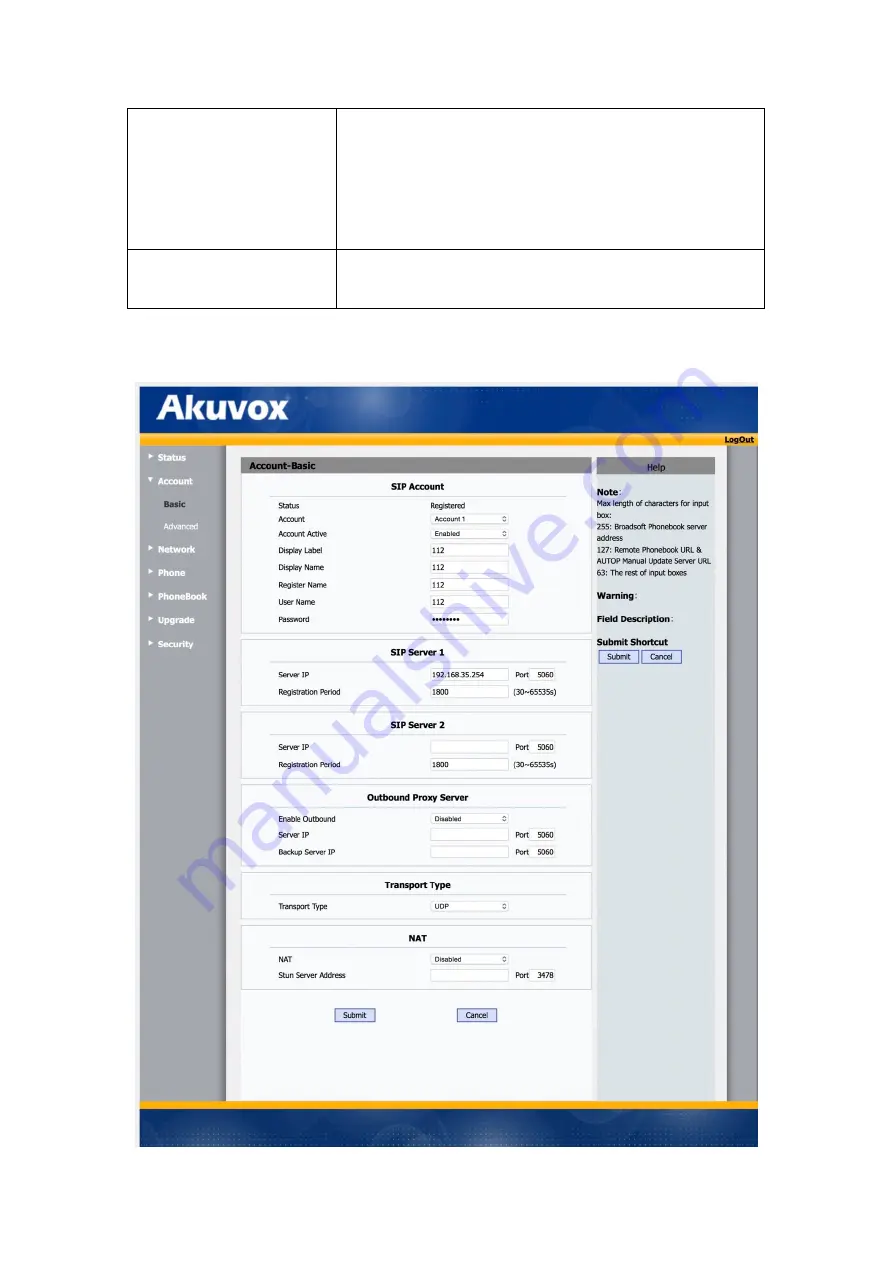
46
Network Information
To display the device’s Networking status(LAN Port),such as Port
Type(which could be DHCP/Static/PPPoE), Link Status, IP
Address, Subnet Mask, Gateway, Primary DNS
server, Secondary DNS server, Primary NTP server
and Secondary NTP server(NTP server is used to synchronize
time from INTERNET automatically).
Account Information
To display device’s Account information and Registration status
(account username, registered server’s address, Register result).
5.2 Account-> Basic
Summary of Contents for R55P
Page 1: ...1 R55P IP Phone User Manual ...
Page 10: ...10 1 4 Icon introduction ...
Page 48: ...48 ...
Page 58: ...58 ...
Page 71: ...71 5 18 PhoneBook Remote Book ...