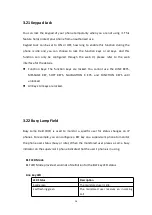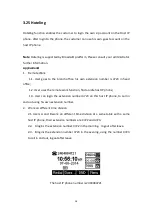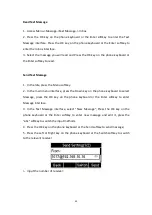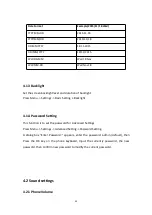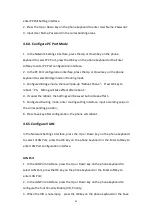37
Add contacts manually from the Local phone book via Phone interface.
Press Phone book -> Local phone book -> Add to Contacts.
Select the relevant group ( For example: contacts) and Press the OK key on the phone
keyboard or the Enter softkey in the UI to enter All Contacts.
1. Press the Add softkey to enter the Add Contact interface.
2. Input name in the relevant area.
3. Press the Down key on the phone keyboard to input the office number in the
relevant area.
4. Press the Down key on the phone keyboard to input mobile number in the
relevant area.
5. Press the Down key on the phone keyboard to input other number in the relevant
area.
6. Press the Down key on the phone keyboard to enter Account selection; Press the
Left or Right key on the phone keyboard or the Switch softkey to select the relevant
account, if Auto selected, the phone will select the current available account
automatically when the contact called from Local phone book.
4.3.1.2 Add contact from All Calls History
Add contact from All Calls History in the phone interface:
1. Press the History softkey;
2. Press the Up or Down key on the phone keyboard to select the contact you want
to add;
3. Press the Option softkey to add to contacts.
4.3.1.3 Search Contacts
1. Press the Book softkey in the Idle interface to enter the Phone Book menu.
2. Select the Local Phone Book, Press the OK key on the phone keyboard or the
Enter softkey to enter the Local Phone Book.
3. Press the Search softkey to search contacts.
4. Input keywords such as name, any character of number or whole phone number,
Summary of Contents for R55P
Page 1: ...1 R55P IP Phone User Manual ...
Page 10: ...10 1 4 Icon introduction ...
Page 48: ...48 ...
Page 58: ...58 ...
Page 71: ...71 5 18 PhoneBook Remote Book ...