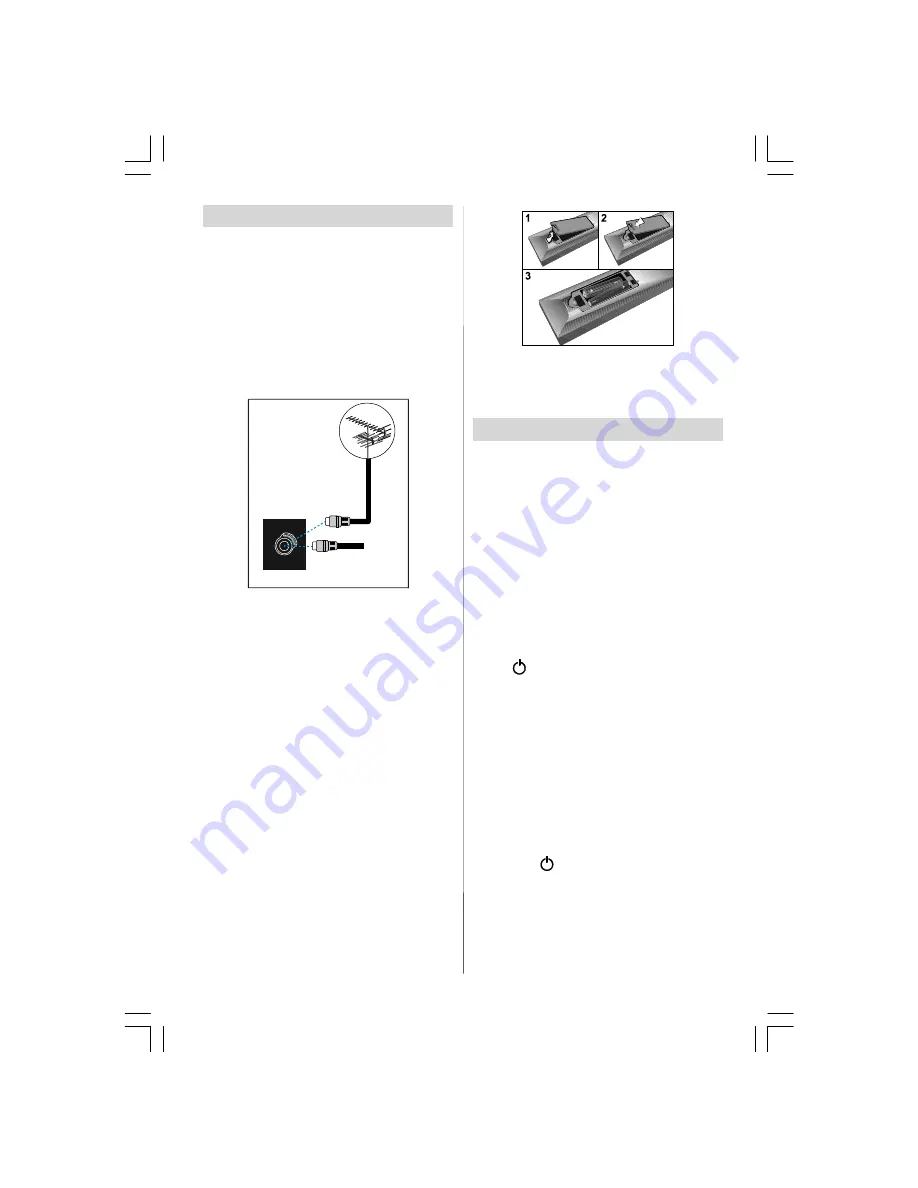
- 7 -
Before Switching On Your TV
Power Connection
IMPORTANT:
The TV set is designed to op-
erate on
230-240V AC, 50 Hz.
• After unpacking, allow the TV set to reach the
ambient room temperature before you con-
nect the set to the mains.
Connections To The Aerial Input
Socket
VHF/UHF
75
REAR OF THE TV
CABLE TV
• Connect the aerial to the aerial socket on the
Tv, you may also connect a VCR or other box
at the same time.
How To Connect Other Devices
IMPORTANT:
Switch off the TV before con-
necting any external device.
Sockets for external connections are at the
rear side of the TV. For connection of other
devices via Scart refer to the manuals of the
related devices.
Inserting Batteries In The Remote
Control Handset
• Remove the battery cover located on the
back of the handset by gently pulling down-
wards from the indicated part.
• Insert two
AAA/R03
or equivalent type batter-
ies inside. Place the batteries in the right di-
rections.
• Replace the battery cover.
NOTE:
Remove the batteries from remote
control handset when it is not to be used for
a long period.Otherwise it can be damaged
due to any leakage of batteries.
Switching The TV ON/OFF
To switch the TV on:
Your TV will switch on in two steps:
1-
Connect the power supply cord to the sys-
tem. Press On/Off switch at the rear of the
TV. Then the TV switches itself to stand-
by mode and the LED becomes BLUE lo-
cated on the front of the TV.
2-
To switch on the TV from stand-by mode
either:
Press a digit button on the remote control so
that a programme number is selected,
or,
Press “
”, "
-P/CH
" or "
P/CH+
" button on the
right side of the TV or press
“-P/CH”
or
“P/
CH+”
button on the remote control, so that
last switched off programme is selected.
By either ways the TV will switch on and the
LED will turn off.
To switch the TV off:
• Press the “stand-by” button on the remote
control, so the TV will switch to stand-by
mode and the LED will become
BLUE
,
or,
Press the “
” button located on the right
side of the TV, so the TV will switch off and
the LED will become BLUE.
To power down the TV completely, press
On/Off switch,
or
unplug the power cord from the mains socket.
ENG-26720W-1549UK-26 INCH 17MB15 OEM PEU IDTV-(WO VGA-WO PIP)(HD READY)-50101276.p65
02.04.2007, 11:13
7









































