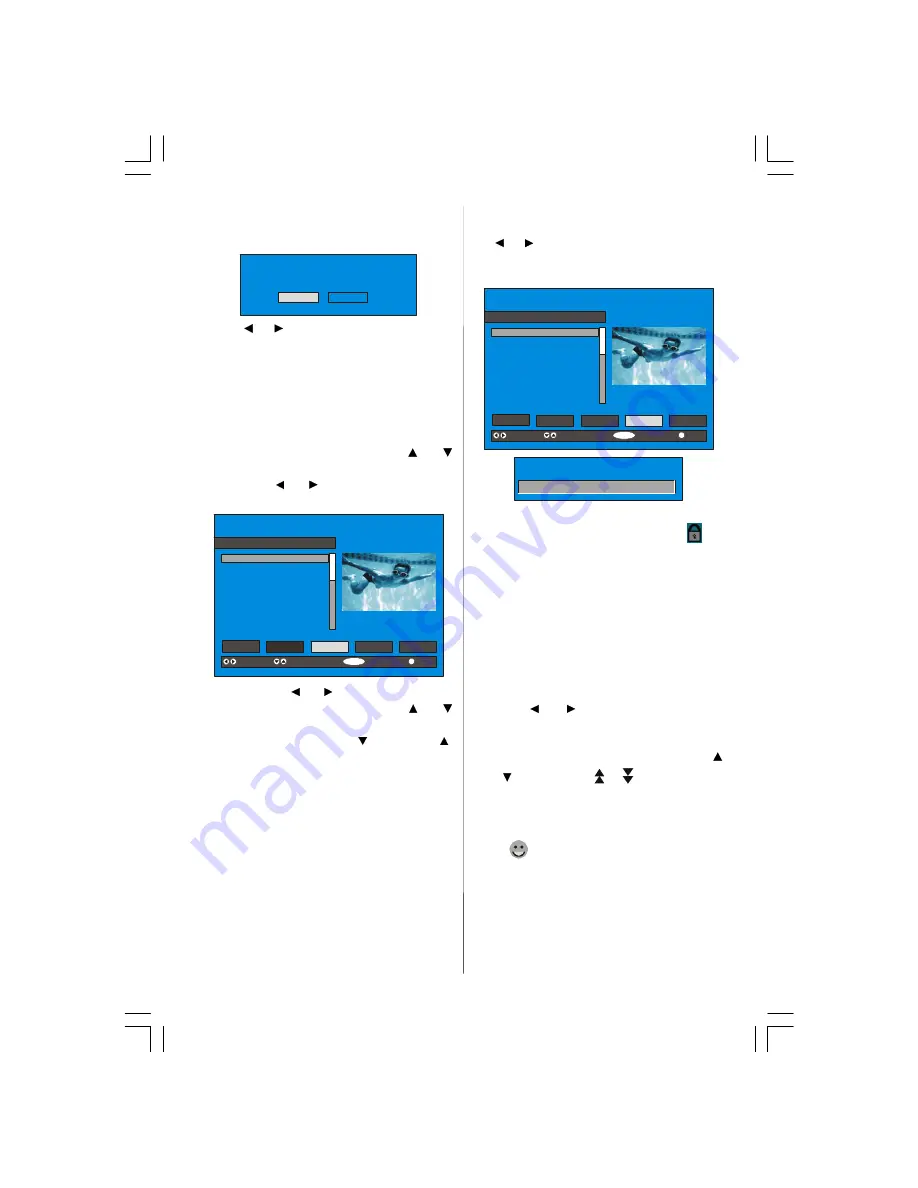
- 13 -
Press the “SELECT’’ button to delete the
highlighted channel in the channel list. Then
the message below appears on the screen.
The selec ted servic e will be permanently
deleted. Are you sure?
Yes
No
Press
or
button to highlight the desired
option. If “SELECT’’ button is pressed while
“Yes” is highlighted, the highlighted channel
is deleted. Selecting “No” cancels the delete
operation.
Renaming channels
To rename a specific channel, the channel
must be highlighted via pressing
or
button and then highlight the
Edit Name
item
by pressing
or
button. Press the “
SE-
LECT
” to activate rename feature.
SELECT
i
SELECT
CHANNEL LIST
1
BBC ONE
1. BBC ONE
2. BBC TWO
3. ITV 8
4. Channel 4
5. BBC THREE
6. Teletext
7. BBC FOUR
8. Sky Travel
9. UKHistory
10. RTL
Select
Delete
Edit Name
Lock
Favourites
Function
Select Channel
Edit Name
More
Now pressing
or
button moves to the
previous/next character. Pressing
or
button toggles the current character, i.e., ‘
b’
character becomes ‘
a’
by
and ‘
c’
by
.
Pressing the numeric buttons ‘
0...9’
re-
places the highlighted character with the
characters printed above the button one by
one as the button is pressed.
Press the “
M
” button to cancel the editing or
“SELECT” button to save the new name.
Adding locks to channels
Channel Locking provides a password-pro-
tected access to channels selected by par-
ents. In order to lock a channel you should
know the Parental Lock password (default
value is set to 0000 in the factory and can
only be changed from the
Configuration
Menu
).
Select the channel to be locked by highlight-
ing it and select the
“Lock”
option by press-
ing
or
button. When the “SELECT” but-
ton is pressed, a password box is dis-
played.
SELECT
i
SELECT
CHANNEL LIST
1
BBC ONE
1. BBC ONE
2. BBC TWO
3. ITV 8
4. Channel 4
5. BBC THREE
6. Teletext
7. BBC FOUR
8. Sky Travel
9. UKHistory
10. RTL
Select
Delete
Edit Name
Lock
Favourites
Function
Select Channel
Lock/Unlock
More
Enter Lock Key
Enter the password using the digit buttons
on the remote control. The Lock icon
will
now be displayed next to the selected chan-
nel. Repeat the same operation to cancel
the Lock.
Setting Favourites
You can set various channels as favourites
so that only the favourite channels are navi-
gated. To set a favourite you should highlight
the “
Favourites
” item at bottom of the Chan-
nel List menu.
Use the
or
button to highlight the
“Favourites”
item at the base of the screen
and then, in turn, highlight each channel you
want to add to the favourites list, using the
and
buttons (or
/
buttons), and
press the “SELECT” button.
A channel selected as a favourite appears
in the main channel list with a favourites
icon (
) against the channel name.
ENG-26720W-1549UK-26 INCH 17MB15 OEM PEU IDTV-(WO VGA-WO PIP)(HD READY)-50101276.p65
02.04.2007, 11:13
13





























