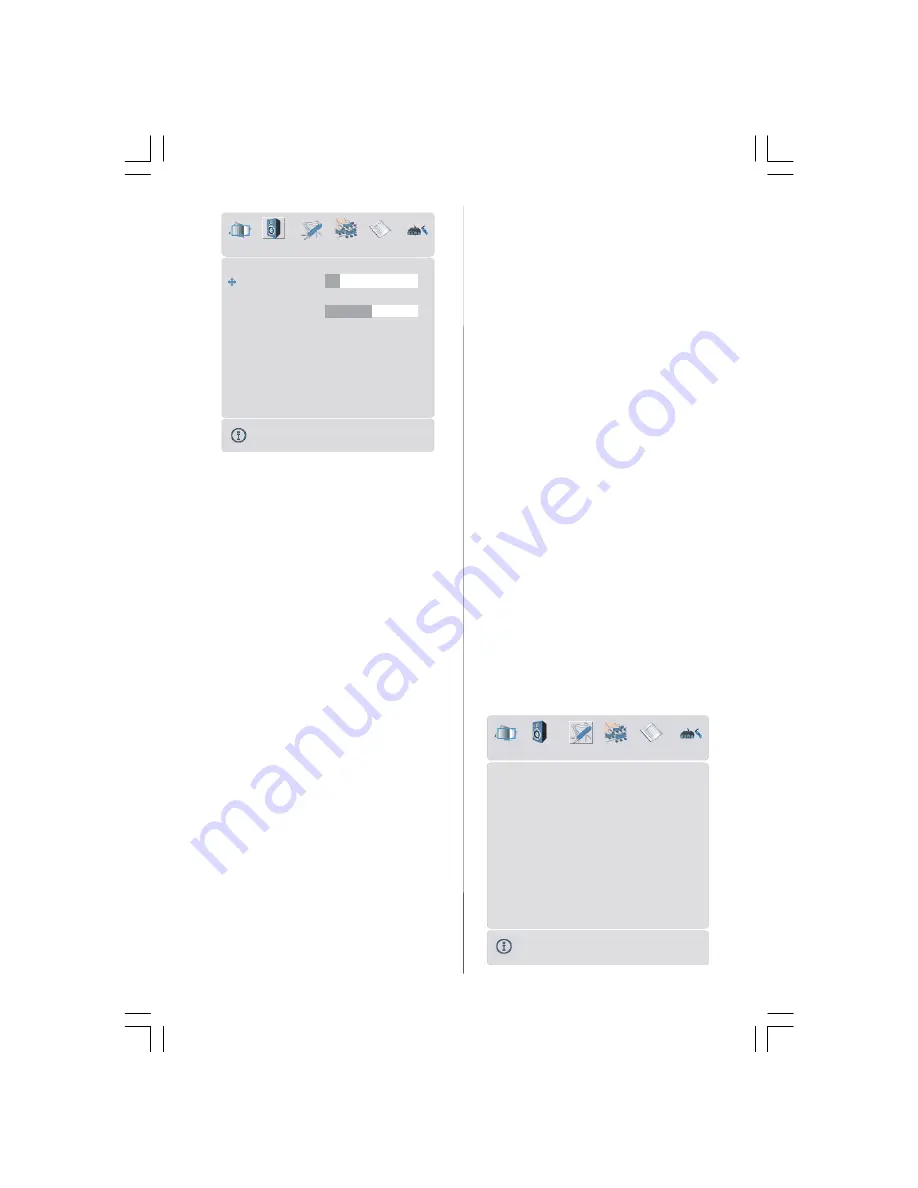
- 21 -
Headphone
Sound Mode
Balance
10
0
Stereo
Volume
SOUND
volume
By pressing
/
button, select
Volume.
Press
button to increase hp volume level.
Press
button to decrease hp volume level.
Headphone volume level can be adjusted
between 0 and 63.
sound mode
By pressing
/
button, select
Sound Mode.
Press
/
button to change sound mode.
Sound mode is used to identify sound mode of
the headphone and can be set to
mono, stereo,
dual a
or
dual b
according to the transmission.
balance
By pressing
/
button, select
Balance.
Press
button to increase balance to the
right. Press
button to decrease balance to
the left. Balance level can be adjusted be-
tween -31 and 31.
Press the
“M”
button to return to the previ-
ous menu.
Sound Mode
By pressing
/
button, select
Sound
Mode.
Press
/
button to change the mode.
You can select
Mono
,
Stereo, Dual A
or
Dual
B
mode, only if the selected channel sup-
ports that mode.
In case of bilingual broadcast (Dual Sound),
you can select original or dubbed language
using mode option.
AVL
Automatic Volume Limiting (AVL) function
adjusts the sound to obtain fixed output level
between programs, having different sound
levels.
Pressing
/
button will turn this feature on
or off.
Effect
You can use this feature to switch the sound
effect on or off. If the current sound system is
Mono and the sound effect is switched on,
then the sound will be heard as if it is Ste-
reo. If the current sound system is Stereo,
switching this effect on will give a more spa-
tial effect.
Pressing
/
button will turn this feature on
or off.
Dynamic Bass
Dynamic Bass is used to increase bass ef-
fect of the TV set.
By pressing
/
button, select
Dynamic
Bass.
By pressing
/
button set Dynamic
bass to Low, High or Off. It is not recom-
mended to select High if listening at high
volume levels.
Feature menu
By pressing
/
button, select the third icon.
Feature menu appears on the screen.
Sleep Timer
Child Lock
Language
Ext-2 Out
Default Zoom
Off
Off
English
EXT - 1
Panoramic
Menu Background
Translucent
Menu Timeout
30 sec
Teletext Language
West
FEATURE
ENG-26720W-1549UK-26 INCH 17MB15 OEM PEU IDTV-(WO VGA-WO PIP)(HD READY)-50101276.p65
02.04.2007, 11:13
21


























