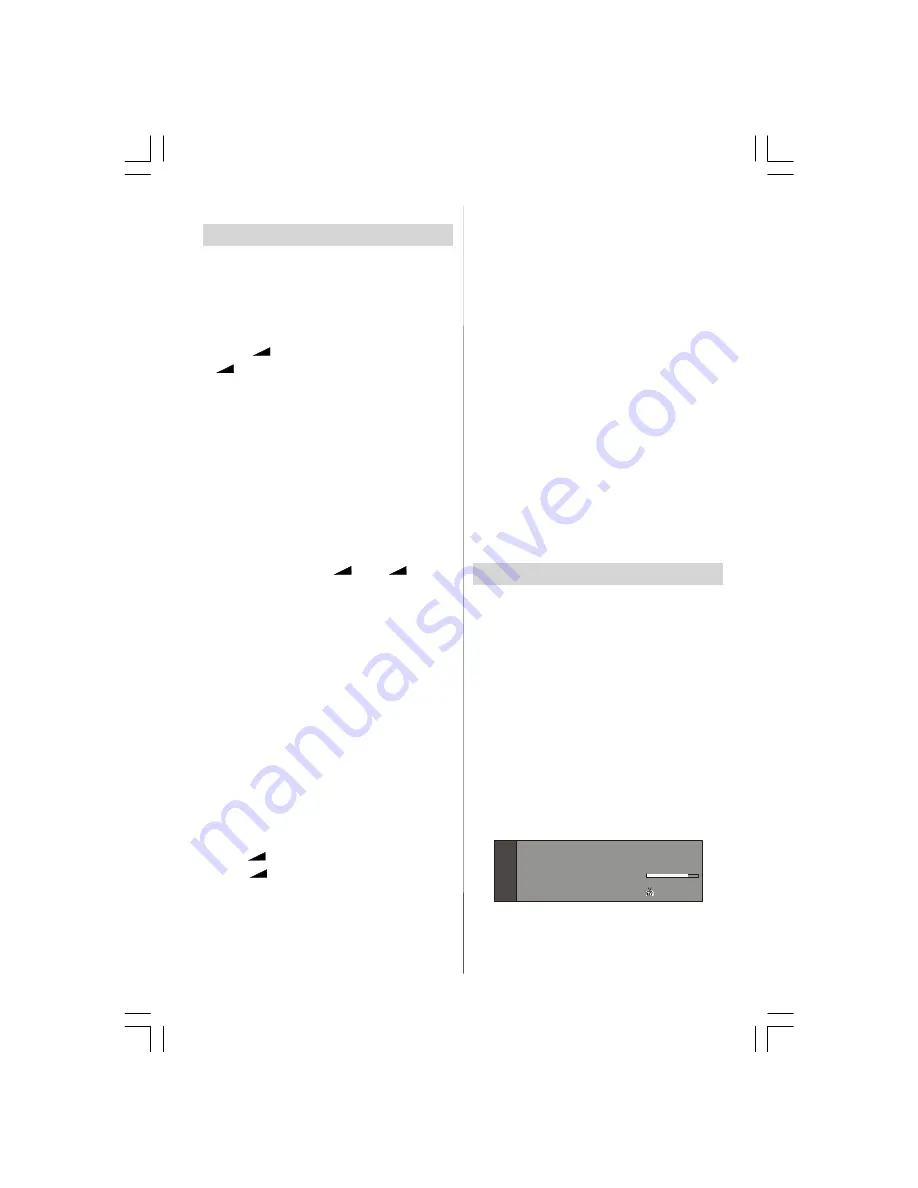
- 9 -
Basic Operations
You can operate your TV using both the
remote control and onset buttons.
Operation with the buttons on the TV
Volume Setting
• Press “
-
” button to decrease volume or
“
+
” button to increase volume, so a vol-
ume level scale (slider) will be displayed at
the middle of the bottom on the screen.
Programme Selection
• Press “
P/CH +
” button to select the next pro-
gramme or “
P/CH -
” button to select the pre-
vious programme.
Entering Main Menu
• Press the “
MENU
” button to enter Main
menu. In the Main menu select sub-menu
using “
P/CH -
” or “
P/CH +
” buttons and enter
the sub-menu using “
-
” or “
+
” but-
tons. To learn the usage of the menus, refer
to the Menu System sections.
AV Mode
Press the “
TV/AV
” button at the control panel
on the right side of the TV to switch your TV
to AV modes.
Operation with Remote Control
The remote control of your TV is designed to
control all the functions of the model you se-
lected. The functions will be described in ac-
cordance with the menu system of your TV.
Functions of the menu system are de-
scribed in the following sections.
Volume Setting
Press “
+
” button to increase volume.
Press “
-
” button to decrease volume. A
volume level scale (slider) will be displayed
in the middle at the bottom of the screen.
Programme Selection (Previous or next
programme)
• Press “
P/CH -
” button to select the previous
programme.
• Press “
P/CH +
” button to select the next pro-
gramme.
Programme Selection (direct access):
Press digit buttons on the remote control to
select programmes between 0 and 9. TV
will switch to the selected programme. To
select programmes between 10 - 999 (for
IDTV) or 10-99 (for analogue), press the digit
buttons consecutively which programme you
want to select (eg. for programme 27, first
press 2 and then 7). When it is late to press
second digit button only the first digit pro-
gramme will be displayed. The limit of the
delay time is 3 seconds.
Press directly the programme number to
reselect single digit programmes.
Everyday Operation
Pressing the “
TV/DTV
” button at any time
while watching television programmes will
switch the TV set between displaying the
digital terrestrial television broadcasting and
its normal analogue broadcasting.
Information Banner
Whenever you change channel, using the
“P/CH +”
/
“- P/CH”
button or the digit but-
tons, TV displays the channel picture along
with an information banner at the bottom of
the screen. This will remain on the screen
for approximately three seconds. The infor-
mation banner can also be displayed at any
time while watching TV by pressing the
“INFO”
button on the remote control.
Now: 50/50
Next: Ace Lighting
1.
BBC ONE
Signal Level:
13:15
09:25 - 11:00
11:00 - 11:25
The information banner gives a number of
facts on the channel selected and the
programmes on it. The name of the channel
is displayed, along with its channel list num-
ENG-26720W-1549UK-26 INCH 17MB15 OEM PEU IDTV-(WO VGA-WO PIP)(HD READY)-50101276.p65
02.04.2007, 11:13
9











































