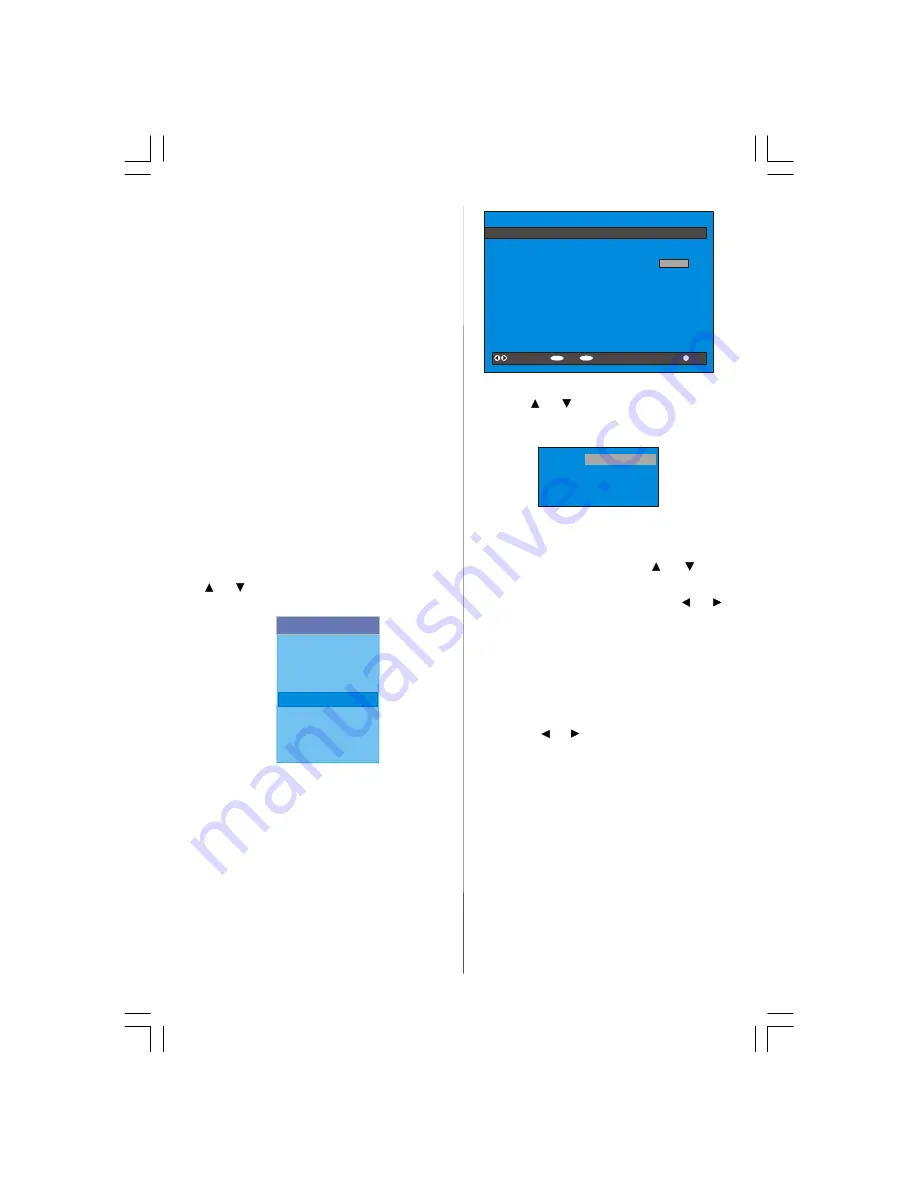
- 17 -
There you can set/reset locking for the Main
Menu, or the Installation Menu to restrict ac-
cess. If the menu lock is disabled, there will
be free access to the menu system. Also in
this menu you can change the lock key and
set/change parental lock mode.
Disabled:
All menus are unlocked.
Main Menu:
Main menu is accessible only
with the correct lock key. So the user cannot
add, delete, rename, move channels, cannot
set timers.
Installation:
Installation menu is locked, so
the user cannot add channels.
Changes will be updated after exiting Con-
figuration Menu.
Timers
You can set a timer to switch the TV to any
channel without your intervention. This is
a l s o f o r m a k i n g vi d e o r e c o r d i n g s o f
programmes when you are out.
Display the Main Menu by pressing the “
M
”
button. Highlight the
Timers
line by pressing
or
button and press the “SELECT” but-
ton to display the Timer menu.
Main Menu
Channel List
Installation
Configuration
Timers
Language
TV Setup
Common Interface
Up to five separate timer events can be set
and each is displayed in the Timer screen,
showing the event number, the channel to
be selected, the start time, end time, date
and the mode - whether that event is active
(and will be acted on) or not.
SELECT
i
MENU
TIMER MENU
No Channel Name
Start
End
Date
Mode
1.
ITV 1
20:00 21:00 12/05/2005
Active
2.
BBC ONE
00:00 00:00 01/01/2005
Inactive
3.
BBC ONE
00:00 00:00 01/01/2005
Inactive
4.
BBC ONE
00:00 00:00 01/01/2005
Inactive
5.
BBC ONE
00:00 00:00 01/01/2005
Inactive
6.
BBC ONE
00:00 00:00 01/01/2005
Inactive
Toggle Mode
Exit
Edit Timer
More
• To set an event, highlight its mode button
using the
or
button and press the “SE-
LECT” button to display the timer entry win-
dow.
Name:
Start:
End:
Date:
Mode:
3. ITV 1
00:00
00:00
03/06/2005
Once
• Here the five settings of channel name,
start time, end time, date and frequency
mode can be set. You can move freely be-
tween each setting using the
or
but-
tons.
• The channel name is set using the
or
button to display the channel which broad-
casts the programme.
• The start time, end time and date are each
set with the digit buttons on the remote con-
trol in 24-hour format.
• The frequency mode determines how of-
ten the receiver operates this event and is
set with the
or
button to be either
Once
,
Daily
, or
Weekly
.
If an invalid number for the start or end times
or the date is entered, “Entered time is not
valid” message appears on the menu.
If timer action occurs while the TV is
watched, the TV switches to the selected
channel. W hen timer expires, the TV
switches to the channel which it is switched
from.
Selected digital channel will be output via
Scart-2. You should connect your VCR to
Scart-2 for recording digital broadcast.
ENG-26720W-1549UK-26 INCH 17MB15 OEM PEU IDTV-(WO VGA-WO PIP)(HD READY)-50101276.p65
02.04.2007, 11:13
17






























