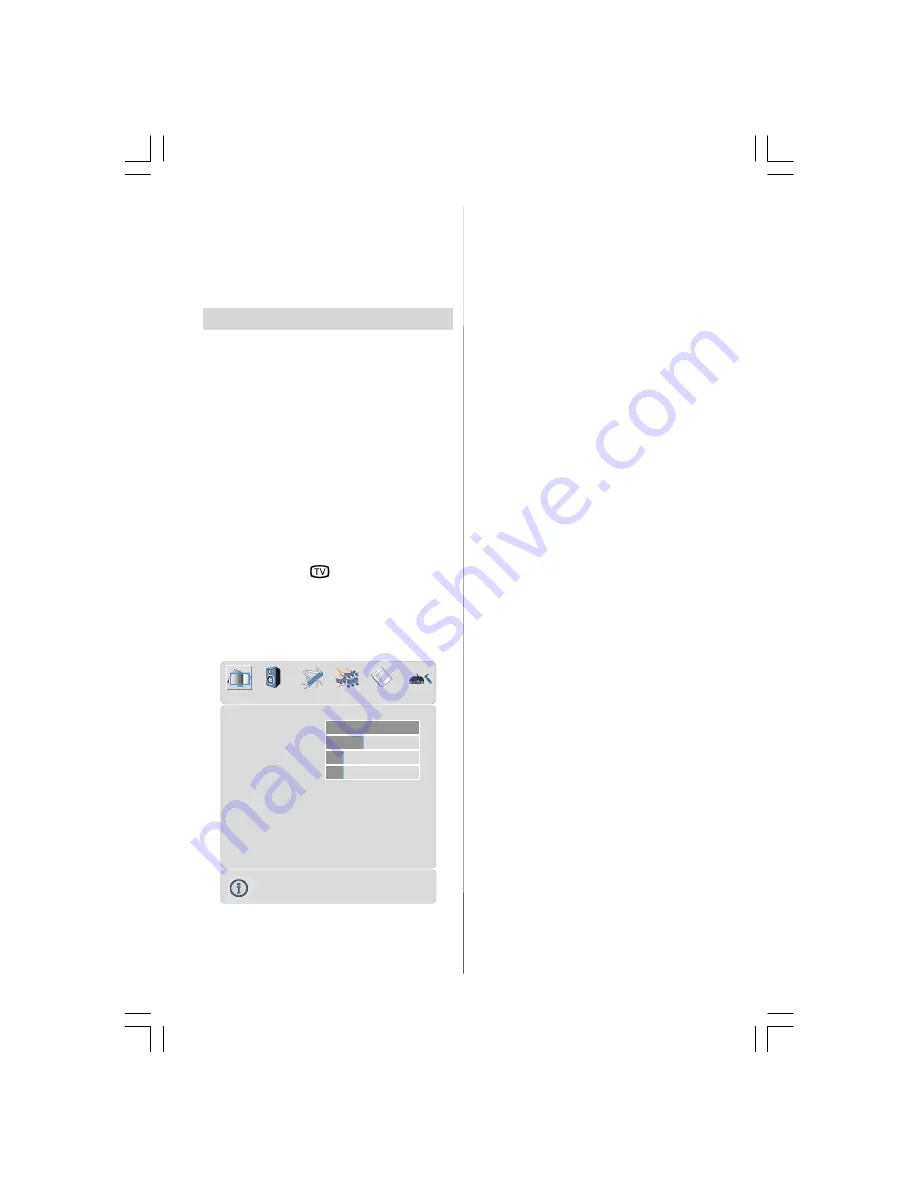
- 19 -
• When no module is inserted, “
No Common
Interface module detected
” message ap-
pears on the screen.
• Refer to the module instruction manual for
details of the settings.
Analogue TV Menu System
Your TV has been designed with a menu
system to provide easy manipulation of a
multifunction system.
Press the
“M”
button to enter the menu.
Press
/
button to select a menu title and
then
/
button to select a menu item and
/
or “
OK
” button to enter the menu item.
You can access the menus directly by press-
ing the coloured buttons on the remote control:
Red Button
Sound Menu
Green Button
Picture Menu
Yellow Button
Feature Menu
Blue Button
Install Menu
• Press the
“M” or
button to return to the
previous menu.
Picture menu
By pressing
/
button, select the first icon.
Picture menu appears on the screen.
OK
Mode
Cinema
Contrast
PAL 50Hz
Brightness
Sharpness
Colour
Colour Temp
Warm
Noise Reduction
Reset
10
24
62
32
Film Mode
Off
3D Comb
Off
Off
PICTURE
Mode
By pressing
/
button, select
Mode
.
Press
/
button to choose one of these
options:
Natural
,
Cinema
and
Dynamic
.
Contrast
By pressing
/
button, select
Contrast
.
Press
button to increase contrast. Press
button to decrease contrast. Contrast level
can be adjusted between 0 and 63.
Brightness
By pressing
/
button, select
Brightness
.
Press
button to increase brightness. Press
button to decrease brightness. Brightness
level can be adjusted between 0 and 63.
Sharpness
By pressing
/
button, select
Sharp-
ness
. Press
button to increase sharp-
ness. Press
button to decrease sharp-
ness. Sharpness level can be adjusted be-
tween 0 and 31.
Colour
By pressing
/
button, select
Colour
.
Press
button to increase colour. Press
button to decrease colour. Colour level can
be adjusted between 0 and 99.
Hue
This item is displayed in picture menu when
the TV receives an NTSC signal. By press-
ing
/
button, select
Hue
. Press
button
to increase hue level. Press
button to de-
crease hue level. Hue level can be adjusted
between -31 and 31.
Colour Temp
By pressing
/
button, select
Colour
Temp
. Press
/
button to choose one of
these options:
Cool
,
Normal
and
Warm
.
Noise Reduction
This item is used to reduce the image noise
and improve the picture quality at weak signals.
By pressing
/
button, select
Noise Re-
duction.
Press
/
button to set
Noise re-
duction
level to
Off
,
Low
,
Medium
or
High.
ENG-26720W-1549UK-26 INCH 17MB15 OEM PEU IDTV-(WO VGA-WO PIP)(HD READY)-50101276.p65
02.04.2007, 11:13
19














































