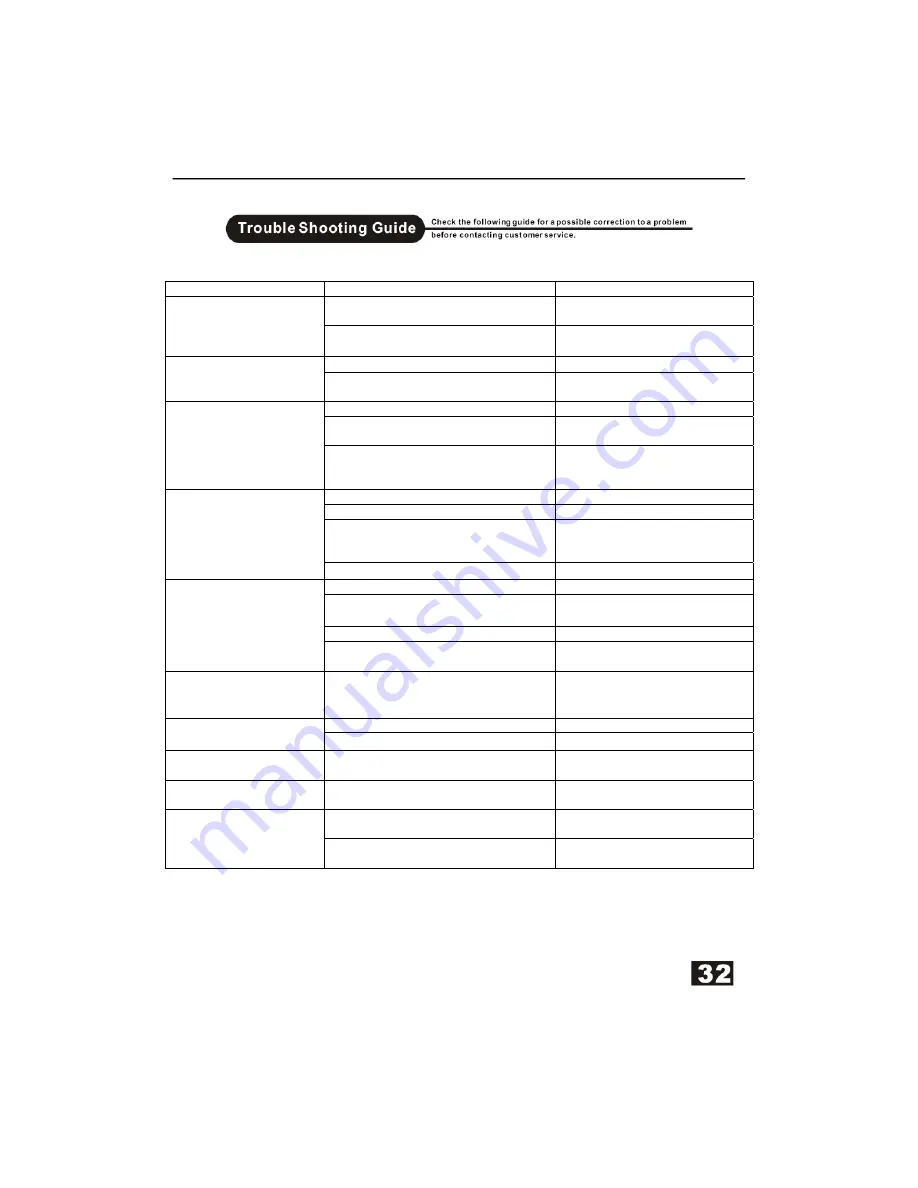
Symptom Possible
Cause
Remedy
No power to recorder.
Check supply connections and
ensure the power is turned on.
Dead. No display
Power button on recorder not pushed
in
Press power button in.
No connection to TV
Check all connections to TV
Display lit but no picture
on screen.
Incorrect connection selected.
Press source button until you get
a picture.
TV not selected.
Select TV on R/C
Recorder not tuned to local TV
stations.
See page 25 for Tuning details
No TV signal.
Aerial not connected or poor signal
Ensure a good aerial is
connected. Indoor aerials are
generally not suitable
Disc not placed correctly.
Place disc label side up
Setup menu displayed
Press SETUP to turn off
Parental lock active. or Parental level
set too high
Cancel parental lock. Or set
parental lock to suit disc.
Password 6666
No DVD Playback
Incorrect region disc
This is a Region 2 player.
Not a recordable disc
Place a recordable disc into tray.
Record disc Full or not enough space
for the recording
Place a disc with enough space
to record the program.
DVD+/-RW disc locked
Unlock the DVD+/-RW disc.
Not Recording DVD’s
DVD+/-R disc finalized
Place another un finalized disc in
tray
Not recording DVD’s from
external source DVD
player
DVD protected with Anti-copy
Remove disc.
Recorder is already recording.
Check status of Recorder.
Some keys not working
Not a recordable disc
Place a DVD+/-RW or R disc
Picture freezing or
breaking up on playback
Dirty or damaged disc
Clean dirty disc, discard
damaged disc
Distorted Black and
White images
Recorder not matched to TV display
Select Interlace or Non interlace
with I/P button
Exhausted batteries
Replace batteries every 6
months.
Poor Remote Control
Objects in infrared signal path
Ensure a clear path to the I/R
sensor
If you are still having difficulty please call the Technical help line. Ring 01422
263313 (Normal rates apply).
Opening hours Mon-Fri 8 am – 8pm. Sat 9 am – 4pm. Sun 11am – 4pm “Bank
holidays as Sun”
Summary of Contents for AMTDR3101X
Page 1: ...Customer Help Line 01422 263313 DVD ReWritable...
Page 2: ...1...
Page 7: ......
Page 9: ......
Page 10: ......
Page 11: ......
Page 15: ...Note The above features vary depending upon the disc type such as Digital Audio Audio CD etc...
Page 16: ...2 Press the c d e f buttons to select the title you want...
Page 19: ......
Page 20: ...On Digital Audio discs the AUDIO button is used for selection of Left Right and stereo...
Page 21: ...Note On Digital Audio CD discs there are some differences on the OSD...
Page 22: ......
Page 23: ......
Page 24: ......
Page 25: ......
Page 29: ......
Page 30: ......
Page 31: ......
Page 36: ...DVD Re Writeable...




































