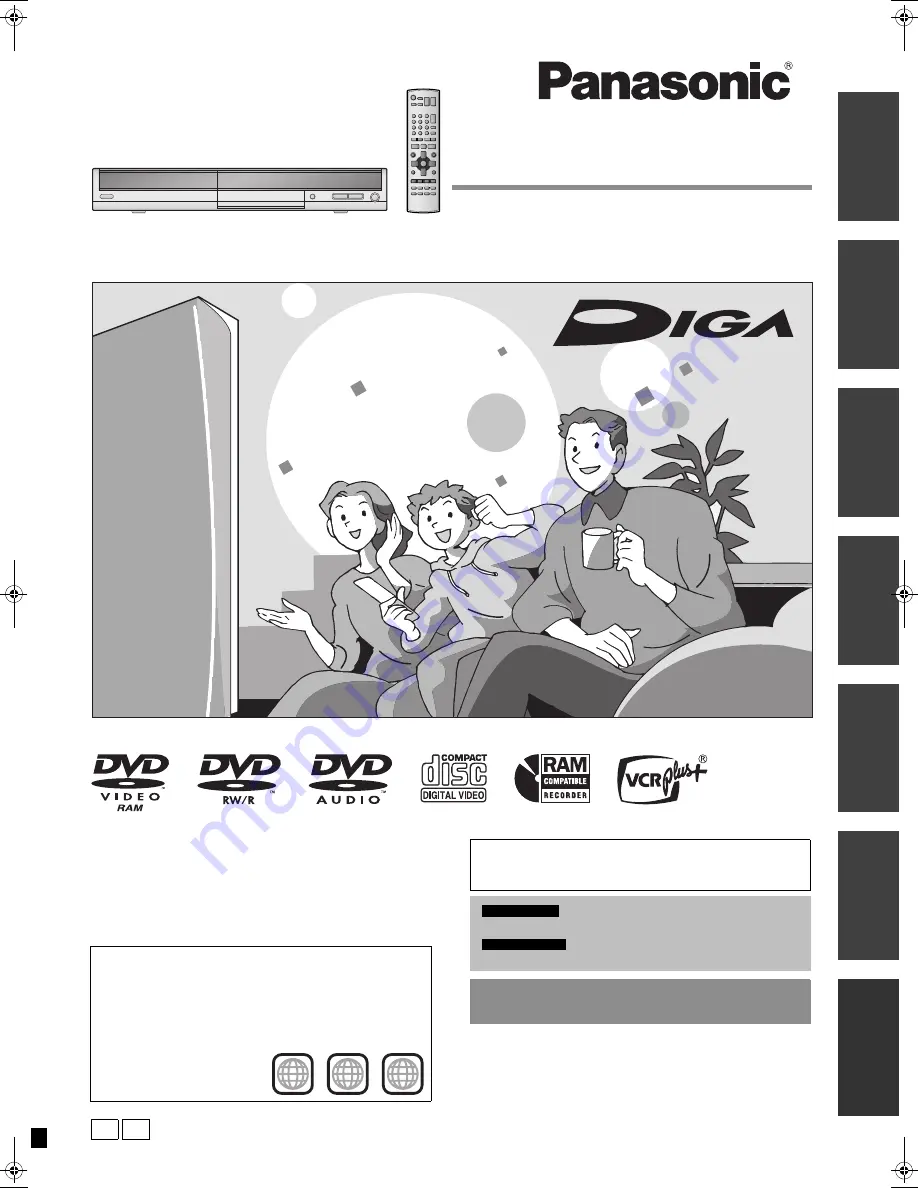
P
RQT8009-3P
PC
Operating Instructions
DVD Recorder
DMR-ES10
Model No.
Ge
tt
in
g sta
rt
e
d
Español
Re
cord
in
g
Playing ba
ck
Edit
ing
Con
ven
ie
nt
fu
nct
io
n
s
Re
fe
ren
c
e
1
ALL
2
4
1
Dear customer
Thank you for purchasing this product. For optimum performance
and safety, please read these instructions carefully.
Before connecting, operating or adjusting this product, please read
the instructions completely.
Please keep this manual for future reference.
Region number supported by this unit
Region numbers are allocated to DVD players and software
according to where they are sold.
•
The region number of this unit is “
1
”.
•
The unit will play DVDs marked with labels containing “
1
” or
“
ALL
”.
Example:
The warranty can be found on page 42.
The warranty can be found on page 43.
For U.S.A. only
For Canada only
La referencia rápida en español se puede encontrar
en la página 44–47.
If you have any questions contact
In the U.S.A.:
1-800-211-PANA(7262)
In Canada:
1-800-561-5505
DMR-ES10-P_new.fm Page 1 Saturday, February 12, 2005 2:31 PM


































