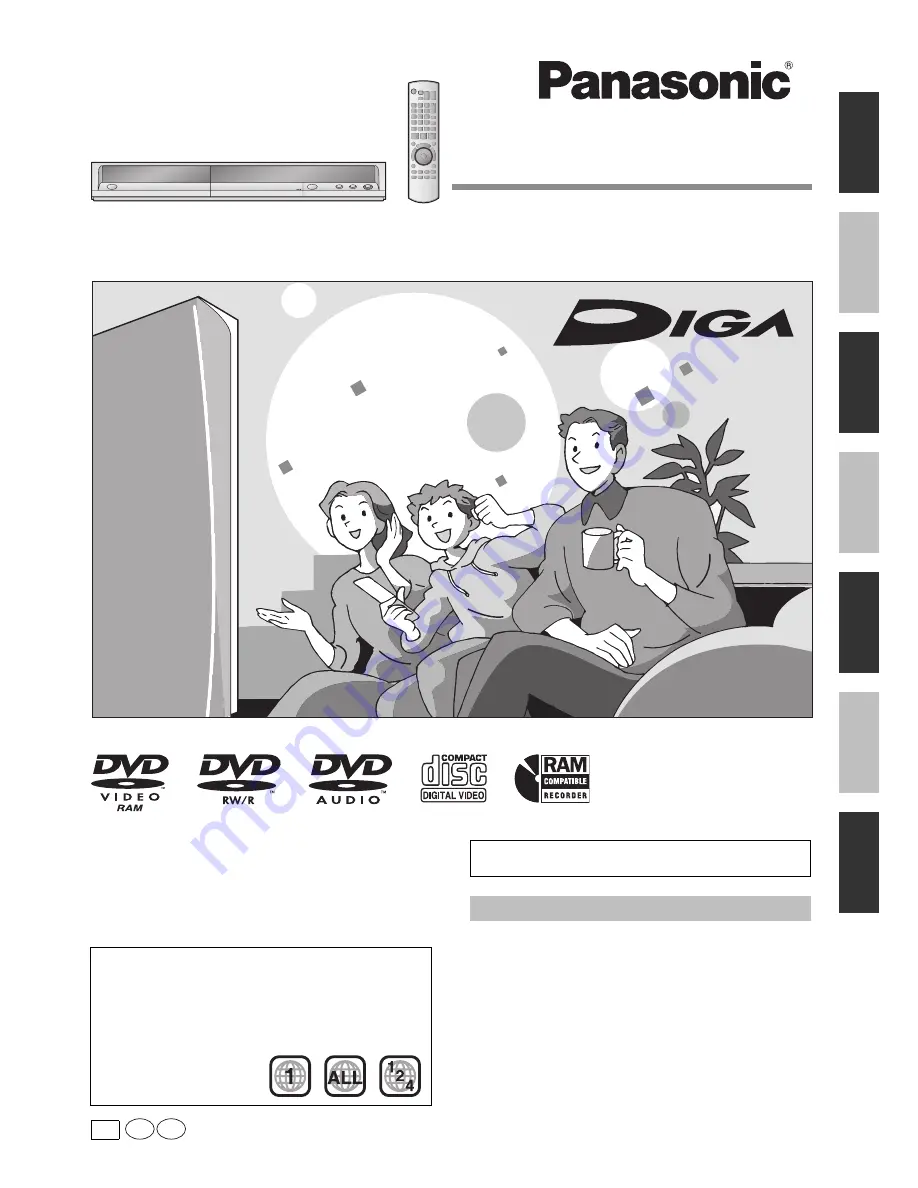
RQT8950-Y
H0107FJ0
Operating Instructions
DVD Recorder
DMR-ES16
Model No.
Ge
tti
ng sta
rted
Rec
ording
PC
Playin
g back
Editing
Co
pyin
g
Convenient functions
Re
ference
En Cf
Dear customer
Thank you for purchasing this product. For optimum performance
and safety, please read these instructions carefully.
Before connecting, operating or adjusting this product, please read
the instructions completely.
Please keep this manual for future reference.
Region number supported by this unit
Region numbers are allocated to DVD players and software
according to where they are sold.
• The region number of this unit is “
1
”.
• The unit will play DVDs marked with labels containing “
1
” or
“
ALL
”.
Example:
The warranty can be found on page 47.
If you have any questions contact
1-800-561-5505


































