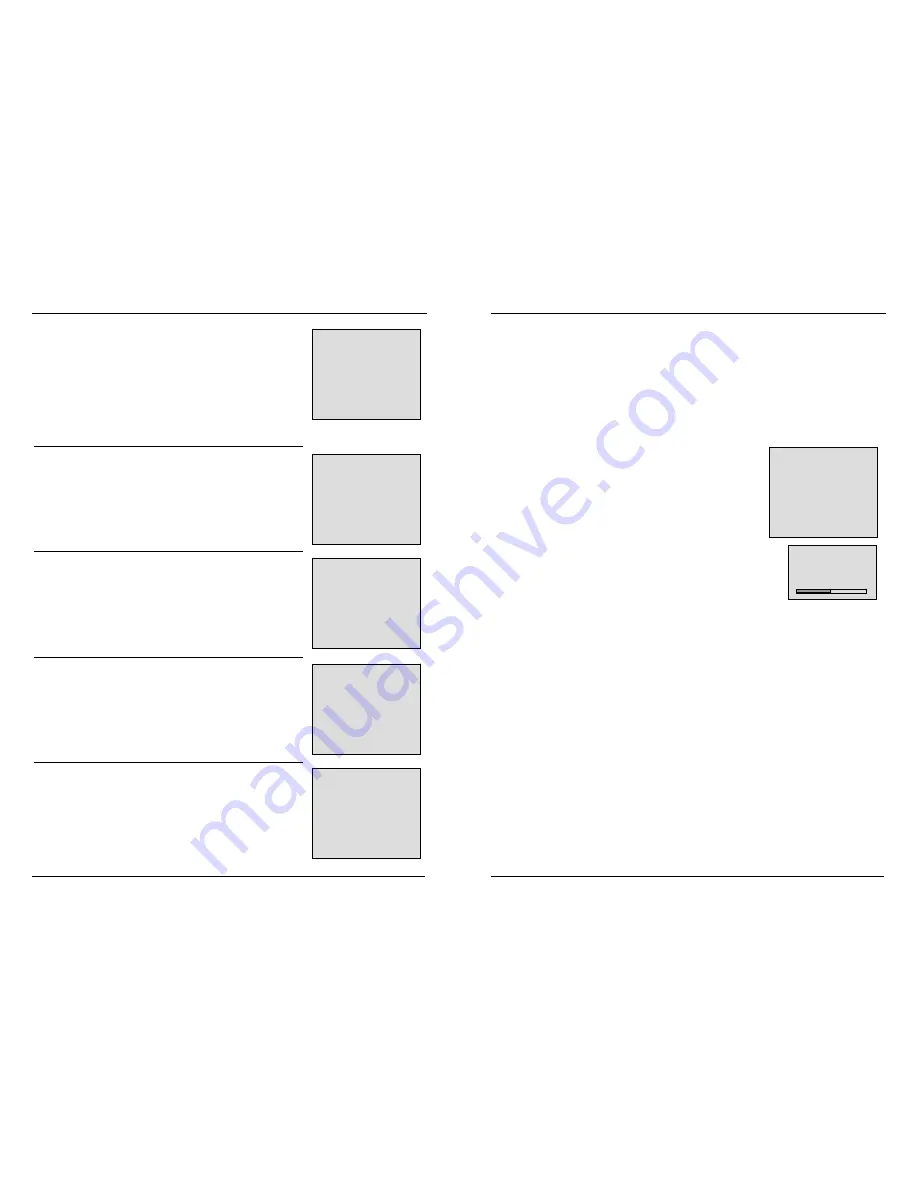
10
To use GENERAL MENU
You can adjust LANGUAGE, BLUE SCREEN, NOISE
REDUCE, INPUT SOURCE and RESET in this menu. You
can conduct the following adjustment when the “GENERAL
MENU” is open.
Press <LCD-MENU> four times, the screen displays
“GENERAL MENU”. “INPUT SOURCE” displays the current
mode
。
LANGUAGE
1. Open “GENERAL MENU”, press <
>/<
> to select
“LANGUAGE” item.
2. Press <
>/<
> to select the menu language.
BLUE SCREEN
1. Open “GENERAL MENU”, press <
>/<
> to select
“BLUE SCREEN” item.
2. Press <
>/<
> to select “ON” or “OFF”.
ON
—
Display the blue screen when there is no signal.
NOISE REDUCE
1. Open “GENERAL MENU”, press <
>/<
> to select
“NOISE REDUCE” item.
2. Press <
>/<
> to select “ON” or “OFF”.
ON
—
Reduce the noise of the picture, provide clearer
picture.
RESET
1. Open “GENERAL MENU”, press <
>/<
> to select
“RESET” item.
2. Press <
>, the TV recovers the various kind of default
sets when it is out of factory.
GENERAL MENU
LANGUAGE ENGLISH
BLUE SCREEN
ON
NOISE REDUCE
ON
INPUT SOURCE
TV
RESET
GENERAL MENU
LANGUAGE ENGLISH
BLUE SCREEN
ON
NOISE REDUCE
ON
INPUT SOURCE
TV
RESET
GENERAL MENU
LANGUAGE ENGLISH
BLUE SCREEN
ON
NOISE REDUCE
ON
INPUT SOURCE
TV
RESET
GENERAL MENU
LANGUAGE ENGLISH
BLUE SCREEN
ON
NOISE REDUCE
ON
INPUT SOURCE
TV
RESET
GENERAL MENU
LANGUAGE ENGLISH
BLUE SCREEN
ON
NOISE REDUCE
ON
INPUT SOURCE
TV
RESET
11
The usage of menu on PC mode
On PC mode, press <LCD-MENU> continually
,
the screen displays “PC MENU”
,
“AUDIO MENU” and “GENERAL MENU” respectively. “AUDIO MENU” and “GENERAL
MENU” ’s operation methods are the same as that of the TV mode.
To use PC MENU
There are BRIGHTNESS, CONTRAST, COLOR SETTING, AUTO CONFIG,
H-POSITION V-POSITION, PHASE and CLOCK in PC MENU.
For example: the “BRIGHTNESS”, the adjusting procedure is as follows:
1. Press <LCD-MENU> to enter into “PC MENU”.
2. Press <
>/<
> to enter into “BRIGHTNESS” item.
3. Press <
>/<
> to adjust the “BRIGHTNESS” to the best.
Except “COLOR SETTING” and “AUTO CONFIG”, other
items’ adjustment can refer to the above operation.
COLOR SETTING: select among 9300K, 6500K and
user define.
When you select “user” mode in “COLOR SETTING” item,
the screen displays “USER COLOR SETTING” sub-menu, the
adjusting procedure is as “BRIGHTNESS” item.
After you select “AUTO CONFIG” item, press <
>, the
system will adjust PHASE, CLOCK and POSITION automatically. You can press <AUTO>
key on the remote control directly to conduct AUTO function.
The usage of menu on AV mode, SCART mode, S-VIDEO mode and
DVD mode
Press <INPUT> to select AV, SCART, S-VIDEO or DVD.
On AV, SCART, S-VIDEO or DVD mode, press <LCD-MENU> continually
,
the screen
displays “VIDEO MENU”(“DVD MENU”)
,
“AUDIO MENU” and “GENERAL MENU”
respectively.
Operation method is the same as that of the TV mode.
PC MENU
BRIGHTNESS 50
CONTRAST 50
COLOR SETTING 9300K
AUTO CONFIG
H-POSITION 50
V-POSITION 50
PHASE 50
CLOCK 50
USER COLOR SETTING
RED 171
GREEN 171
BLUE 171
















