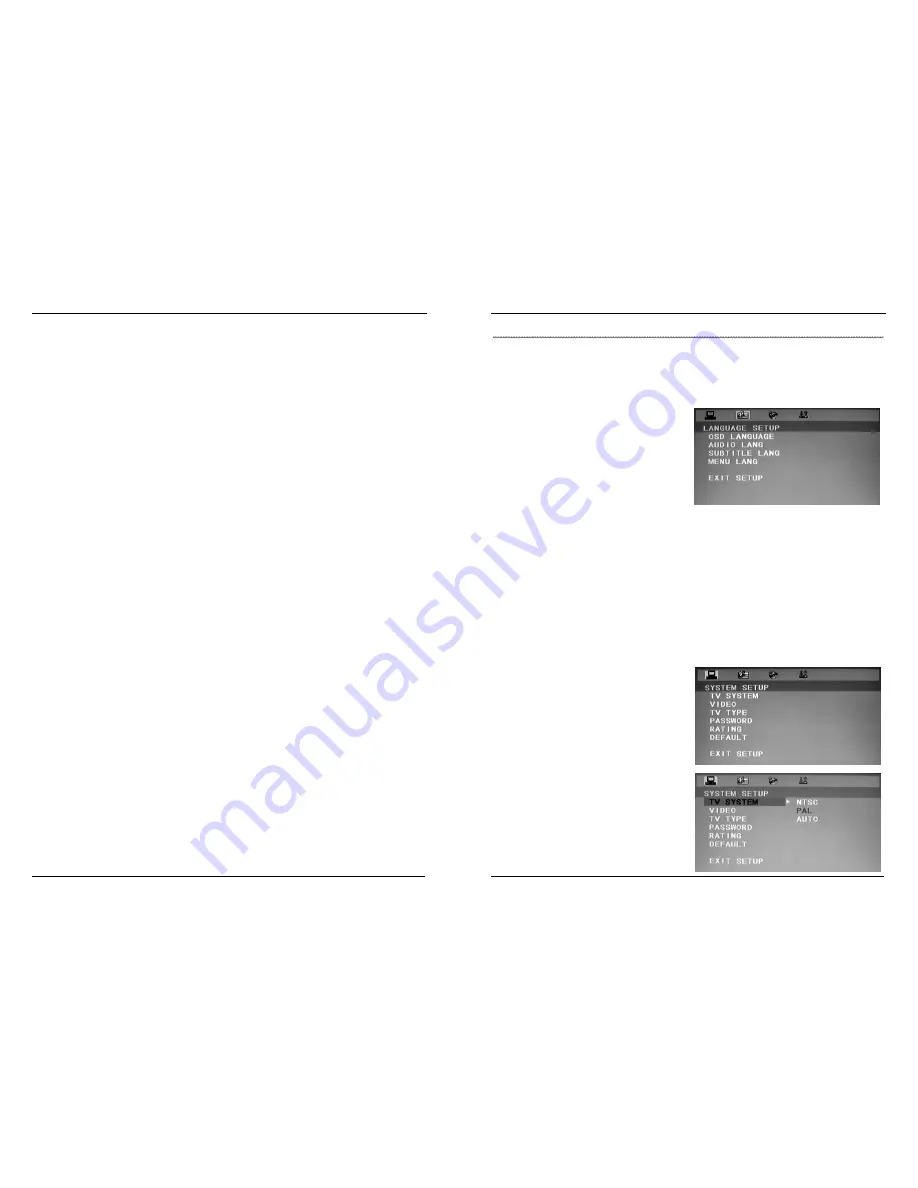
18
2.Press the ANGLE key again to select a different angle, or you can choose
to watch the same action taken from different viewing angles.
Note: Subject to movies shot with this function.
REPEAT playing
Compatible with DVD, SVCD, VCD, CD, HDCD, WMA, Digital Audio disc /JPEG discs.
When playing SVCD, VCD, CD, HDCD, WMA and Digital Audio / JEPG discs,
you can repeat three repeat options: Off, Track Repeat and Disc Repeat by
pressing the REPEAT key repeatedly.
When playing DVD, you can also repeat three repeat options: Off, Chapter
Repeat and Title Repeat by pressing the REPEAT key repeatedly.
PROGRAM playing
Compatible with DVD, SVCD, VCD, CD, HDCD, WMA, Digital Audio disc /JPEG discs.
This function enables you to enter the order in which you want chapters or tracks to
play, maximum to 16.
1.According to the highlight, use the numeric keys to enter the chapters/tracks in the
order you want them to play. Then press PLAY or use cursor keys to highlight the "PLAY"
item and press ENTER. The chapters / tracks will play in the programmed order. You can
program maximum 16 titles / chapters / tracks.
2.According to the Direction
Indicator
on the menu, you can press cursor keys to
highlight where you want to enter.
3.Duning program playback, if PROGRAM key is repressed, the program order and
the contents will be displayed on the screen, and the program playback will be stopped;
also you can press stop and play to resume normal playback.
4.The program indicator in the screen, and the playing chapter / track illuminate.
Note: To clear the program order, use cursor keys to highlight the "CLEAR" item,
then press ENTER.
To modify the program order, use cursor keys to highlight the item you are
changing and enter the new chapter / track you want to program directly.
19
To Use DVD Function Setup Menu
There are 4 function setup menus in DVD, they are SYSTEM SETUP, LANGUAGE
SETUP, AUDIO SETUP and DIGITAL SETUP.
Basic Operation Procedure
For example: Set English OSD
language in LANGUAGE SETUP menu.
1
.
Press <DVD-SETUP>, the screen
displays main setup menu, the picture
turns to PAUSE status automatically.
2
.
Press <
>/<
> stop the cursor on
LANGUAGE SETUP menu (the menu
will change with the moving of the cursor).
3
.
Press <
>/<
>
move the cursor to OSD LANGUAGE item, press <ENTER> to
confirm or press <
> to enter this item’s sub-menu.
4
.
Press <
>/<
>
to move the cursor to ENGLISH item, press < ENTER > to confirm
and return to last menu.
5
.
Press <
>/<
>, move the cursor to EXIT SETUP item and press < ENTER >, or
press < DVD-SETUP > to exit the setup menu.
If you want to setup other menu, press <
>/<
>
until the cursor disappears, then
press
<
>/<
>
to select other menu.
To Use SYSTEM SETUP Menu
There are 6 menu items in SYSTEM
SETUP menu.
TV SYSTEM
The operation refers to the “Basic
Operation Procedure” of the setup menu.
TV SYSTEM: Select according to TV’s
color system.


































