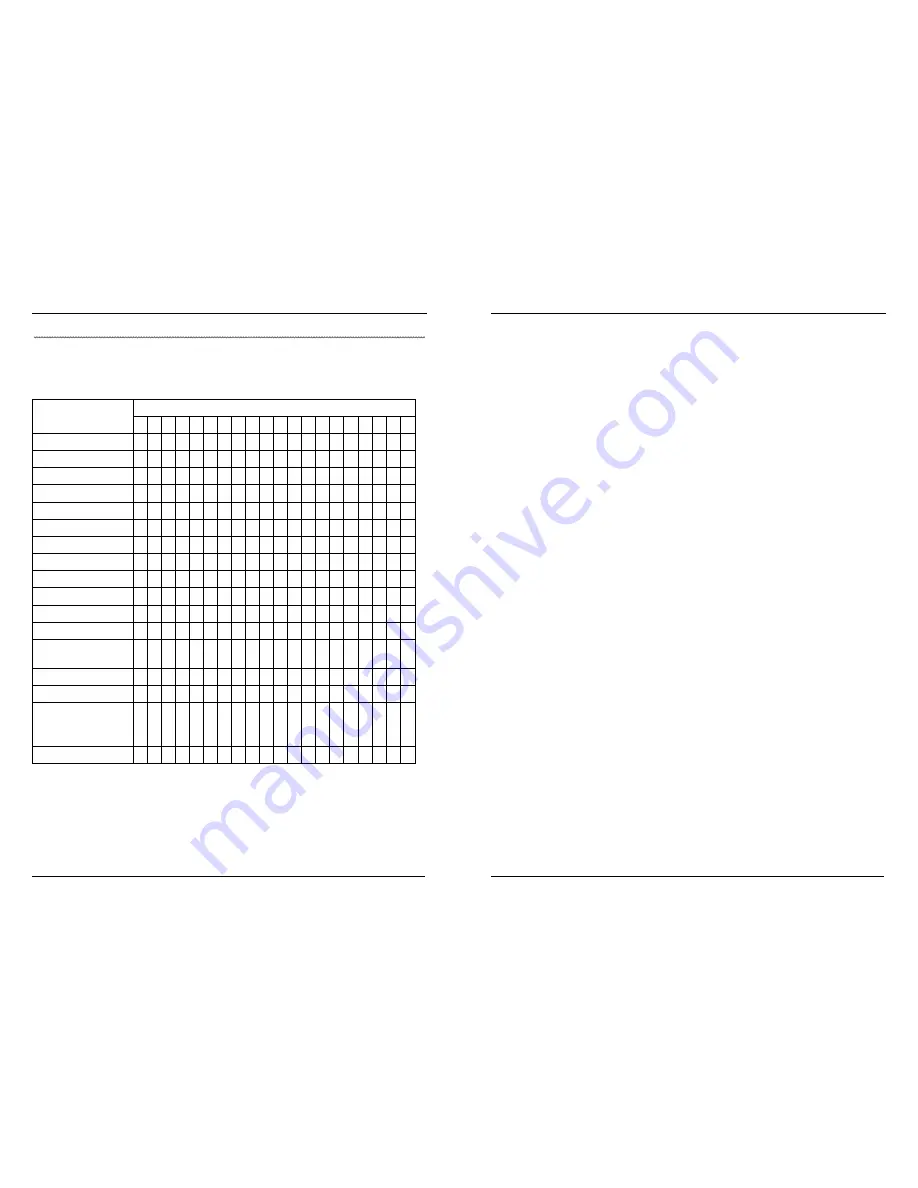
26
Trouble-shooting
Check the following table before contact repairing place, many troubles are caused by
simple reason or by mis-adjustment, check it by yourself and the TV set will recover
normal.
SOLUTION
TROUBLE
1
2
3
4
5
6
7
8
9
10 11 12 13 14 15 16 17 18 19
20
No picture, no sound
• • • •
•
Poor sound, good picture
•
•
•
•
•
Poor picture, good sound
• • • •
•
•
•
•
•
Weak and blurred picture
• • • •
•
Ghost image
•
• •
•
Dotted line or stripes
•
• •
•
•
Abnormal pictures
• • •
•
•
Diagonals on screen
•
•
Rolling picture
•
•
Poor color
• • • •
•
•
•
No color
• • • •
•
•
• •
•
Remote control failure
• •
The picture is not at
screen center
•
“No signal” appears
•
“Over range” appears
•
Appearing interference
line on “Close Windows”
picture
•
Disc cannot be played
•
Notes:
1. Check if the power is turned on.
2. Try another channel, as it may be TV station breakdown.
3. Check antenna or CATV cable connection.
27
4.
Check if antenna or CATV cable is broken.
5.
Adjust indoor antenna’s direction.
6.
Interference of device nearby.
7.
Tuning doesn’t work well.
8. Adjust
brightness.
9. Adjust
contrast.
10. Check if TV station is broadcasting color program.
11. Adjust color controlling
12. Direct the remote control to the infrared sensor.
13. Check battery in the remote control.
14. Check the TV’ system.
15. Check the TV’ system.
16. Use “AUTO” key or adjust “H.POSITION” and “V.POSITION” manually.
17. Check if the VGA cord is connected correctly, if the PC power is turned on.
18. On PC mode, the input signal refers to “PC Supporting mode”.
19. Use “AUTO” key or “PC MENU” to adjust “PHASE” and “CLOCK” (only on PC mode).
20. Disc is loaded incorrectly. / Disc is dirty. / Disc is bent or warped.
The following conditions are not failures:
1. While using, the TV set may has sound but no picture, it may be the memory circuit is
interfered by some external element, please turn off the main power, after one minute,
turn it on again and it may be recovery. If it is still abnormal, contact the local service
center.
2. The clicking is a creaking sound produced when the cabinet expands or contracts due
to changes of temperature. This will not affect the picture or sound.
3. If the remote control is slow witted, it may be caused by the interference of the
electronic energy-saving light and so on, please turn off the relative equipment.
4. Because there are great number of data need to be read into CPU buffer, so operate
the TV set after the picture has been normal for 3 seconds.


































