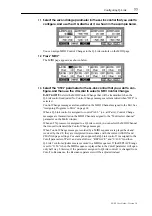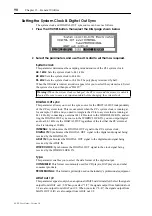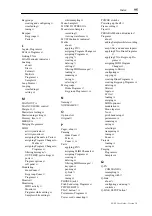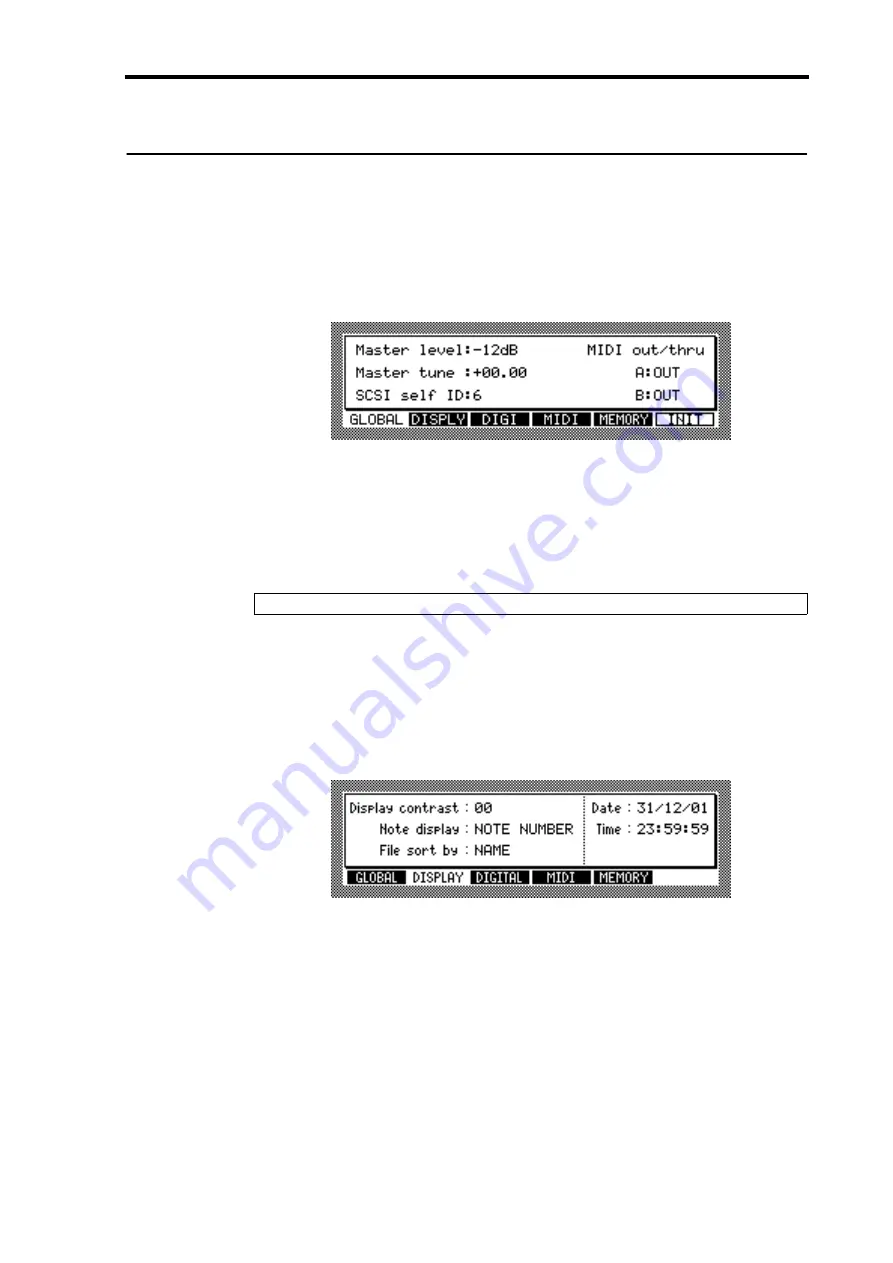
General Utilities
89
Z4/Z8 User Guide—Version 1.0
13 General Utilities
This chapter explains the functions available in Utilities mode.
Setting the Master Level, Tuning, SCSI ID & MIDI OUT/THRU
The master level, master tuning, and the Z8’s SCSI ID can be set as follows.
1
Press the UTILITIES button.
The UTILITIES button indicator lights up and the GLOBAL page appears.
2
Select the parameters, and use the JOG dial to set them as required.
Master level:
Sets the overall output level. The default value is “–12 dB,” the reason for
this is to prevent output distortion when many “hot” Samples (i.e., Samples at levels close
to 0 dB) are played simultaneously.
Master tune:
Sets the overall pitch in semitone and cent steps.
SCSI self ID:
Sets the SCSI ID of the Z8, the default being “6.”
MIDI out/thru A & B:
These set the function of the MIDI OUT/THRU ports to either
MIDI OUT or MIDI THRU.
Setting the Display Contrast, Note Display, Date & Time
The display contrast, note display format, date, and time can be set as follows. The Z8
uses the Date and Time settings to date stamp files when they are saved.
1
Press the UTILITIES button, and then select the DISPLY page shown below.
2
Select the parameters, and use the JOG dial to set them as required.
Display contrast:
Sets the contrast of the display.
Note display:
(NOTE NUMBER or NOTE NAME) This determines how note values
are displayed on the display pages. When set to NOTE NUMBER, note values are dis-
played as MIDI note numbers (e.g., 0 to 127). When set to NOTE NAME, they are dis-
played as names (e.g., C-2 to G8).
Date:
Sets the date in day, month, and year format.
Time:
Sets the time in hour, minute, and second format.
Note: Never assign the same SCSI ID to two or more SCSI devices.
Summary of Contents for Z4
Page 106: ......