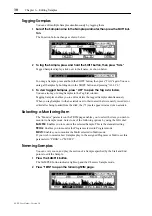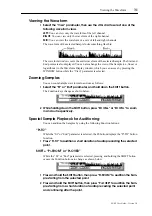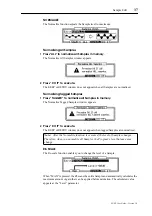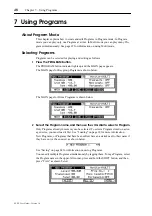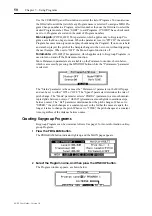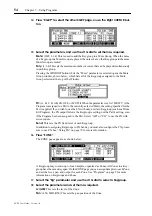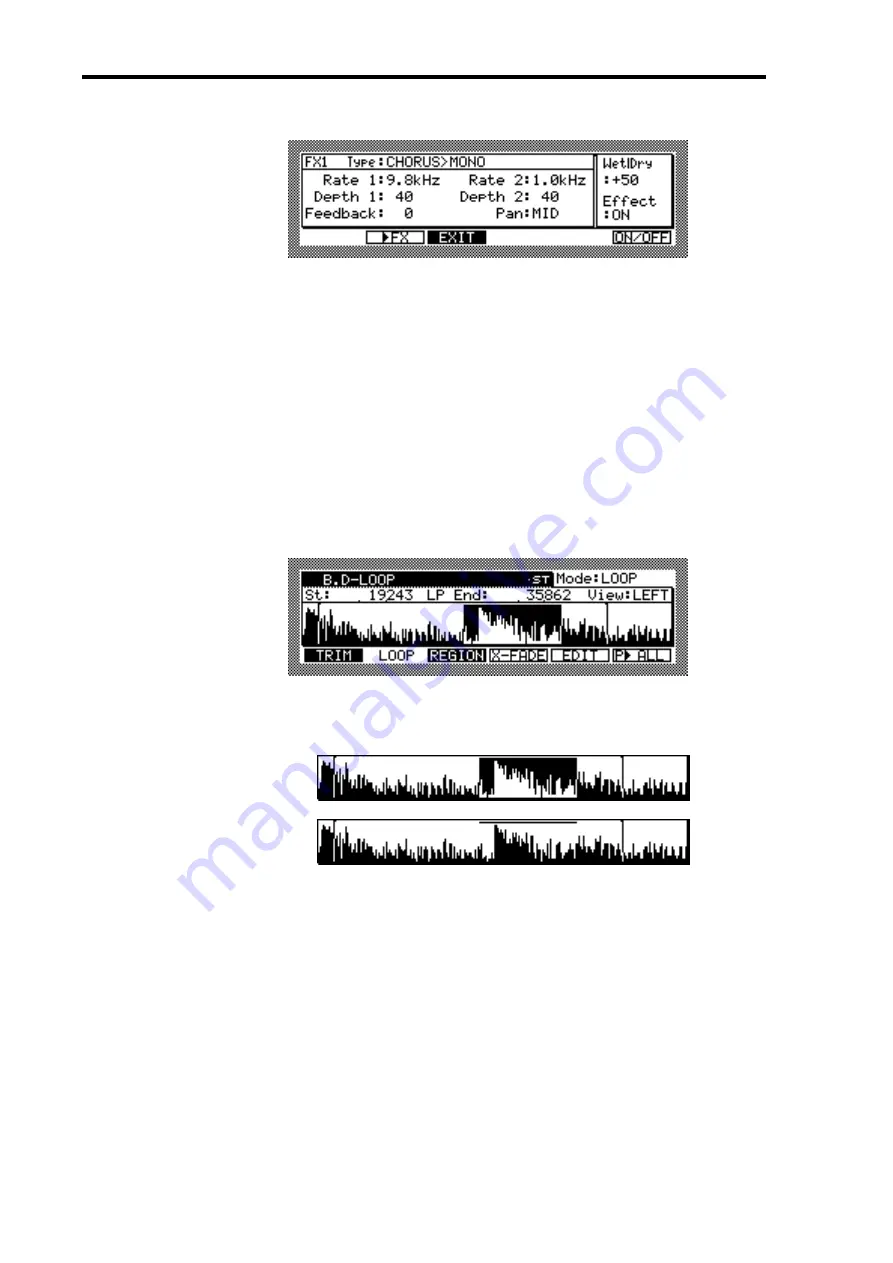
40
Chapter 6—Editing Samples
Z4/Z8 User Guide—Version 1.0
3
Press “EDIT” to display the Effect Edit window.
You can audition the processed Sample by pressing “>FX.” Press “EXIT” to return to the
Quick FX Resampling window. For information on using FX, see “Editing FX” on
page 81.
4
In the Quick FX Resampling window, press “DO IT” to execute the Quick
FX Resampling function.
The KEEP or RETRY window appears. For more information on the KEEP or RETRY
window, see “Sample Edit” on page 33.
Setting Loops
You can create sustained notes or repeated phrases by looping a short Sample or a section
of a Sample.
1
Press the SAMPLE button to select Sample mode, then press “LOOP” to dis-
play the LOOP page shown below.
The operation related to the waveform display is the same as on the TRIM page, except
that the LOOP page indicates the waveform of the looped section. The display of the
looped section differs, depending on whether the Loop function is on or off.
2
Select the “Mode” parameter, then use the JOG dial to select one of the
following options to determine how the Sample is played:
NO LOOP:
The Loop function is turned off. The Sample playback is triggered by the
Note On message, and stopped by the Note Off message. If the end of the Sample is
reached before the Note Off message is received, playback stops.
LOOP:
The Loop function is turned on. The Sample playback is triggered by the Note
On message, and the specified section loops repeatedly until the Note Off message is
received.
ONE SHOT:
The Loop function is turned off. The Sample playback is triggered by the
Note On message, and continues until the end of the Sample. The Note Off message will
be ignored. This option works well with drum Samples.
You can also set the Play mode on the REGION page.
Loop is On
Loop is Off
Summary of Contents for Z4
Page 106: ......