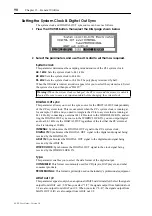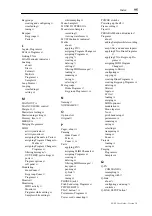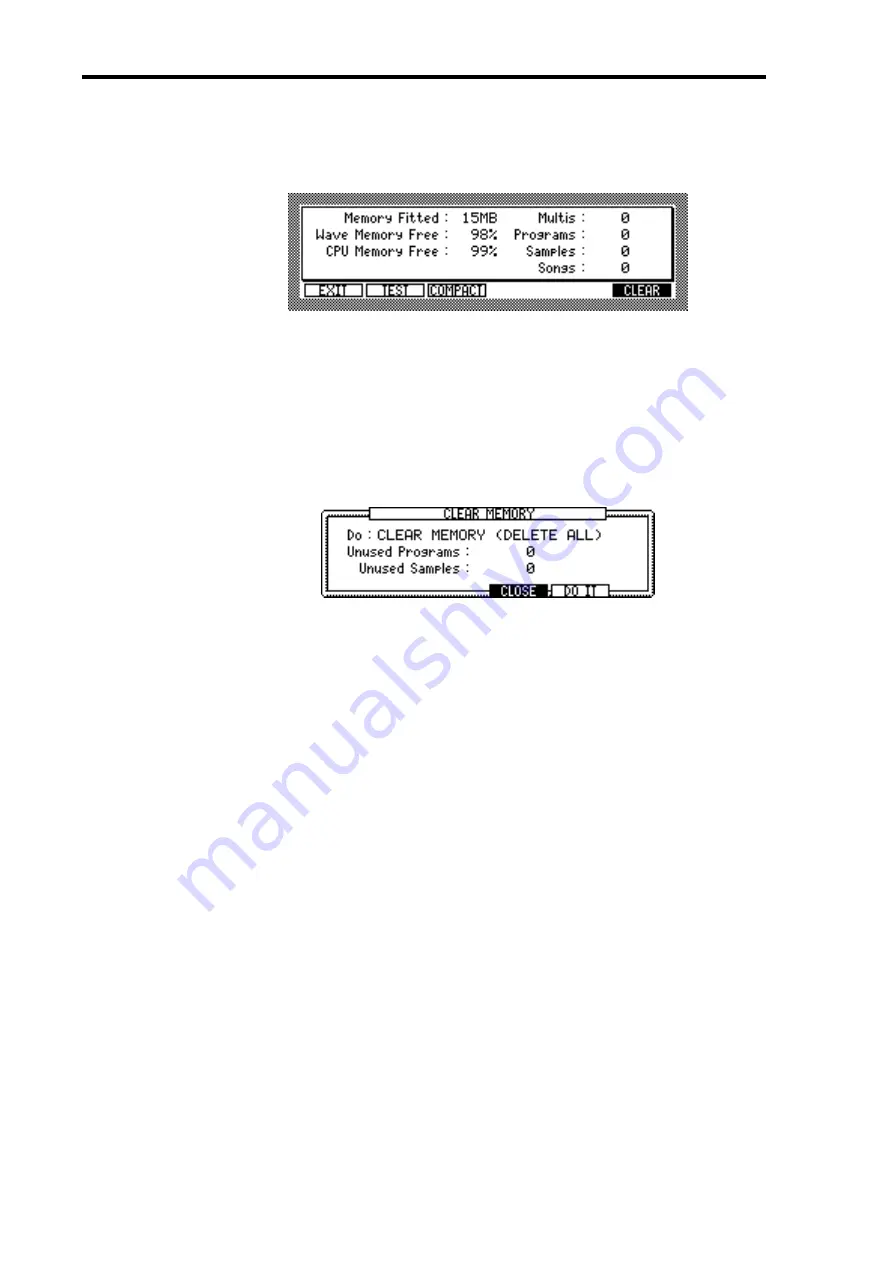
92
Chapter 13—General Utilities
Z4/Z8 User Guide—Version 1.0
Erasing Entire Memory
You can erase the Z8 memory as follows.
1
Press the UTILITIES button, then select the MEMORY page, shown below.
The MEMORY page includes the following information.
Memory Fitted:
Indicates the installed memory size.
Wave Memory Free:
Indicates the available Wave memory size.
CPU Memory Free:
Indicates the available CPU memory size. The number of files that
can be stored in the Z8 is determined by the CPU memory size.
Multis, Programs, Samples, Songs:
Indicate the number of Multis, Programs, Sam-
ples, and Songs in memory.
1
Press “CLEAR” to open the CLEAR MEMORY window, shown below.
2
Select the “Do” parameter, then use the JOG dial to select “CLEAR MEM-
ORY (DELETE ALL).
3
Press “DO IT.”
The Warning window appears for confirmation.
4
Press “YES” to erase all data in memory.
You can also select “PURGE UNUSED SAMPLES,” or “PURGE UNUSED PRO-
GRAMS” for the “Do” parameter. These functions are the same as “PURGE SAMPLES”
and “PURGE PROGRAMS” in the Program window in Program mode. After selecting
one of these functions, press “DO IT” to open the Warning window, then press “YES” to
execute the function.
Testing Memory
You can test the memory inside the Z8 by pressing “TEST” on the MEMORY page.
When you press “TEST,” the Z8 automatically starts the memory test. When the test is
complete, the result is displayed.
Defragmenting the Memory Space
When you load, record, or delete Samples frequently, unnecessary space is created
between data in memory. You can re-arrange the data to free up memory space by press-
ing “COMPACT” on the MEMORY page.
When the process is complete, press “EXIT” to return to the GLOBAL page.
Summary of Contents for Z4
Page 106: ......