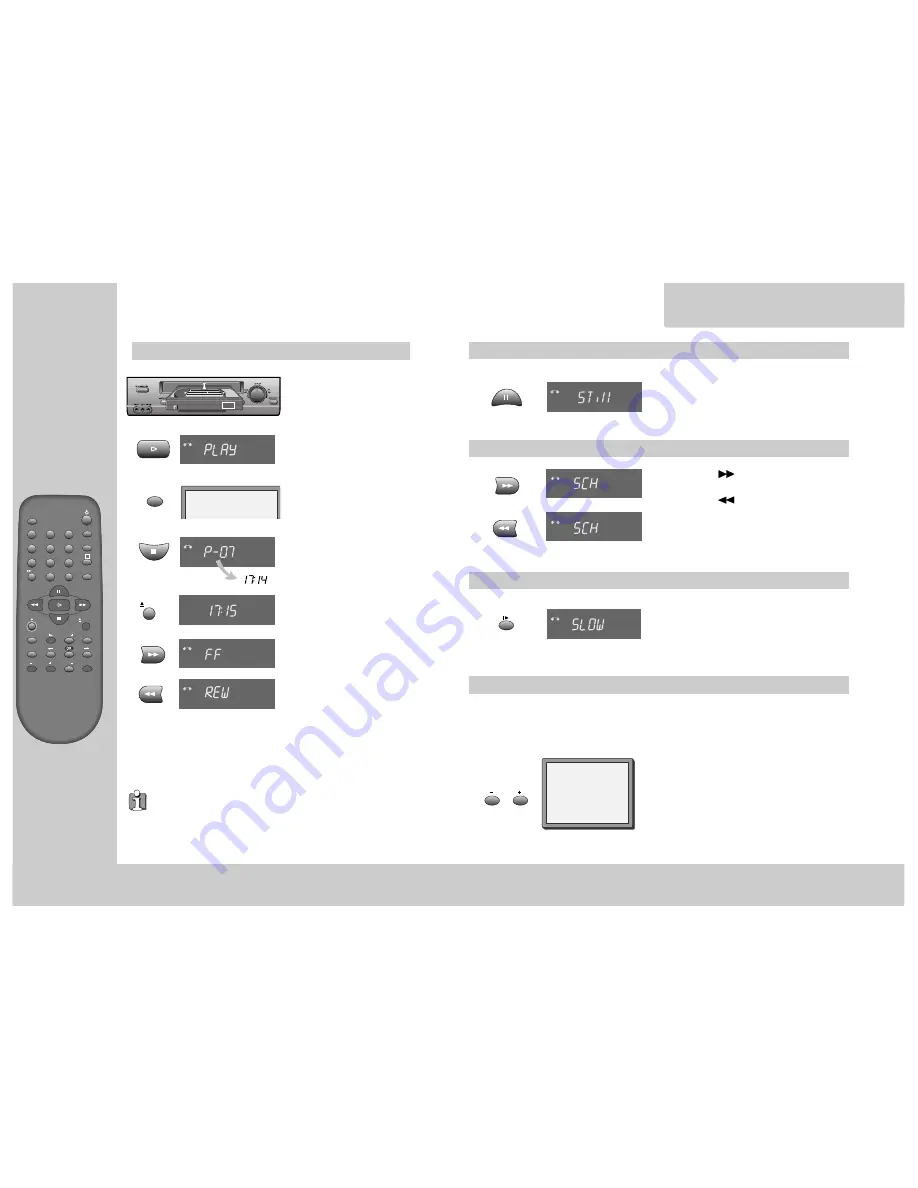
8
TV/VCR
PROG
PR
PR
MENU
EJECT
PAL/SEC
A.SEL
AV
SP/LP
INDEX
1
2
3
4
5
6
7
8
9
0
30
A
Playing back
◆
Your TV and your video recorder are switched on.
◆
To see the picture from your video, press the station button on the TV reserved for
video input or the AV (Audio/Video) button.
P L A Y I N G
c a s s e t t e s
Load the cassette by pushing
it smoothly and squarely into
the cassette bay, with its
windows pointing up.
Start playback.
Stop playback.
Eject the cassette.
Fast forward or rewind the
cassette from stop.
CHANNEL
AUTO SET
20 : 10
VHS
VCR
VCR
VCR
VCR
VCR
◆
When you load a
protected cassette
(e.g. pre-recorded film,
see page 17) playback starts automatically.
◆
PLAY switches back to
normal playback
.
◆
During still, slow or search, you don’t hear the
sound
.
◆
If the still picture is
jittering
, you can steady it by using the PR +/– buttons.
◆
You can reduce horizontal
interference stripes
resulting from inaccurate
tracking (when playing tapes of poor quality or recorded on other machines)
by using the PR +/– buttons during playback.
◆
After approx. 5 minutes in still, the cassette plays back automatically.
◆
NTSC PLAYBACK on PAL TV ; If you playback the tapes, which have been
recorded on NTSC color system, on this VCR, you can watch the pictures on a
PAL TV.
◆
Clock / Counter / Remaining time – page 16.
P L A Y I N G
c a s s e t t e s
Still
Variable picture search
Variable slow motion
Accessing new recordings (index scan)
Still picture from playback.
Each press of the button advances the picture
one frame.
PLAY switches back to normal playback.
Keep pressing
to vary the forward search
speed.
Keep pressing
to vary the rewind search
speed.
Pressing the above buttons will vary the search
speed in two speeds.
PLAY switches back to normal playback.
Starting from playback you can control slow
motion speed in 6 steps (1/15, 1/10, 1/5, 1/30,
1/25, 1/20, 1/15, ...). Press repeatedly.
PLAY switches back to normal playback.
Select INDEX + or INDEX – to search forwards or
backwards.
The video will now wind to the beginning of the first
recording, play it for about 6 seconds then wind on to the
next one.
When you see the recording you want, press
PLAY.
Access the beginning of recordings in the middle of the tape using the Index + / – function.
The video recorder automatically sets an electronic marker (index) at the beginning of each recording. It is
these markers which the Index + / – function detects.
FF SP
INDEX 01
0:11:09
VCR
VCR
VCR
-
VCR
9
EJECT
INDEX
If you hear an unclear or
mixed sound output in
different languages, select
one of the sound options, see
pages 18-19.
PLAY SP Hi-Fi
L+R
A.SEL

















