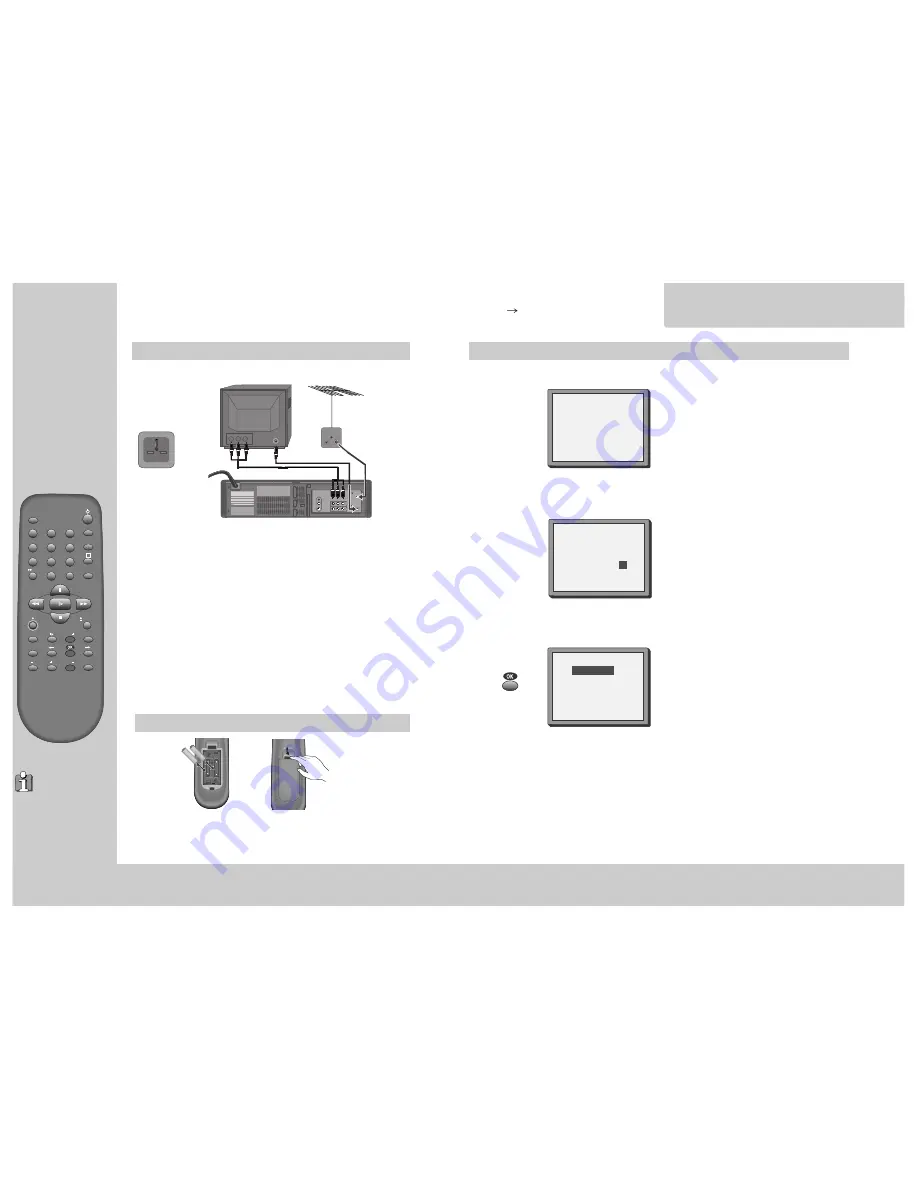
4
TV/VCR
PROG
PR
PR
MENU
EJECT
PAL/SEC
A.SEL
AV
SP/LP
INDEX
1
2
3
4
5
6
7
8
9
0
30
A
5
I
n
i
t
i
a
l
I N S TA L L AT I O N
The buttons to
use are marked
on the following
pages.
Connecting up the video recorder
Place your video
◆
horizontally on a flat, steady base so that air can circulate around it for ventilation.
◆
away from humidity and heat, magnetic fields, such as those from loudspeakers etc.,
and with no heavy objects placed on top.
Fitting the remote control's batteries
Switch off all components when connecting or disconnecting cables.
◆
Unplug the aerial cable from your TV and plug it into the "ANT. IN"
socket of the video.
Plug the short coaxial cable provided into the "ANT.OUT" socket of
the video and the aerial socket of the TV.
◆
Plug a RCA cable into the "RCA” socket of the video and the AV
socket on the TV if available.
This connection will provide best picture and sound quality.
Ask your dealer for an appropriate cable if you do not have one.
Without a RCA cable
, you need to follow the steps described under "If you are not
using a RCA cable" (right page and page 23).
◆
Make sure the rating of the household mains supply matches the rating shown on
the back of the video.
Now plug in the mains lead. The display of the video should now
light.
◆
Plug a phone cable into “Audio L, R” jack on the rear panel and into
the Audio jack on any audio amplifier, if needed.
Fit the batteries
as shown by the
pictures in the
bay.
ANT. OUT
ANT. IN
AUDIO
AUDIO
VIDEO
OUT
IN
L
L
R
R
+
–
+
–
1.5 V (AAA)
AC 200-240 V~
50/60Hz
◆
Protect your environment by returning used batteries to your dealer. Since batteries
contain toxic substances they require special disposal methods.
◆
Make sure the batteries are always of the same type and age, and remove them
from the remote control if you are not using it for a long period.
I
n
i
t
i
a
l
INSTALLATION
Setting up the video cassette recorder
◆
Switch the TV on.
◆
You can also start "Auto Search" in the menu "PR
Preset" "Auto
Search".
◆
To tune in
new stations
(manual tuning) and to enter
station names see page 20-22.
You should see this picture the first
time you switch on the TV and video.
“AUTO SEARCH” tunes in all the stations you can
receive in your conutry and sorts them in an order
common for your country.
PLEASE WAIT...
CH25
If other stations are positioned on near the
current RF OUTPUT CH, the guide message
appears automatically.
The VCR recommends the optimal RF OUTPUT CH
number automatically.
RF OUTPUT SET
OK:CONFIRM MENU:END
CURRENT
CH 52
RECOMMENDED CH
54
MENU:END
Press the OK button to confirm the
recommended CH.
PLEASE CHANGE THE TV
CH TO 54.
IMPORTANT!

















