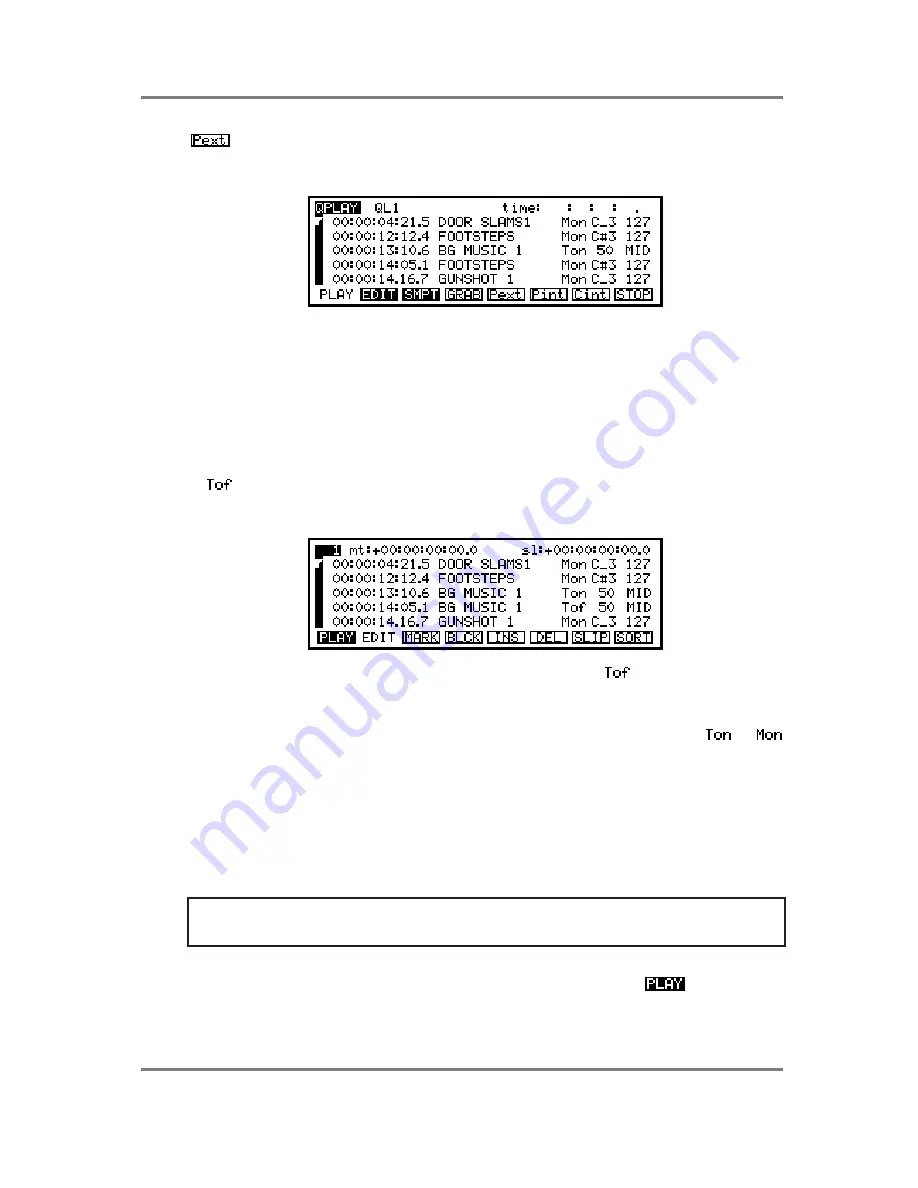
GLOBAL
Page 284
S3200XL Operator’s Manual - Version 1.00
and the take will play once the appropriate SMPTE time is reached. You may continue
this process until all your takes and programs are assigned and you may freely mix programs
and takes to create a Qlist something like that shown in the screen below:
Here we have some sound effects being played from within programs and at around 13
seconds, some background music is triggered from disk. Of course, at any time, you may edit a
SMPTE start time to ensure precise synchronisation of takes to SMPTE.
This method of operation is probably of most use to A/V engineers for placing long music
tracks or dialogue plus sound effects to picture - in this case, the sound effects are being
triggered from RAM via programs and the music and/or dialogue from the hard disk.
Not only can takes be triggered to start playback at specific SMPTE time within the Qlist, they
can also be made to stop at specific SMPTE times. To do this, simply insert a cue and set that
to
and select the appropriate take.
For example:
Here, the same take is specified twice but one is specified as
which indicates that at
00:00:14:05.1, the take will stop playing. In this way you can set exactly how long a take is to
play for regardless of any edits made to that take within the D-D pages.
You may, at any time, change a take cue into a program cue simply by changing
to
and vice versa.
If you try to start playback of a Qlist midway through where a take should be playing, you will
note that the take will pick up from that point regardless of where it is started. You will note,
however, that this will not happen with MIDI cues (i.e. triggered programs) which need to wait
until reception of the next MIDI note on command.
If two takes overlap in a Qlist, when the second (i.e. the later cue) plays, the first will be cut
giving priority to the latest one triggered.
NOTE: When overlapping cues are played in this way, there will be a small gap between the
end of the first and the start of the second cue. Similarly, if two cues are set to butt together,
you will notice a small gap between them.
You may now copy and insert either single events or blocks of events as you wish until the cue
list is complete. At any time, to hear the results of your efforts, press F1 -
- to take you to
the QPLAY screen. You will receive this display:






























