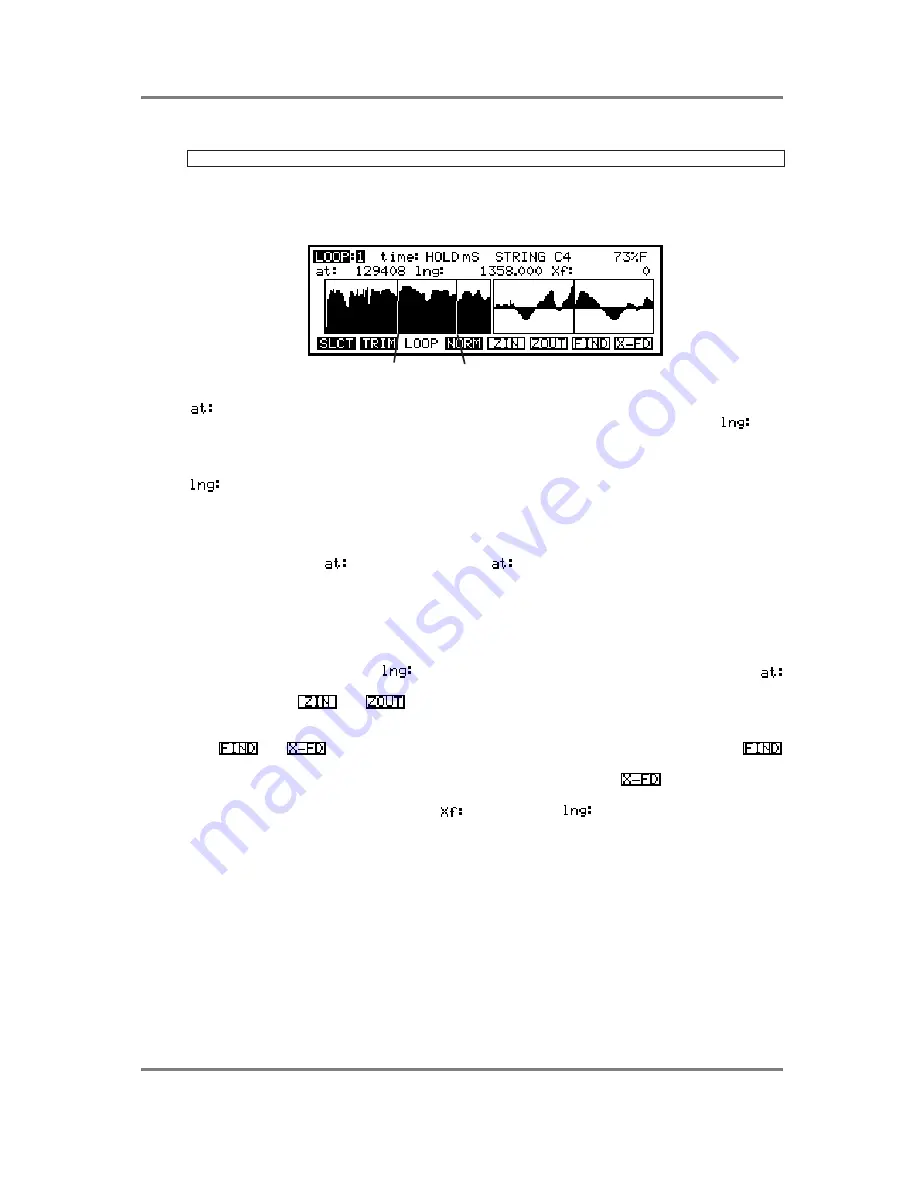
EDIT SAMPLE
S3200XL Operator’s Manual - Version 1.00
Page 137
NOTE: The easiest way to set HOLD is to type in 9999 - this will select HOLD.
The name of the currently selected sample is shown next which can be
changed if you wish. The memory percentage indicator is also shown. Below
this line are the fields for setting the loop points.
LENGTH
AT
Here you can select the point at which looping will begin. I.e. when playback
reaches this point, it will go back to the point determined by the
field
described below and will loop either for as long as the time: field is set or for as
long as you hold the note(s) if HOLD is selected in the time: field.
The actual length of the looped portion (as opposed to the length of time that
the loop will repeat) is set in this field.
As you adjust these parameters, you will see two vertical lines move in the left part of the
display, showing the position of the start and end points of the loop. You will note that this
value is locked to the
point - if you adjust the
point, this parameter will also change. This
is invaluable in cases where you have found a good loop length and want to reposition it
elsewhere.
The length field is adjustable in very fine steps to allow you to manually set very accurate loops.
In the right half of the display you will see another waveform display. This is the point of the
loop (i.e. the point set by the
parameter). As you change loop length or adjust the
position, this area will display the waveform. The idea is to match these up as well as possible.
You may use the
and
keys to zoom in or out of this display for greater accuracy.
LOOP AUTO FIND AND CROSSFADE LOOPING
The
and
keys are there to help you in your search for the perfect loop. The
key looks for points of equal amplitude. Repeated pressing of this will make the S3200XL try
and try again and you must judge if the loop is acceptable or not. The
key is invaluable in
creating loops. What this function does is to crossfade a portion of the sound before and after
the loop according to the time set in the
field next to the
field. This will smooth out any
glitches you may have. This can be very effective in getting almost perfect loops. FIND and
CROSSFADE functions are both non-realtime editing functions and may take a few seconds or
more to calculate, depending on the length of the sample.






























