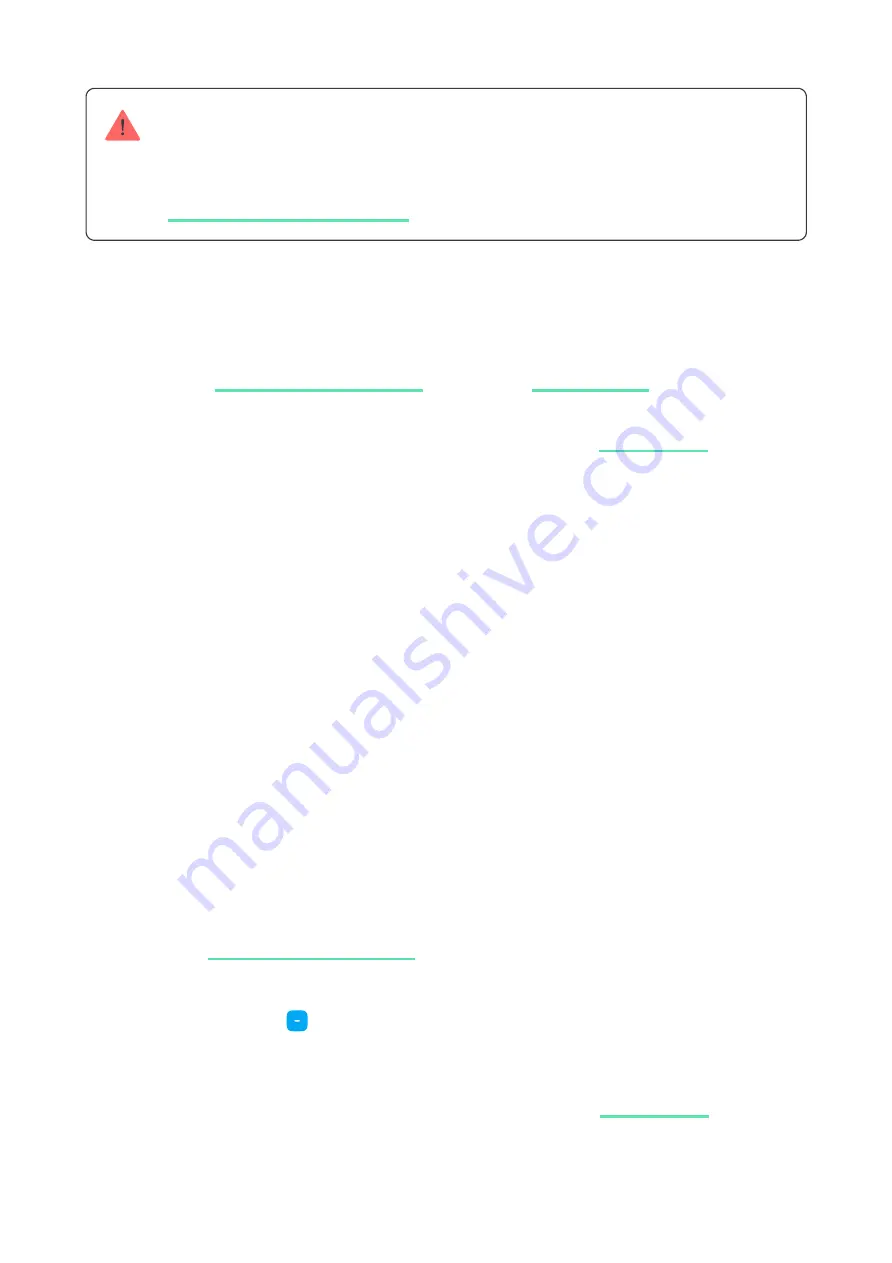
Adding to the system
The siren is only compatible with Hub Hybrid (2G) and Hub Hybrid (4G). Adding and
con guring Fibra devices is only possible through the Ajax PRO app by a user with
administrator rights.
Before adding a device
How to add StreetSiren Fibra
There are two ways to add devices: manually and automatically.
To add a siren manually:
To have a siren added automatically:
Types of accounts and their rights
1.
. Log in to a
or create a new
one if you don’t have it yet. Add a hub compatible with the siren to the app,
make the necessary settings, and create at least one
2.
Make sure that the hub is turned on and has Internet access via Ethernet
and/or mobile network. You can check the connection in the Ajax app or by
looking at the LED on the hub board:it should light up white or green.
3.
Make sure the hub is disarmed and does not start updates by checking its
status in the Ajax app.
4.
Make sure the siren is physically connected to the hub.
1.
Open the
. Select the hub you want to add StreetSiren
Fibra to.
2.
Go to the
Devices
tab and click
Add device
.
3.
Name the siren, scan or type in the QR code (placed on the siren enclosure
and the packaging), select a room and a group (if the
is
enabled).
4.
Click
Add
.


























