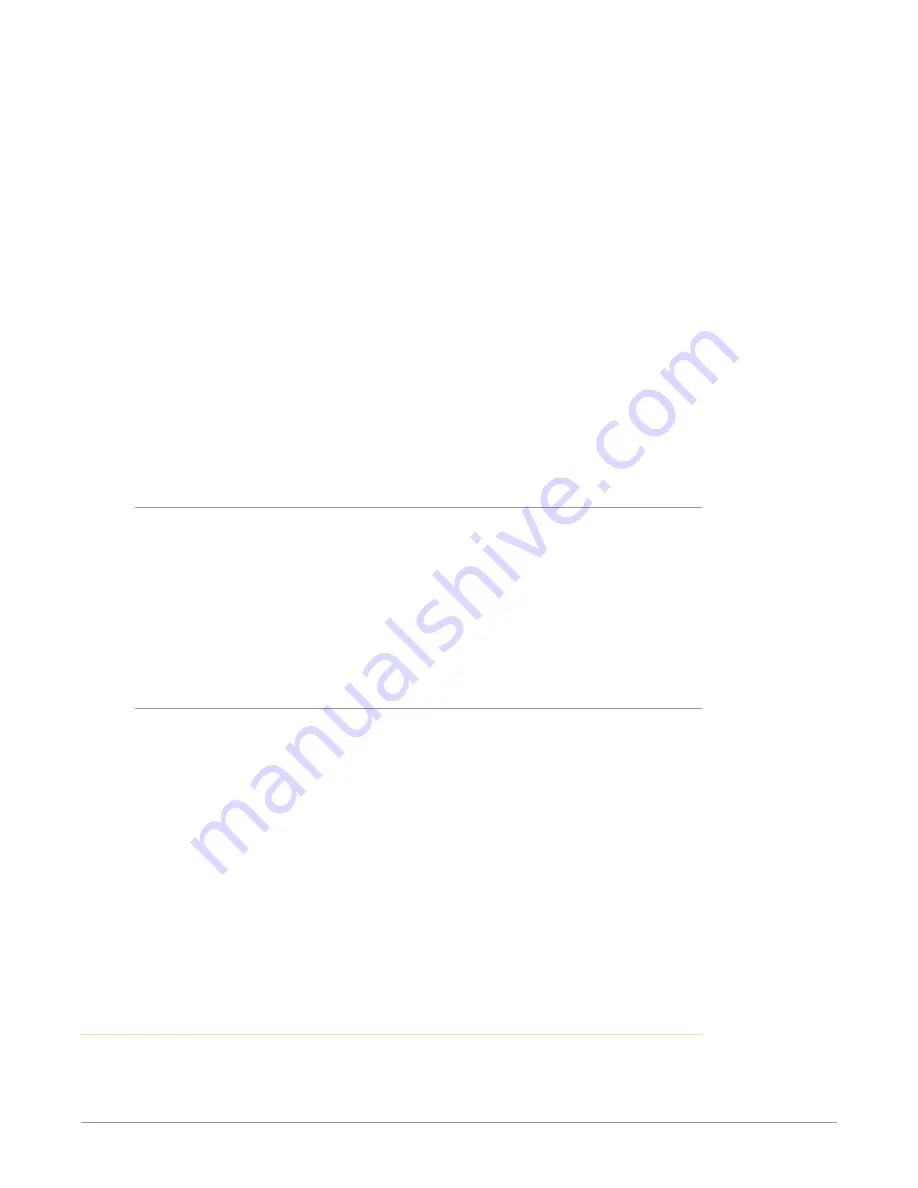
Ki Pro Ultra Plus File Based Recorder/Player v1.0r3 18 www.aja.com
4. Rotate the User Interface Control Knob to choose the type of file system
formatting (HFS+ or ExFAT).
5. Push in the User Interface Control Knob.
6. Rotate the User Interface Control Knob until you see the menu parameter
16.1 Format Media:
7. Push in the User Interface Control Knob.
8. Rotate the User Interface Control Knob until “OK” appears. Push in on the
User Interface Control Knob.
9. Press and hold in the User Interface Control Knob and formatting will begin.
You may select any other key to abort the format operation should you
inadvertently enter this menu parameter. The confirmation process used for
formatting media helps you avoid accidentally formatting media.
WARNING:
Once you have formatted media, you will not be able to recover
recordings that were previously made on the media. Always be sure that any
media you format has been properly backed up prior to formatting
Ki Pro Ultra Plus will display formatting progress and will display a completion
confirmation when done. Press any key to clear the completion prompt.
Using Pak Ki Pro Ultra Plus Media with Final Cut Pro and
Premier Pro
When Ki Pro Ultra Plus media is removed and connected to a computer via the
AJA Pak Dock, the media will mount as a normal HFS+ or ExFAT file system. The
Reel NAME parameter is the name of the media that will appear when the media
is mounted.
Once the media is mounted, each clip recorded by Ki Pro Ultra Plus will be a file
on its file system, which can be opened in non-linear editors such as Final Cut Pro,
Adobe Premiere Pro, etc. The clips will be instantly ready to edit because they
were recorded as a ProRes or DNxHD QuickTime file.
Using Ki Pro Ultra Plus Media with Avid Media Composer
Ki Pro Ultra Plus can record both native DNxHD .mxf files, and DNxHD files
encoded into a QuickTime wrapper (.mov). Native .mxf files can be loaded directly
into a Media Composer session without need for conversion.
To use the Avid DNxHD Quicktime files (.mov) produced by the Ki Pro products in
Avid Media Composer, AJA recommends using the “Link to AMA File(s)” feature
provided in Avid Media Composer.
NOTE: While Ki Pro Ultra Plus recorded files can be directly accessed from Avid Media
Composer via AMA for editorial, AJA advises transferring/copying media to a
local drive or disk array for editing.
Avid DNxHD QuickTime (mov) files can also be read in a variety of other non-
linear edit systems (when the appropriate Avid QuickTime codec package
has been installed), AJA cannot verify the behavior or performance of DNxHD
QuickTime files in these other non-linear edit systems.
Closed Captioning Support
In Single Channel mode, Ki Pro Ultra Plus supports the capture and playback of
CEA-708 Closed Captioning data as QuickTime movie tracks. Ki Pro Ultra Plus
extracts CEA-708 (including 608 within 708) packets contained in the vertical






























