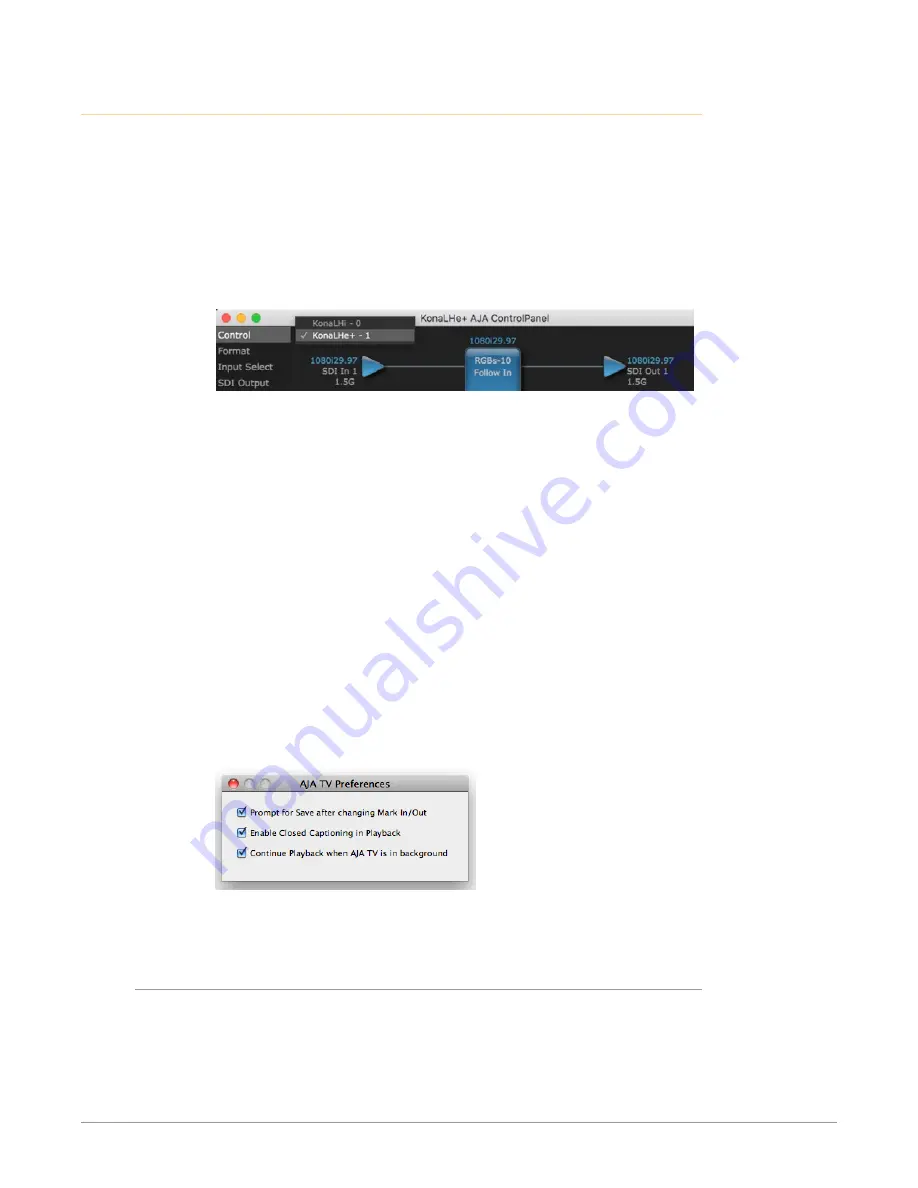
KONA LH Capture, Display, Convert v14.3 48 www.aja.com
Using Multiple AJA Products
More than one AJA product can be used with your host computer. Using the
AJA Control Panel application, you can choose which installed product an
application uses for input/output. In the upper left corner of the AJA Control
Panel application, you will see a board name and the pane heading will read “AJA
Control Panel” if you have more than one product and the associated drivers
installed (if only one product is installed, you’ll see no product or pulldown and
the product name will appear in the header). To “target” a specific installed
product for use, click on the text in the upper left hand side of the UI and select
from the list of available products that appear in the pulldown.
Figure 32. Control Panel Screen Showing Multiple AJA Devices
When you launch an application, or AJA TV, the application will use the product
that is currently selected in the AJA Control Panel for its input/output. When an
application is running, you can change the “targeted” product selection using the
Control Panel pulldown menu. The running application will retain its connection
to the product. If you change the “targeted” product and launch a different
application, that application will use the new product for its input/ output, while
the first application you launched will continue to use the other AJA product.
Example: if you select a KONA card as the targeted product in the AJA Control
Panel application and launch an Adobe video editing application, that application
is now using the KONA card for its input/output. Go back to the AJA Control Panel
application and select an Io Express as the “targeted” product. Launch the AJA TV
application. AJA TV will now use the Io Express for its output. If you switch back to
the Adobe application, you will see that it is still using KONA for its input/output.
Note that some applications, like AJA TV, have a provision for playing in the
background, so playback on one product could even continue when switching
the targeted device for use with another application. In such cases, you can even
feed the output from one AJA product to another AJA product on the same
system.
Figure 33. AJA TV Preferences, Continue Playback when AJA TV is in
background
AJA TV optionally supports playback in the background; checkbox “Continue
Playback when AJA TV is in background.
Notes on Using Multiple AJA Products:
Performance of multi-product use depends on a variety of factors: CPU usage,
RAM, disk IOPS/ bandwidth for streams of video, etc. and therefore performance
may vary. Also be aware that multiple input/output streams are only supported
by software that is explicitly designed for a multi-product environment.






























