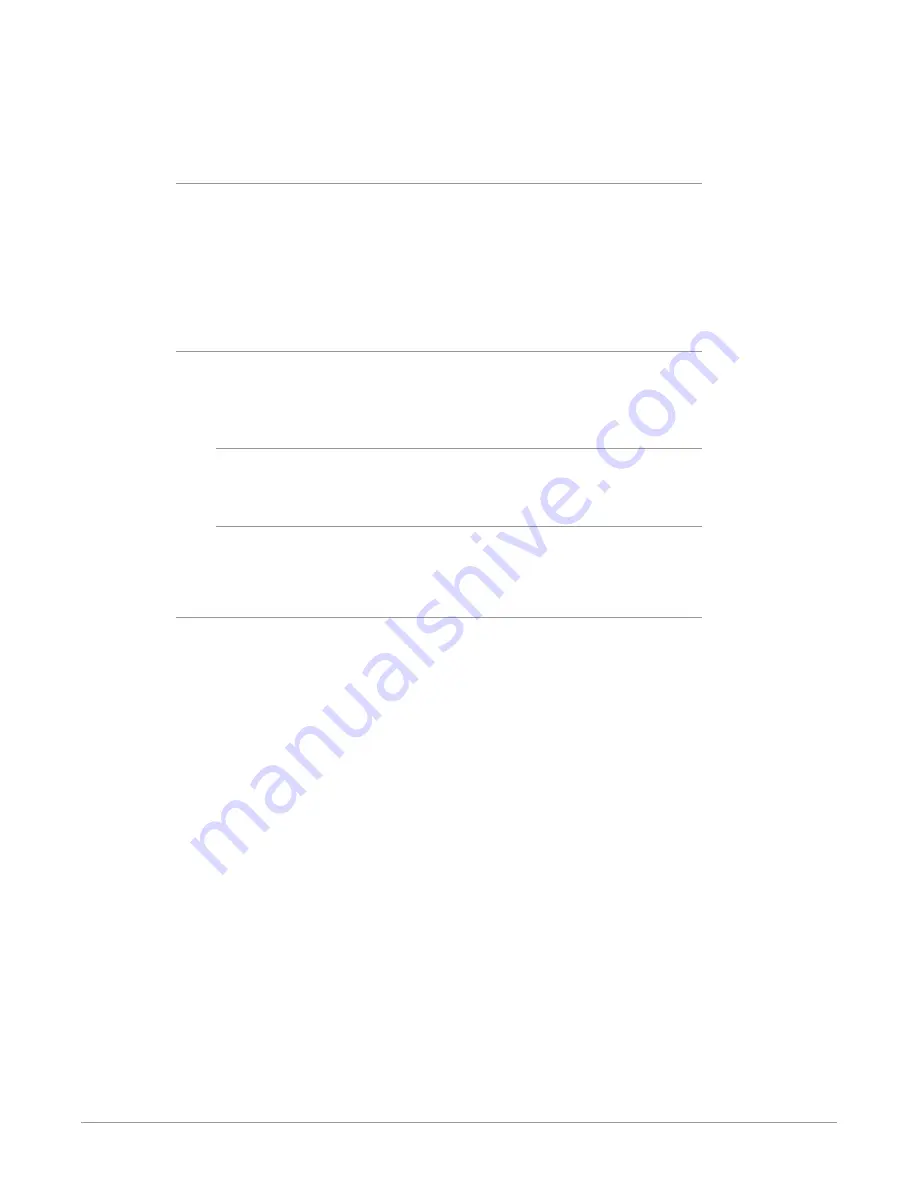
KONA LH Capture, Display, Convert v14.3 45 www.aja.com
After configuring the AJA Control Panel screens, you can then save all your
settings as a snapshot for later recall, called a preset. In this way, you can organize
presets for all your typical tasks, eliminating manual reconfiguration.
Saving, Loading and Deleting Presets
To save a preset, simply go to the Presets screen and click “Save Preset”. A dialog
will be presented asking you for a file name. Enter a meaningful name and click
“OK”. Thereafter the preset will be available under the Control Panel “Presets” list.
From the Presets screen you can manage your collection of presets easily. To Load
or Delete a stored preset, just select it with your mouse and then click the “Load
Preset” or “Delete” button respectively .
Transferring Saved Presets
If you want to use a saved Preset on another workstation, you can simply copy
the file on removable storage and install it at the new location. The Preset files are
stored at:
Mac OS Preset Files Storage Location
• From the Finder, hold down the Option key (to display the Library directory)
and click on Go/Library/Application Support/AJA/<device name>/Presets/
Windows Preset Files Storage Location
• c:\Users\<username>\AppData\Local\AJA\Control Panel\<device name>
Presets\
Reset to Default
When you click the "Reset Device" button the Default User Preference file will be
deleted and AJA Control Panel will do one of the following:
• If a Default Global Preference if found, it is loaded and the device is set to this
state.
• If a Default Global Preference file is not found, “factory defaults” are loaded
and the device is set to this state.
NOTE: See
"Default Preferences" on page 23
for more information.






























