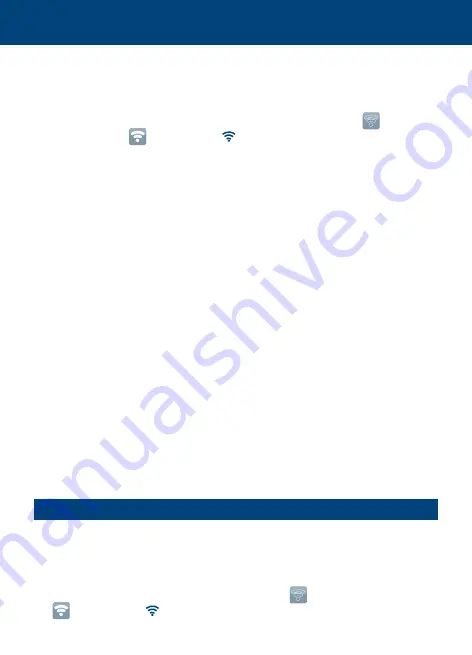
install it. Make sure that you have the latest available version installed
in your device.
A-360 will always start with Wi-Fi enabled. If Wi-Fi is disabled go to
Main Menu/Settings/WiFi Settings and press Wi-Fi icon , Wi-Fi
icon will turn to and an icon will appear on the header of the
screen.
If Tablet / Phone is iOS go to Settings and select the Wi-Fi network
created by the A-360 (Name = ATQ+Device ID+ 4 numbers
automatically generated).
If Tablet / Phone is Android open “Airtraq Cam” and select the Wi-Fi
network created by the A-360 (Name = ATQ+Device ID).
The first time that you connect a Tablet / Phone to an A-360 it will
prompt you to type the Wi-Fi password set on the A-360. Factory
default password is set to “abcde”.
For the best image, increase screen brightness in your Tablet /
Phone.
To avoid income calls while using the Phone, turn it on “Airplane
Mode” and then turn Wi-Fi on.
Start Airtraq-Cam Application on Tablet / Phone, it will connect Wi-
Fi to A-360 after about 10 seconds.
Tap twice on the iPad
®
/iPhone
®
to get full screen image.
“Airtraq Cam” App for mobile devices allow to record video on the
mobile device.
It is recommended to disable the A-360 Wi-Fi function when external
devices are not used.
16. CONNECTING WI-FI LIVE VIDEO TO A PC
Download onto PC application “Airtraq Cam App for Windows ”
from downloads section in Airtraq website www.airtraq.com and
install it.
A-360 will always start with Wi-Fi enabled. If Wi-Fi is disabled go to
Settings/WiFi Settings and press Wi-Fi icon , Wi-Fi icon will turn
to and an icon will appear on the header of the screen.
15






























