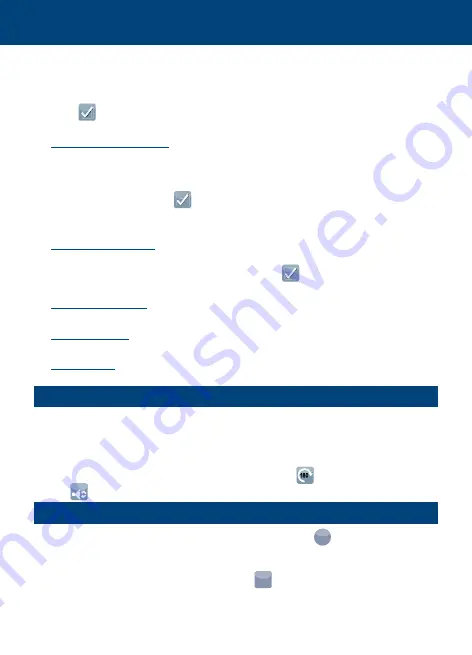
combination of a maximum of 10 letters/numbers. Navigate using
Right and Left navigation icons to select the position to be set. Use
“+” and “-“ icons to select the desired value. Use the confirmation
icon to save the device ID selected. Device ID is used to name
the Wi-Fi Network generated by the A-360.
• Set Wi-Fi Password: Go to Wi-Fi Settings menu to set Wi-Fi
Password. Any combination of a maximum of 5 letters/numbers.
Navigate using Right and Left navigation icons to select the position
to be set. Use “+” and “-“ icons to select the desired value. Use
the confirmation icon to save the password. Wi-Fi password is
used to block undesired devices from connecting to A-360. Default
password from factory is abcde.
• Set Date and Time: Navigate using Right and Left navigation icons
to select the parameter to be set. Use “+” and “-“ icons to select the
desired value. Use the confirmation icon to save the selection.
Date and Time is used to name video files recorded.
• Select Language: Navigate through different pages using Up and
Down navigation icons and select the desired language.
• Delete Videos: It deletes all videos from the internal memory. A
screen prompting the user to confirm is shown before deletion.
• System Info: Shows basic information about the device and the
software version.
11. SCREEN
The screen can be positioned to perform intubations from any
position. Open the screen and rotate it to place it in the desired
position.
Depending on intubation and screen position one may want to rotate
the image upside down, press the rotate icon to do it.
Press
START
when using pediatric Airtraq.
12. RECORD & AUTO-RECORDING
To start recording when in Live Video press icon
REC
. While
recording, “REC” and a timer will appear on the header of the
screen.
To stop press the Stop Recording icon
STOP
REC
. The screen will show a
message informing that recording will stop in 5 seconds and a button
12













































