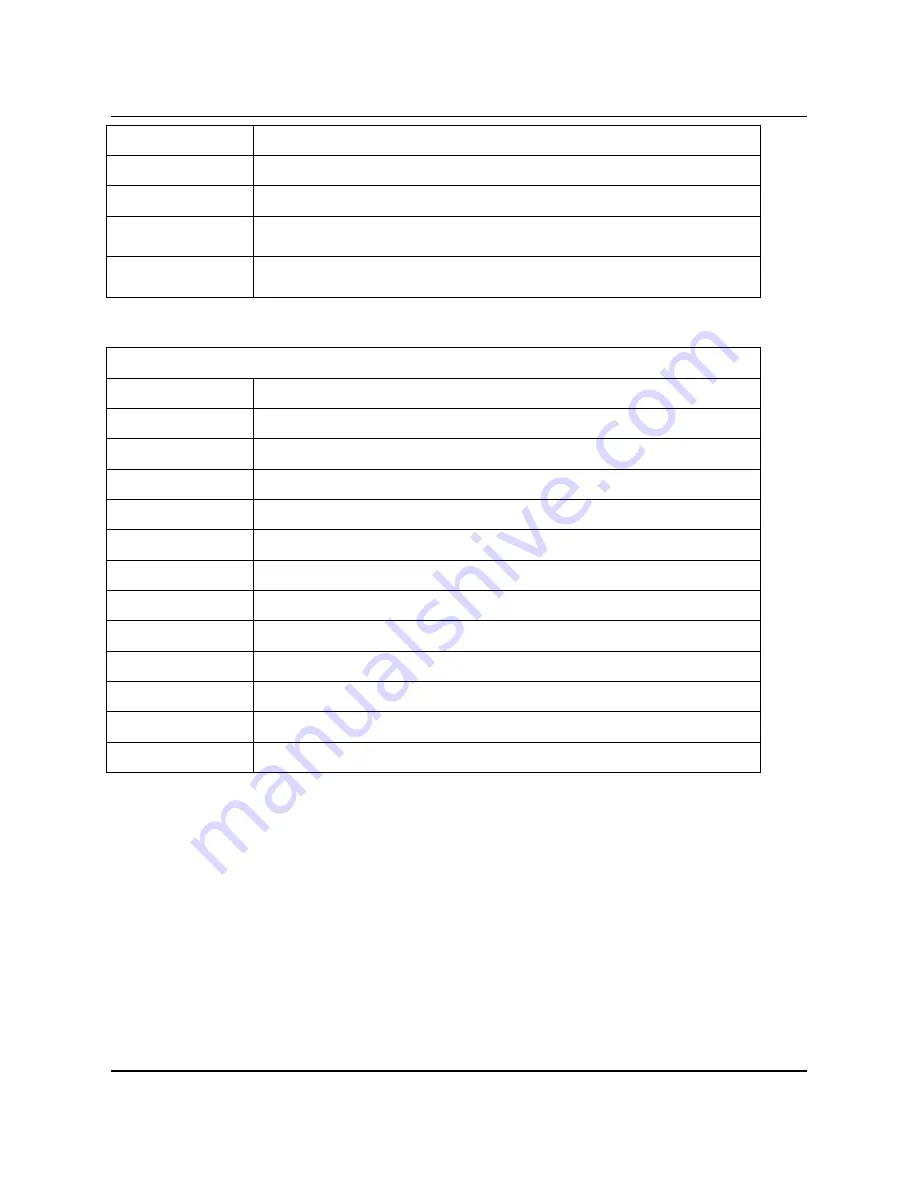
SS
‐
300
‐
AT
‐
C
‐
60
Installation
Guide
18
set vlan config
Configures list of VLANs and their network settings, to be monitored by ND or Sensor.
set ipv6 config
Sets IPv6 network settings.
set mode
Sets the mode to Sensor,Network Detector, or Sentry.
set communication key
Sets the Sensor-Server shared secret. You need to enter a hexadecimal value, of length
32, as the shared secret. It can be used instead of the ‘set communication passphrase’
command. Use this command if you are comfortable working with hexadecimals.
set communication
passphrase
Sets the Sensor-Server shared secret. You need to enter a character string, of length
between 10 and 127, as the shared secret. The string is internally converted to
hexadecimal format. It can be used instead of the
‘set communication key’ command.
Table
3.
Miscellaneous
commands
Other Commands
Command Description
exit
Exists the Sensor config Shell session
help
Displays help for all commands
help set
Displays help for ‘set’ commands
help get
Displays help for ‘get’ commands
help other
Displays help for ‘other’ commands
passwd
Changes the config Shell password
ping <Hostname/IP
address>
Pings a host.
Usage: ping <IP_address/host_name> e.g. ping 192.168.1.246
ping6 <IPv6 address or
hostname>
Pings an IPv6 host
Usage: ping6 <IPv6_address/host_name>
reboot
Reboots the Sensor
restart
Restarts the Sensor application
reset factory
Resets the Sensor to ‘out of the box’ status
upgrade
Upgrades the Sensor manually from a given IP address




































