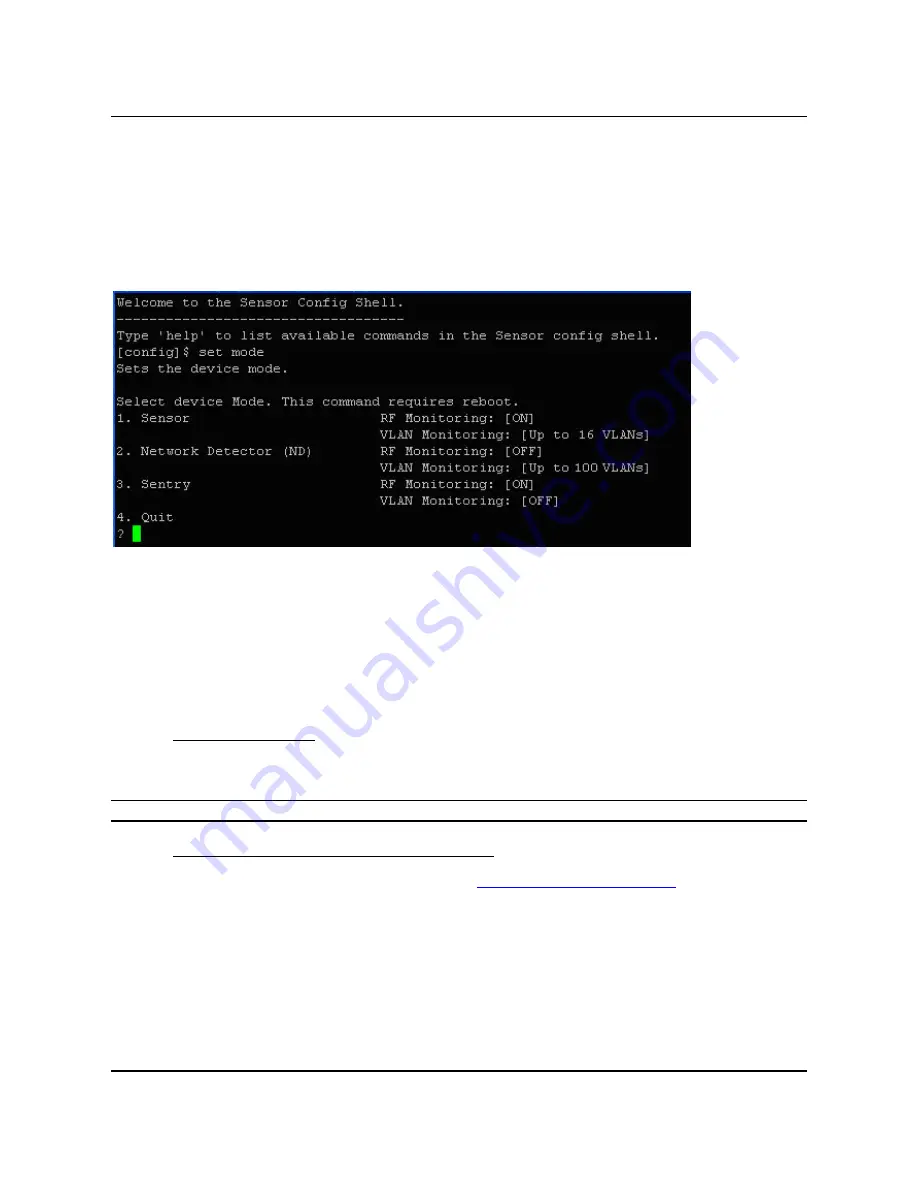
SS
‐
300
‐
AT
‐
C
‐
60
Installation
Guide
•
Sensor
Mode:
This
is
the
default
mode.
In
this
mode,
the
device
should
be
connected
into
a
trunk
port
(802.1Q
capable)
on
a
switch.
It
then
monitors
multiple
VLANs
that
are
configured
on
that
trunk
port
and
are
chosen
by
the
user
using
the
ND
CLI.
The
wireless
interface
of
the
Sensor
is
enabled
.
Similarly,
an
SS
‐
300
‐
AT
‐
C
‐
60
can
monitor
upto
16
VLANs.
•
ND
Mode:
This
mode
needs
to
be
explicitly
configured
.
In
this
mode,
the
device
should
be
connected
into
a
trunk
port
(802.1Q
capable)
on
a
switch.
It
then
monitors
multiple
VLANs
that
are
configured
on
that
trunk
port
and
are
chosen
by
the
user
using
the
ND
CLI.
The
wireless
interface
of
the
ND
is
disabled
.
A
SS
‐
300
‐
AT
‐
C
‐
60
functioning
as
a
WIPS
sensor
can
detect
and
monitor
upto
100
VLANs.
•
Use
the
set
mode
command
to
set
the
device
mode
for
SS
‐
300
‐
AT
‐
C
‐
60.
Figure 19.
set sensor mode command for SS-300-AT-C-60
5.2.5
Configure
Network
Settings
Once
the
mode
is
set,
you
have
to
enable
the
Network
Settings.
Network
Detector/Sensor
Mode:
For
this
mode,
use
the
command
set
vlan
config
.
This
command
configures
the
IP
addresses
on
the
ND.
Refer
to
Chapter
3:
Guidelines
for
Configuring
and
Installing
ND
in
the
document
‘Network
Detector
Configuration
for
SpectraGuard
Enterprise_6.7
Update
1
’
for
further
details.
5.2.5.1
Configure
IPv6
settings
SS
‐
300
‐
AT
‐
C
‐
60
is
IPv6
capable.
Use
the
command
set
ipv6
config
to
configure
advanced
options
such
as
DHCP
settings,
auto
negotiation
and
manual
configuration.
Note
:
IPv6
settings
are
not
supported
in
the
SS
‐
200
‐
AT
sensorsHow
to
configure
Communication
key
or
Passphrase
5.2.5.2
How
to
configure
Communication
Key
or
Passphrase
To
configure
the
communication
key
or
passphrase
kindly
refer
to
Appendix
A:
Mutual
Authentication
for
details.




















