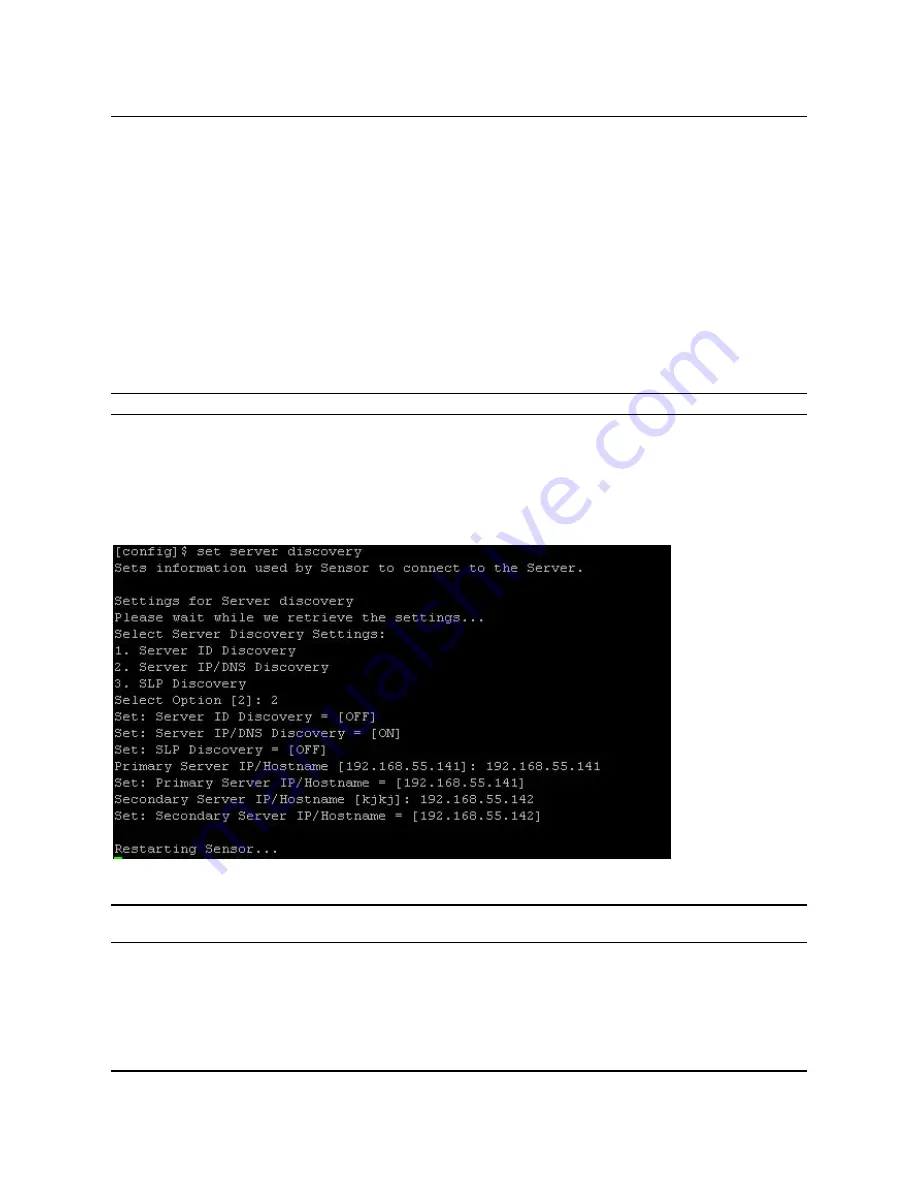
SS
‐
300
‐
AT
‐
C
‐
60
Installation
Guide
Figure 17.
Edit Serial Port Settings for Sensor SS-300-AT-C-60
•
Edit
the
serial
port
settings
as
follows
or
click
<
Restore
Defaults
>
to
ensure
proper
communication
between
the
Sensor
and
your
computer.
Bits
per
second
:
115200
Data
bits
:
8
Parity
:
None
Stop
bits
:
1
Flow
control
:
None
•
Click
<
OK
>
on
the
COM
Properties
dialog.
Press
<
Enter
>
or
<
Space
>
on
the
HyperTerminal
screen.
5.2.2
Log
in
and
Change
the
Default
Password
Log
in
to
the
Config
Shell
using
the
user
name
config
and
password
config
.
Change
the
default
password
using
the
command
passwd
.
You
can
change
the
Sensor
password
using
Sensor
templates.
Refer
to
section
8.4.4:
Sensor
Configuration
in
the
Spectraguard
Enterprise
User
Guide
for
more
details.
Recommended;
AirTight
recommends
that
you
change
the
default
password
for
security
reasons,
although
it
is
not
mandatory.
5.2.3
Set
Server
Discovery
The
next
step
is
to
set
the
Server
Discovery
information.
There
are
two
types
of
Server
Discovery.
•
Server
IP
based
discovery
(preferred)
•
Server
ID
based
discovery
(deprecated)
Service
Location
Protocol
(SLP)
based
discovery
(if
wifi
‐
security
‐
server
service
has
been
configured)
Use
the
command
set
server
discovery
to
point
the
Sensor
to
the
correct
Server.
Figure 18.
set server discovery command
Note
:
If
IP/Hostname
based
discovery
is
being
used
and
there
is
more
than
one
Server
on
the
network,
then
you
must
enter
the
IP
address
of
the
appropriate
Server.
5.2.4
Set
Sensor
Mode
The
next
step
is
to
set
the
mode
of
the
Sensor.
There
are
two
possible
modes:





















