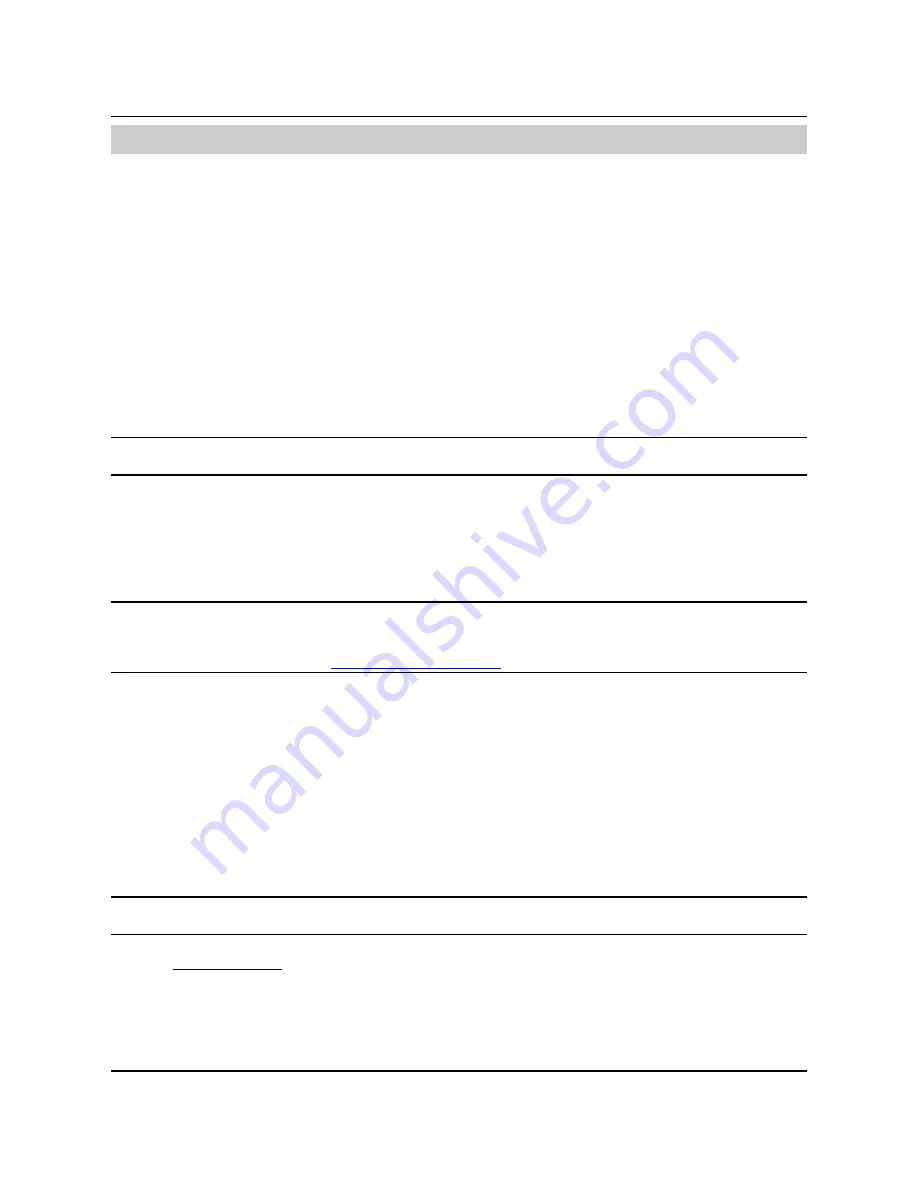
SS
‐
300
‐
AT
‐
C
‐
60
Installation
Guide
Chapter
4
Installing
SS
‐
300
‐
AT
‐
C60
When
the
SS
‐
300
‐
AT
‐
C
‐
60
functions
as
a
WIPS
sensor,
it
monitors
your
network
and
communicates
with
the
Server
to
guard
your
corporate
network
against
over
‐
the
‐
air
attacks.
When
the
SS
‐
300
‐
AT
‐
C
‐
60
functions
as
an
access
point(AP),
clients
can
connect
to
your
corporate
network
in
wireless
mode
through
the
APs.
The
SS
‐
300
‐
AT
‐
C
‐
60
must
be
plugged
to
your
corporate
network
to
perform
the
above
operations.
As
a
WIPS
sensor,
SS
‐
300
‐
AT
‐
C
‐
60
can
be
configured
in
one
of
the
following
two
modes:
•
Sensor
Mode:
This
is
the
default
mode.
In
this
mode,
the
Sensor
should
be
connected
into
a
trunk
port
(802.1Q
capable)
on
a
switch.
It
then
monitors
multiple
VLANs
that
are
configured
on
that
trunk
port
and
are
chosen
by
the
user
using
the
ND
CLI.
The
wireless
interface
of
the
Sensor
is
enabled.
Similarly,
a
SS
‐
300
‐
AT
‐
C
‐
60
can
monitor
up
to
16
VLANs.
•
Network
Detector
(ND)
Mode:
This
mode
needs
to
be
explicitly
configured.
In
this
mode,
the
ND
should
be
connected
into
a
trunk
port
(802.1Q
capable)
on
a
switch.
It
then
monitors
multiple
VLANs
that
are
configured
on
that
trunk
port
and
are
chosen
by
the
user
using
the
ND
CLI.
The
wireless
interface
of
the
ND
is
disabled.
A
SS
‐
300
‐
AT
‐
C
‐
60
can
monitor
upto
100
VLANs.
Important:
To
prevent
abuse
and
intrusion
by
Non
‐
authorized
personnel,
it
is
extremely
important
to
install
the
Sensor
such
that
it
is
difficult
to
unplug
the
device
from
the
network
or
from
the
power
outlet.
4.1
Zero
Configuration
of
SS
‐
300
‐
AT
‐
C
‐
60
as
Sensor
Zero
configuration
is
supported
if
the
following
conditions
are
satisfied:
•
The
device
is
in
‘Sensor’
mode.
•
A
DNS
entry
‘wifi
‐
security
‐
server’
is
set
up
on
all
DNS
Servers.
This
entry
should
point
to
the
IP
address
of
the
Server.
By
default,
the
device
looks
for
the
Server
DNS
entry
‘wifi
‐
security
‐
server’.
Sensor
is
placed
on
a
subnet
that
is
DHCP
enabled.
Important:
If
a
Sensor
is
placed
on
a
network
segment
that
is
separated
from
the
Server
by
a
firewall,
you
must
first
open
port
3851
for
User
Datagram
Protocol
(UDP)
and
Transport
Control
Protocol
(TCP)
bidirectional
traffic
on
that
firewall.
This
port
number
is
assigned
to
AirTight
®
Networks.
If
multiple
Sensors
are
set
up
to
connect
to
multiple
Servers,
zero
configuration
is
not
possible.
In
this
case
manual
configuration
of
Sensors
is
needed.
Refer
to
Manually
Configuring
the
Sensor
for
details.
The
steps
to
install
the
Sensor
with
no
configuration
(zero
configuration)
are
as
follows.
•
Mount
the
Sensor
•
Power
up
the
Sensor
•
Connect
the
Sensor
to
the
network
4.2
Connecting
SS
‐
300
‐
AT
‐
C
‐
60
This
involves
mounting
the
Sensor/AP
Combo,
powering
it
up,
and
connecting
it
to
the
network.
4.2.1
Mount
SS
‐
300
‐
AT
‐
C
‐
60
Take
a
configured
SS
‐
300
‐
AT
‐
C
‐
60,
that
is,
make
sure
that
the
device
is
given
a
static
IP
or
the
settings
have
been
changed
for
DHCP.
Note
the
MAC
address
and
the
IP
address
of
the
device
in
a
safe
place
before
it
is
installed
in
a
hard
‐
to
‐
reach
location.
The
MAC
address
of
the
device
is
printed
on
a
label
at
the
bottom
of
the
product.
Recommended
:
You
should
label
the
devices
using
MAC
addresses
or
at
least
your
own
convention.
For
example,
use
serial
numbers,
so
that
you
can
easily
identify
the
devices.
4.2.1.1
Ceiling
Mounting
Use
the
mounting
bracket
to
install
the
SS
‐
300
‐
AT
‐
C
‐
60
on
the
ceiling.
To
mount
the
device:





























