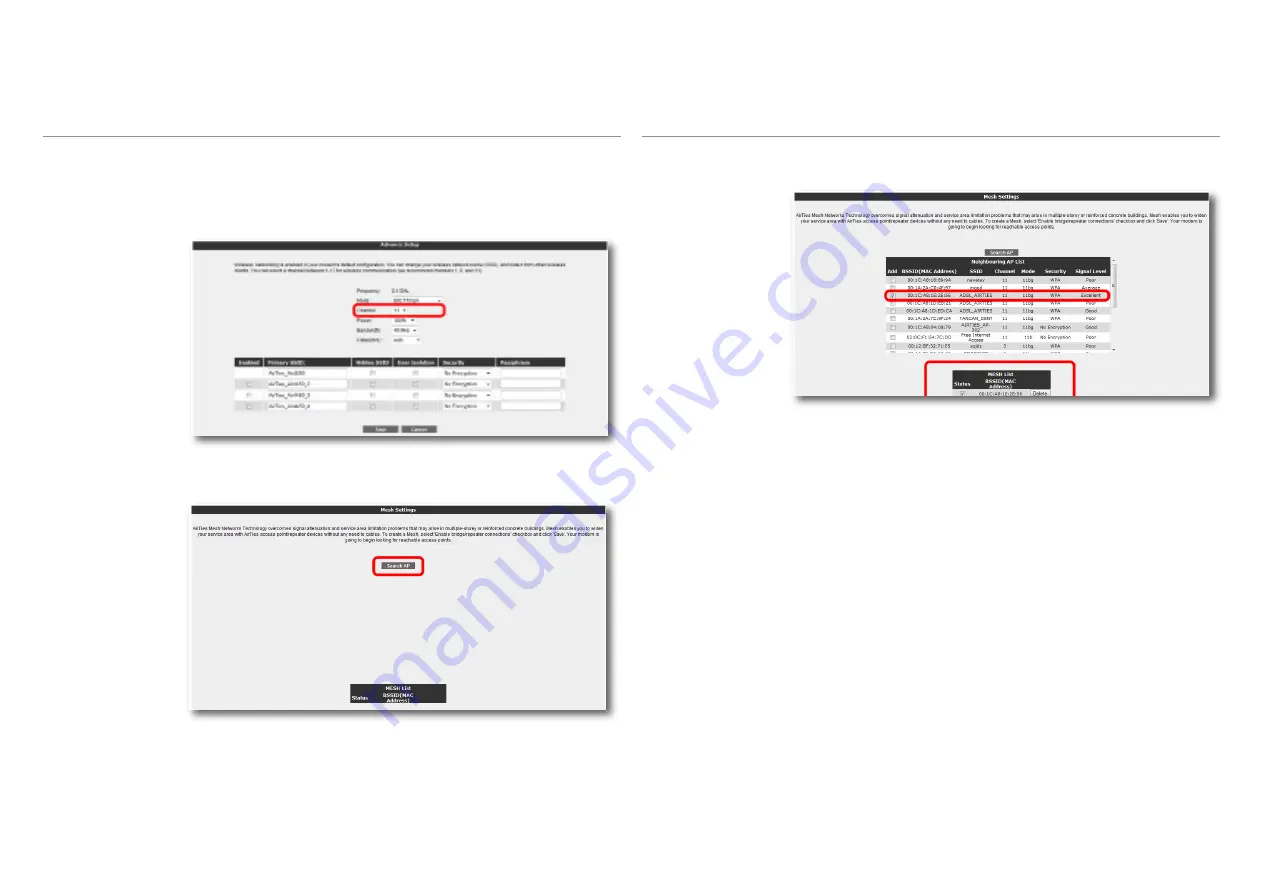
19
1. Go to Wireless Setup under the WIRELESS menu of the Web interface. Select a
channel for your “
Mesh Networ
k” to operate in (it is recommended that you use one
of channels “1”, “6”, or “11”) from the ones listed in the “
Channel
” field. You should
select the same channel on all the wireless access point devices that form the “
Mesh
Network
”.
To setup a Mesh Network with your device:
2. Go to MESH under the WIRELESS menu of the Web interface. In the “
Mesh Settings”
screen that comes up, click the “
Search AP
” button.
3. When you click the
“Search AP
” button, the Air 4240 will start searching for wireless
access points to connect to within its range and list the access points detected.
4. Check the box for the access point(s) that you would like your device to setup a Mesh
connection with. Select only those access points that have a signal level of “
Average
” or
better. Click “
Save
” to complete the Mesh settings of your device.
5. The same Mesh settings should be made on all the AirTies access points selected
above. You can find detailed information about Mesh settings for each type of access
point device in their respective user manuals.
Important:
All AirTies devices that form the Mesh Network should operate on the same
channel.
























