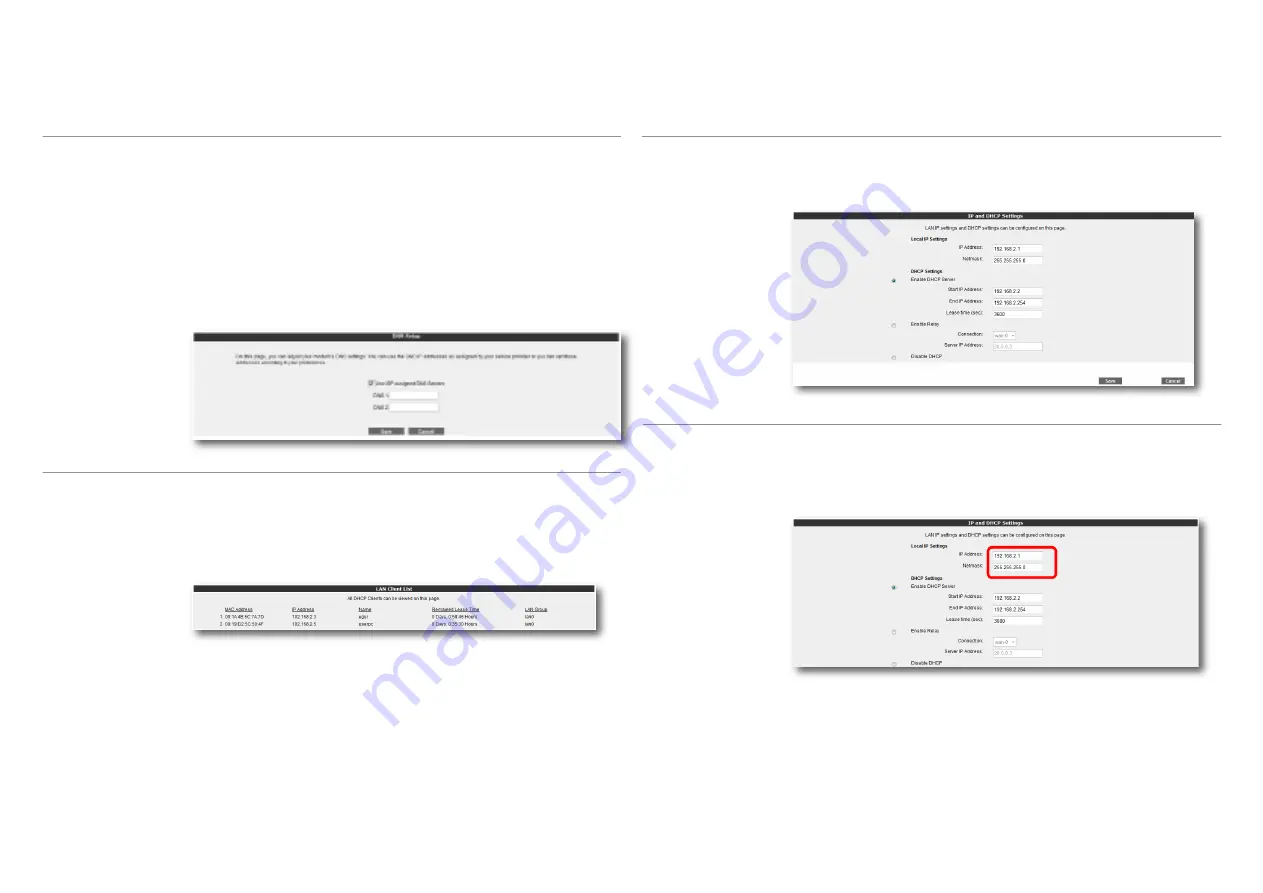
13
DNS (Domain Name Service) is an Internet service that translates domain names into IP
addresses. For example, when you try to go to the www.airties.com address, first your
Internet service provider’s DNS will try to translate it to the corresponding IP address. The
DNS system is, in fact, its own network. If one DNS server doesn’t know how to translate
a particular domain name, it asks another one, and so on, all the way to the main InterNIC
DNS server, until the correct address is returned. Most service providers will provide
Domain Name services for security and speed.
Go to
DNS Setup
under the
INTERNET
menu of your device’s Web interface. Check the
“
Use ISP assigned DNS Servers
” checkbox if you’d like to use the DNS servers assigned
by your Service Provider. If you prefer to use DNS servers of your choice, do not check this
box, and enter the IP address(es) of the server(s) you would like to use in the “201.11.43.11”
format.
3.2.3
DNS Settings
Any device that you connect to your Air 4240, such as a PC, network printer, IP camera,
etc., is a
client
. For settings related to clients that will have a local network connection to
your device, you can use the LAN menu and its submenus.
When you click on the LAN menu, the “
LAN Client List
” screen will come up. On this
screen, all clients that are connected to your device and their connection details are listed.
3.3
LAN
Every client that is connected to your Air 4240 is given a local IP address. The module that
assigns these IP addresses is the DHCP (
D
ynamic
H
ost
C
onfiguration
P
rotocol) module.
You can configure the IP and DHCP settings of your device, from the
IP and DHCP
Settings
submenu under the
LAN
menu.
3.3.1
IP and DHCP
Settings
You can change the IP address and Netmask of your device in this section. The default
IP Address of your Air 4240 when it is not connected to any other network device is
192.168.2.254 in Access Point mode and 192.168.2.1 in Router mode. The default Netmask
is 255.255.255.0 in either case. You can change these values based on the needs of your
existing network.
Local IP Settings




























