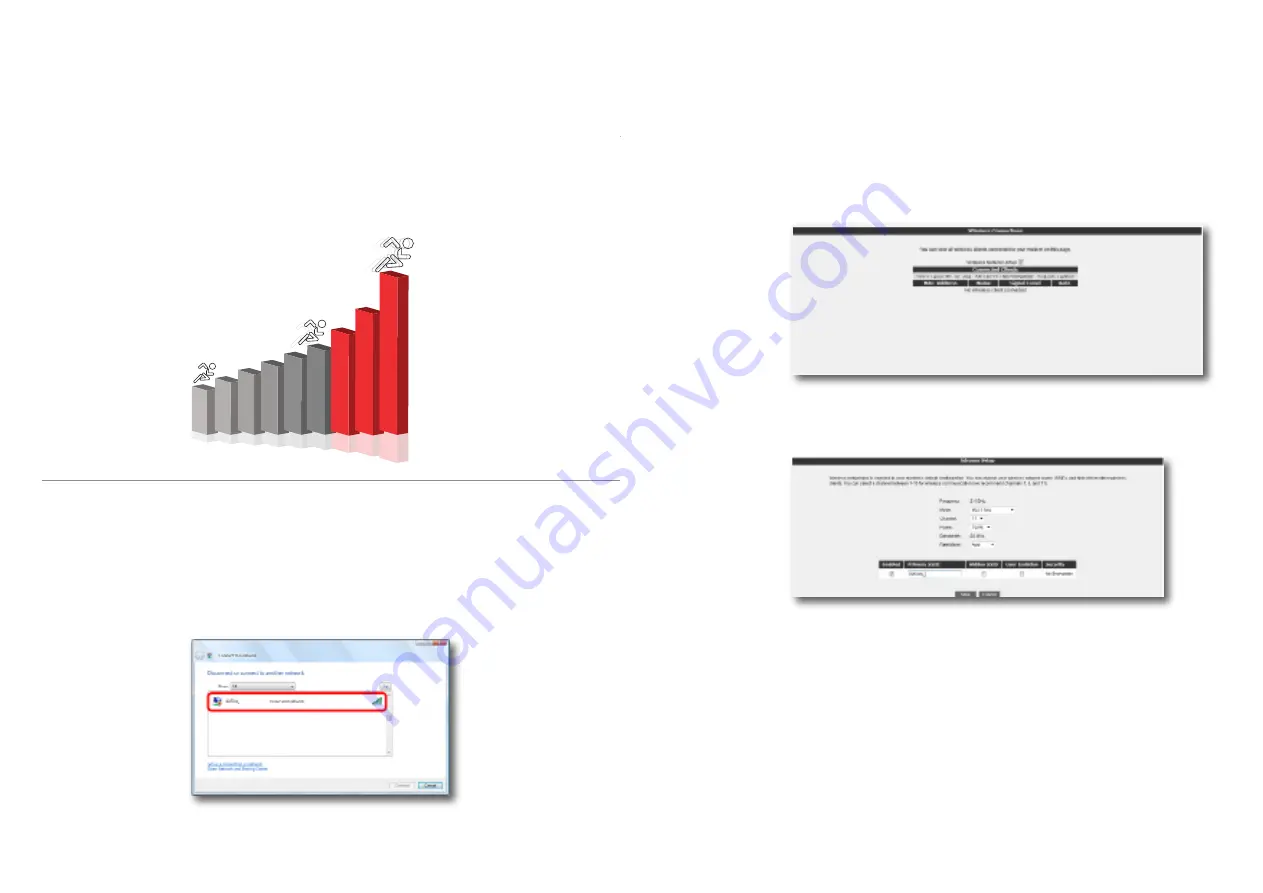
15
Your AirTies router can be used as a wireless access point to set up a wireless hotspot.
With the 802.11g standard it supports, you can setup a wireless network with data rates of
up to 54Mbps allowing you to share files between PCs at very high speeds. Your router is
backward compatible with the 802.11b standard and can also work with 802.11b devices
without affecting the performance of 802.11g devices.
3.4
WIRELESS
SETTINGS
Your router has Wireless networking enabled by default. No additional router configuration
is needed for your wireless computers to access the Internet. It is recommended that you
configure wireless security as explained in the sections that follow.
In order to connect your laptop to the AirTies router wirelessly:
Go to Start-Settings-Network Connections- Wireless Network Connection-View
Wireless Networks
. On the “
Wireless Network Connection
” screen, select the wireless
network named AIRTIES_ 4240 and click “
Connect
”.
802.11B
802.11G
802.11N
3.4.1
Setting up a
wireless connection
3.4.2
Wireless
Network Settings
When you click the “
WIRELESS
” menu of your router’s Web interface, you will be in the
“Wireless Connections” screen that lists all the wireless clients connected to the router. You
can block the access of any client to your wireless network by using the “
MAC Filtering
”
option.
To configure your wireless network settings, go to “
Wireless Setup
” under the
“
WIRELESS
” menu. On the screen that comes up you can see whether wireless
networking is enabled or not.




























